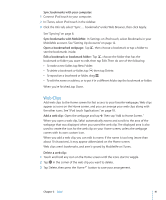Apple MB528LL User Guide - Page 43
Manually Managing Content, Purchasing and Downloading Content from the iTunes Store
 |
UPC - 885909232406
View all Apple MB528LL manuals
Add to My Manuals
Save this manual to your list of manuals |
Page 43 highlights
If there are more songs in your iTunes library than can fit on your iPod touch, iTunes offers to create a special playlist to sync with iPod touch. iTunes fills the playlist with selections from your library. You can add or delete songs from the playlist and sync again. If you listen to part of a podcast or audiobook, your place in the story is included if you sync the content with iTunes. If you started listening to the story on iPod touch, you can pick up where you left off using iTunes on your computer-or vice versa. For more information about using iTunes to get music and other media onto your computer, see "What You Need" on page 7. Manually Managing Content The manually managing feature lets you choose just the music, video, and podcasts you want to have on iPod touch. Set up iPod touch for manually managing content: 1 Connect iPod touch to your computer. 2 In iTunes, select iPod touch in the sidebar. 3 Click the Summary tab and select "Manually manage music and videos." 4 Click Apply. Add items to iPod touch: Drag a song, video, podcast, or playlist in your iTunes library to iPod touch (in the sidebar). Shift-click or Command-click (Mac) or Control-click (Windows) to select multiple items to add at the same time. iTunes syncs the content immediately. If you deselect "Manually manage music and videos," the content you added manually is removed from iPod touch the next time iTunes syncs content. Remove items from iPod touch: With iPod touch connected to your computer, select the iPod touch icon in the iTunes sidebar. Click the disclosure triangle to the left of the icon to show the contents. Select a content area, such as Music or Movies, then select the items you want to delete and press the Delete key on the keyboard. Removing an item from iPod touch doesn't delete it from your iTunes library. Purchasing and Downloading Content from the iTunes Store You can use the iTunes Store on iPod touch to purchase and download songs, albums, TV shows, movies, music videos, and audiobooks directly to iPod touch. You can also stream and download audio and video podcasts. See "About the iTunes Store" on page 125. Chapter 4 Music and Video 43