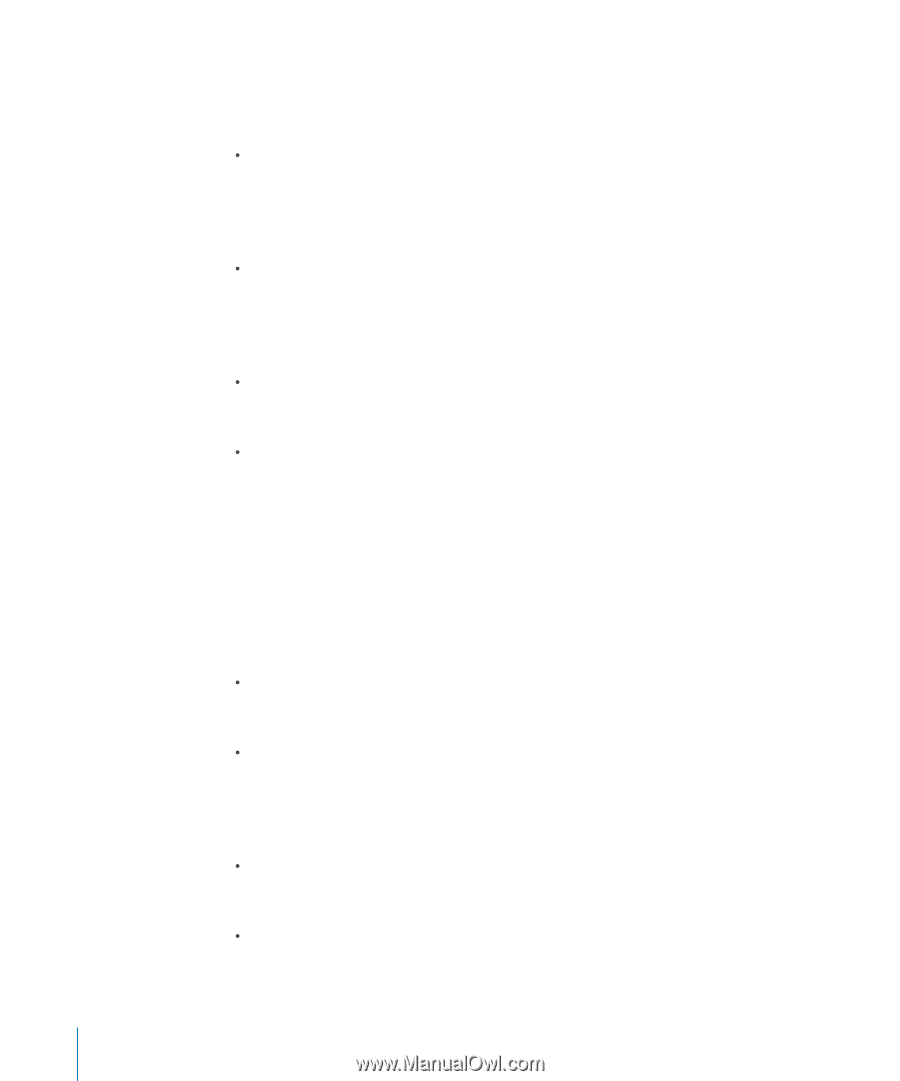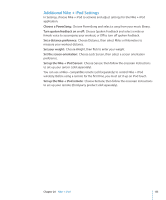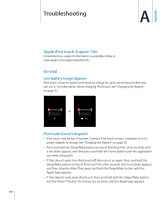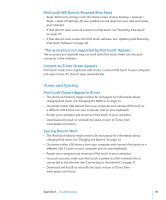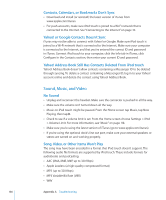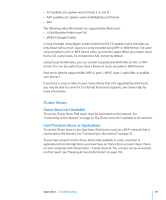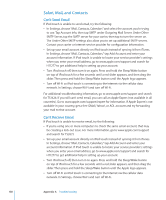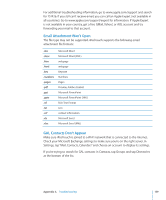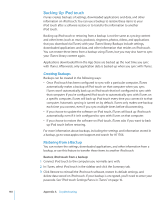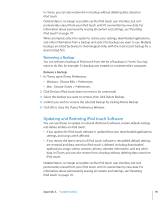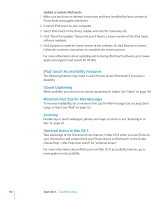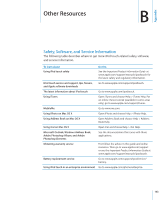Apple MB528LL User Guide - Page 138
Safari, Mail, and Contacts, Can't Send Email, Can't Receive Email
 |
UPC - 885909232406
View all Apple MB528LL manuals
Add to My Manuals
Save this manual to your list of manuals |
Page 138 highlights
Safari, Mail, and Contacts Can't Send Email If iPod touch is unable to send email, try the following: In Settings, choose "Mail, Contacts, Calendars" and select the account you're trying to use. Tap Account Info, then tap SMTP under Outgoing Mail Server. Under Other SMTP Server, tap the SMTP server for your carrier, then tap to turn the server on. The Under Other SMTP settings also allow you to set up additional SMTP servers. Contact your carrier or Internet service provider for configuration information. Set up your email account directly on iPod touch instead of syncing it from iTunes. In Settings, choose "Mail, Contacts, Calendars," tap Add Account and enter your account information. If iPod touch is unable to locate your service provider's settings when you enter your email address, go to www.apple.com/support and search for HT1277 to get additional help in setting up your account. Turn iPod touch off, then turn it on again. Press and hold the Sleep/Wake button on top of iPod touch for a few seconds until a red slider appears, and then drag the slider. Then press and hold the Sleep/Wake button until the Apple logo appears. Turn off Wi-Fi so iPod touch is connecting to the Internet via the cellular data network. In Settings, choose Wi-Fi and turn off Wi-Fi. For additional troubleshooting information, go to www.apple.com/support and search for TS1426. If you still can't send email, you can call an Apple Expert (not available in all countries). Go to www.apple.com/support/expert for information. If Apple Expert is not available in your country, get a free GMail, Yahoo!, or AOL account and try forwarding your mail to that account. Can't Receive Email If iPod touch is unable to receive email, try the following: If you're using one or more computers to check the same email account, that may be creating a lock-out issue. For more information, go to www.apple.com/support and search for TS2621. Set up your email account directly on iPod touch instead of syncing it from iTunes. In Settings, choose "Mail, Contacts, Calendars," tap Add Account and enter your account information. If iPod touch is unable to locate your service provider's settings when you enter your email address, go to www.apple.com/support and search for HT1277 to get additional help in setting up your account. Turn iPod touch off, then turn it on again. Press and hold the Sleep/Wake button on top of iPod touch for a few seconds until a red slider appears, and then drag the slider. Then press and hold the Sleep/Wake button until the Apple logo appears. Turn off Wi-Fi so iPod touch is connecting to the Internet via the cellular data network. In Settings, choose Wi-Fi and turn off Wi-Fi. 138 Appendix A Troubleshooting