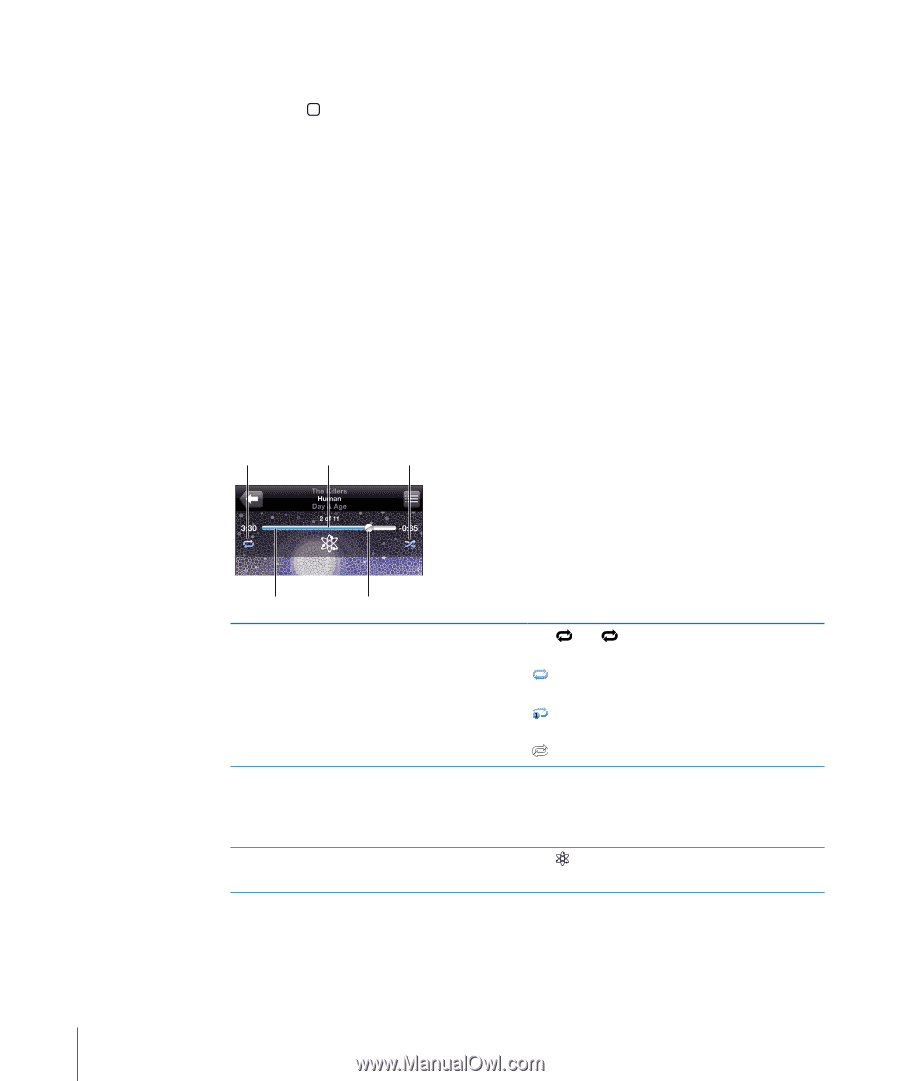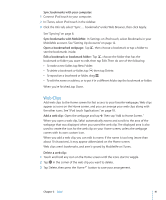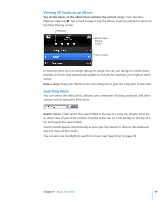Apple MB528LL User Guide - Page 46
Additional Song Controls, you've added them to the song in iTunes.
 |
UPC - 885909232406
View all Apple MB528LL manuals
Add to My Manuals
Save this manual to your list of manuals |
Page 46 highlights
You can display playback controls at any time when you're listening to music and using another application-or even when iPod touch is locked-by double-clicking the Home button. If you're using an application, the playback controls appear on top of the application. After using the controls, you can close them or tap Music to go to the Now Playing screen. If iPod touch is locked, the controls appear onscreen, then disappear automatically after you finish using them. Additional Song Controls From the Now Playing screen, tap the album cover. The repeat, Genius, and shuffle controls appear along with the scrubber bar. You can see elapsed time, remaining time, and the song number. The song's lyrics also appear, if you've added them to the song in iTunes. The scrubber bar lets you skip to any point along the timeline. You can adjust the scrub rate from high-speed to fine by sliding your finger down as you drag the playhead along the scrubber bar. Repeat Genius Shuffle Scrubber bar Playhead Set iPod touch to repeat songs Skip to any point in a song Make a Genius playlist Tap . Tap again to set iPod touch to repeat only the current song. = iPod touch is set to repeat all songs in the current album or list. = iPod touch is set to repeat the current song over and over. = iPod touch isn't set to repeat songs. Drag the playhead along the scrubber bar. Slide your finger down to adjust the scrub rate. The scrub rate becomes slower the farther down you slide your finger. Tap . The Genius playlist appears. See "Using Genius on iPod touch" on page 50. 46 Chapter 4 Music and Video