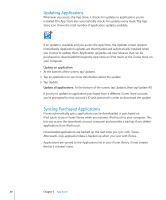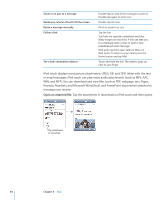Apple MB528LL User Guide - Page 59
Deleting Applications, Writing Reviews, Delete an App Store application - ipod touch apps
 |
UPC - 885909232406
View all Apple MB528LL manuals
Add to My Manuals
Save this manual to your list of manuals |
Page 59 highlights
Deleting Applications You can delete applications you've installed from the App Store. If you delete an application, data associated with the application will no longer be available to iPod touch, even if you reinstall the application. You can reinstall any application and any associated data from your iTunes library as long as you backed up the application by syncing it to your computer. If you try to delete an application that hasn't been backed up to your computer, an alert appears. Delete an App Store application: 1 Touch and hold any application icon on the Home screen until the icons start to wiggle. 2 Tap in the corner of the application you want to delete. 3 Tap Delete, then press the Home button to save your arrangement. To overwrite the data associated with an application, use "Erase All Content and Settings" in iPod touch settings. See "Resetting iPod touch" on page 117. Writing Reviews You can write and submit your own application reviews directly on iPod touch. Write a review: 1 Tap Reviews near the bottom of the Info screen. 2 On the Review screen, tap "Write a Review." 3 Select the number of stars (1-5) for your rating of the application, title for the review, and optional review comments. If you've written reviews before, the nickname field is already filled in. Otherwise, you're asked to create a reviewer nickname. 4 Tap Send. You must be signed into your iTunes Store account and have previously purchased or downloaded the item in order to submit reviews. Chapter 5 App Store 59