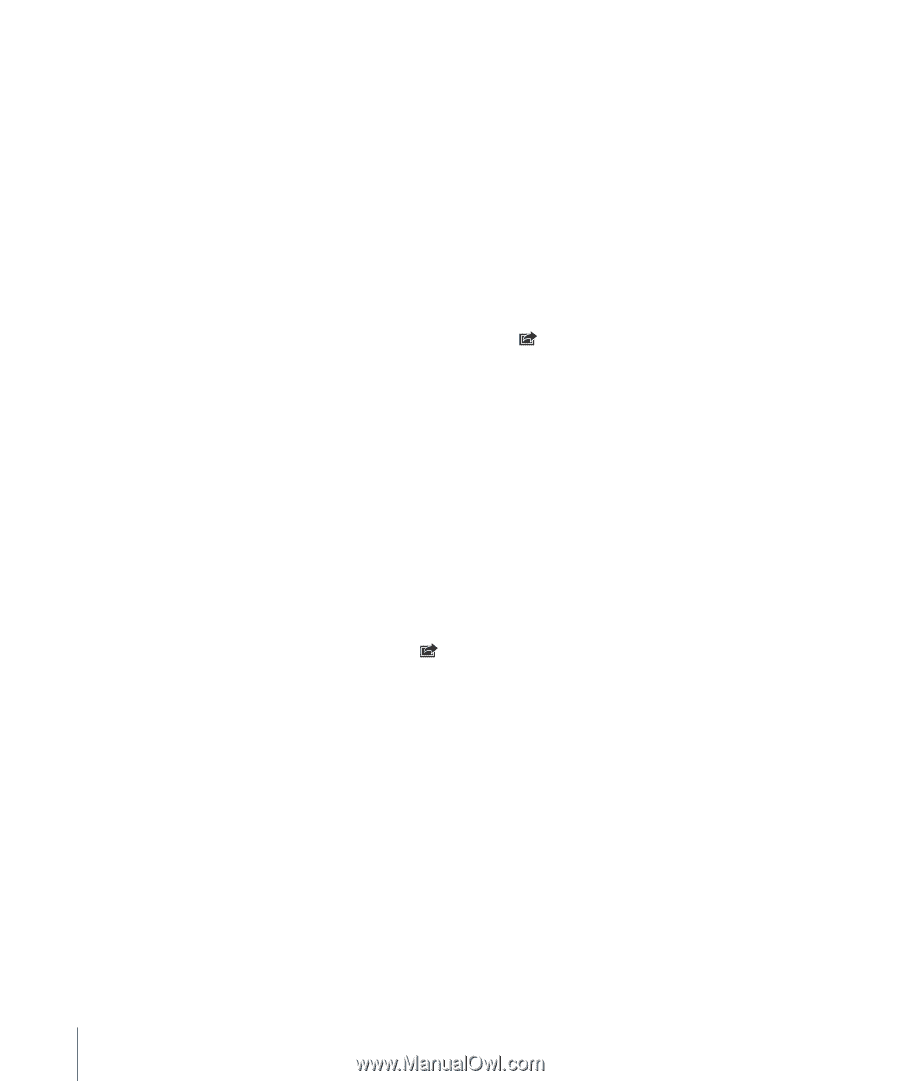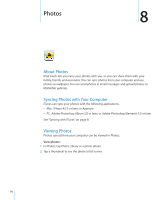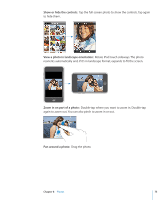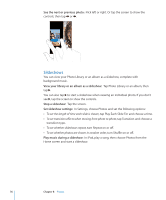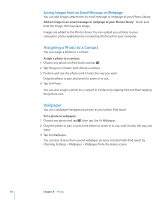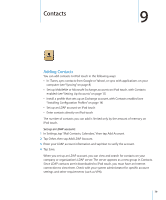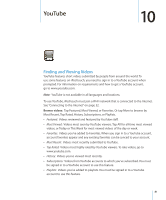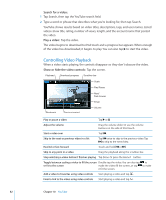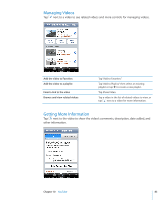Apple MB528LL User Guide - Page 78
Assigning a Photo to a Contact, Wallpaper, Saving Images from an Email Message or Web
 |
UPC - 885909232406
View all Apple MB528LL manuals
Add to My Manuals
Save this manual to your list of manuals |
Page 78 highlights
Saving Images from an Email Message or Webpage You can add images attached to an email message or webpage to your Photo Library. Add an image in an email message or webpage to your Photo Library: Touch and hold the image, then tap Save Image. Images are added to the Photo Library. You can upload your photos to your computer's photo application by connecting iPod touch to your computer. Assigning a Photo to a Contact You can assign a photo to a contact. Assign a photo to a contact: 1 Choose any photo on iPod touch and tap . 2 Tap "Assign to Contact" and choose a contact. 3 Position and size the photo until it looks the way you want. Drag the photo to pan, and pinch to zoom in or out. 4 Tap Set Photo. You can also assign a photo to a contact in Contacts by tapping Edit and then tapping the picture icon. Wallpaper You see a wallpaper background picture as you unlock iPod touch. Set a photo as wallpaper: 1 Choose any photo and tap , then tap Use As Wallpaper. 2 Drag the photo to pan, or pinch the photo to zoom in or out, until it looks the way you want. 3 Tap Set Wallpaper. You can also choose from several wallpaper pictures included with iPod touch by choosing Settings > Wallpaper > Wallpaper from the Home screen. 78 Chapter 8 Photos