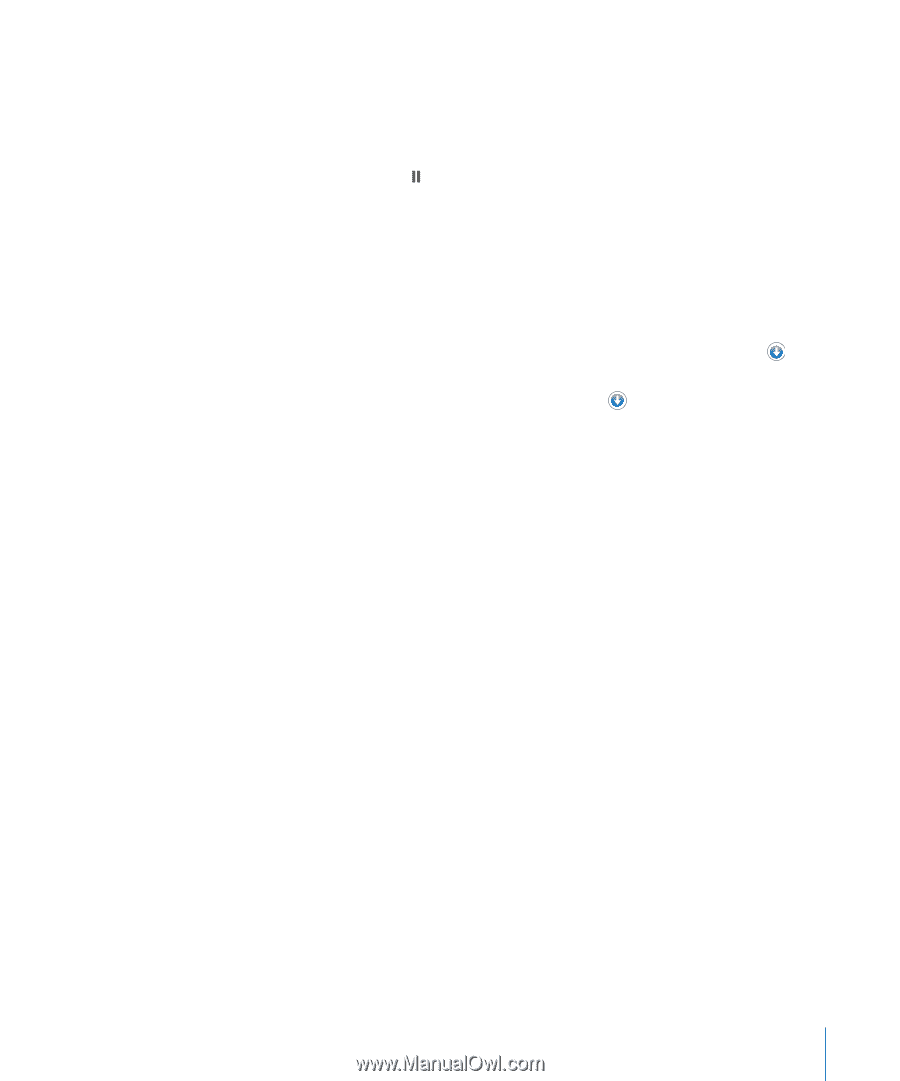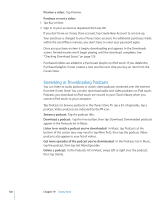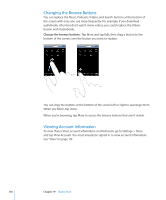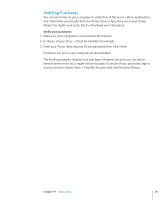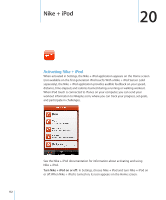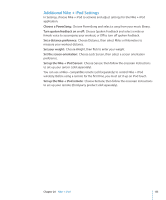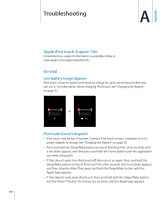Apple MB528LL User Guide - Page 129
Checking Download Status, Syncing Purchased Content, Tap Downloads.
 |
UPC - 885909232406
View all Apple MB528LL manuals
Add to My Manuals
Save this manual to your list of manuals |
Page 129 highlights
Checking Download Status You can check the Downloads screen to see the status of in-progress and scheduled downloads, including purchases you've pre-ordered. See the status of items being downloaded: Tap Downloads. To pause a download, tap . If a download is interrupted, iPod touch starts the download again the next time iPod touch has an Internet connection. Or, if you open iTunes on your computer, iTunes completes the download to your iTunes library (if your computer is connected to the Internet and signed in to the same iTunes account). See the status of pre-ordered items: Tap Downloads. Pre-ordered items appear in a list until the date the item is released. Tap the item for release date information. Once the item is available for download, a download icon appears next to the download. Download a pre-ordered item: Tap the item, then tap . Pre-ordered items don't download automatically when they're released. Return to the Downloads screen to begin the download. Syncing Purchased Content iTunes automatically syncs everything you've downloaded or purchased on iPod touch to your iTunes library when you connect iPod touch to your computer. This lets you access the downloads on your computer and provides a backup if you delete purchased content from iPod touch. Purchased content is synced to the "Purchased on " playlist. iTunes creates the playlist if it doesn't exist. iTunes also copies your purchases to the Purchased playlist that iTunes uses for purchases you make on your computer, if that playlist exists and is set to sync with iPod touch. Downloaded podcasts are synced to the Podcast list in your iTunes library. Chapter 19 iTunes Store 129