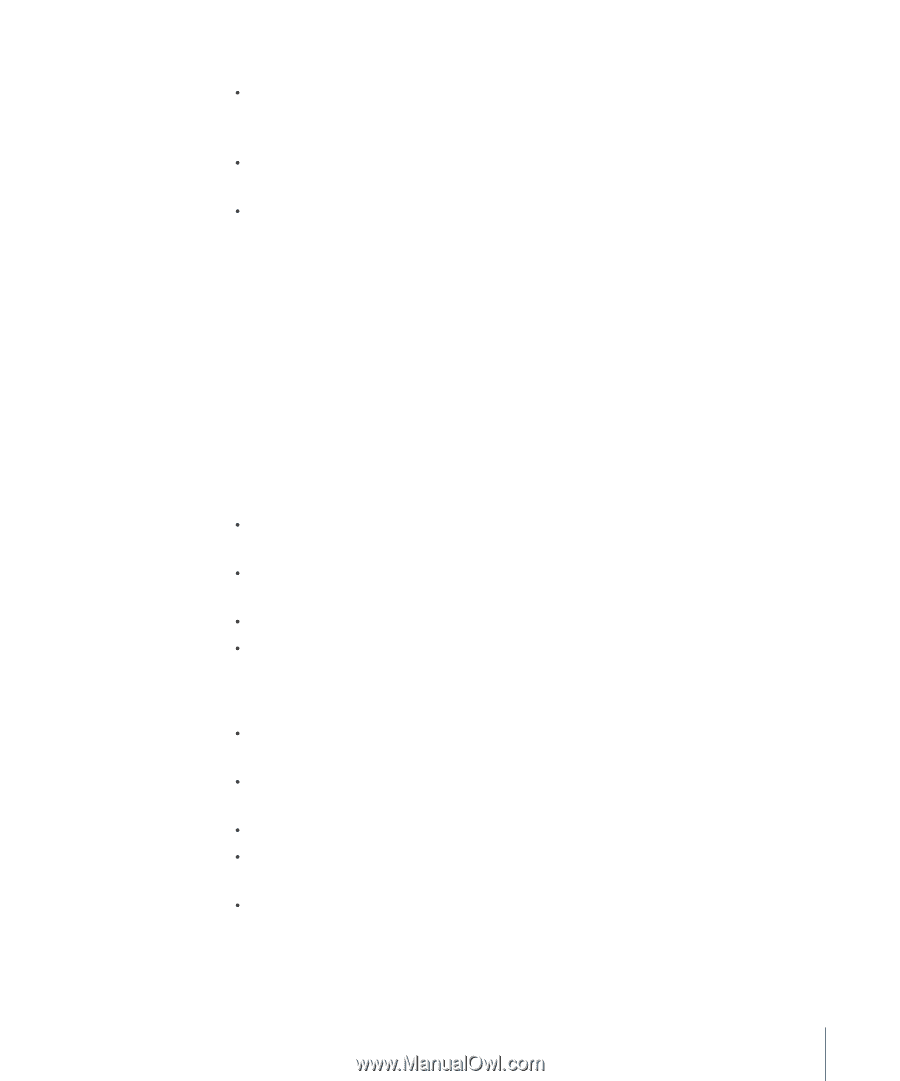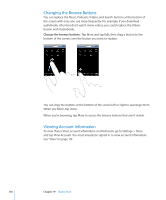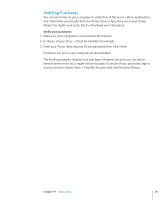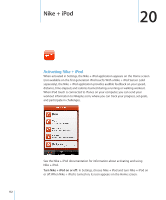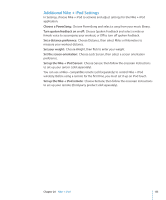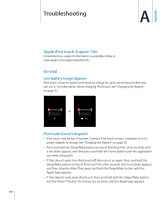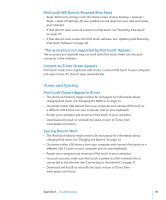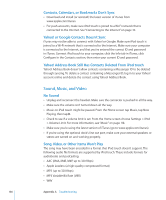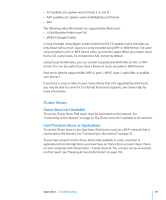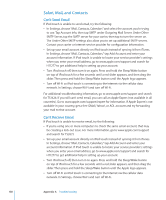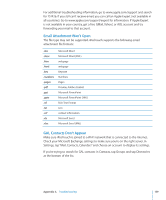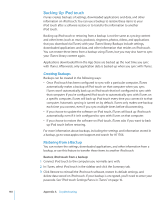Apple MB528LL User Guide - Page 135
iTunes and Syncing, iPod touch Still Doesn't Respond After Reset - update to 4 3
 |
UPC - 885909232406
View all Apple MB528LL manuals
Add to My Manuals
Save this manual to your list of manuals |
Page 135 highlights
iPod touch Still Doesn't Respond After Reset Reset iPod touch settings. From the Home screen choose Settings > General > Reset > Reset All Settings. All your preferences are reset, but your data and media aren't deleted. If that doesn't work, erase all content on iPod touch. See "Resetting iPod touch" on page 117. If that doesn't work, restore the iPod touch software. See "Updating and Restoring iPod touch Software" on page 141. "This accessory is not supported by iPod touch" Appears The accessory you attached may not work with iPod touch. Make sure the dock connector is free of debris. Connect-to-iTunes Screen Appears iPod touch needs to be registered with iTunes. Connect iPod touch to your computer and open iTunes if it doesn't open automatically. iTunes and Syncing iPod touch Doesn't Appear in iTunes The iPod touch battery might need to be recharged. For information about charging iPod touch, see "Charging the Battery" on page 33. Disconnect other USB devices from your computer and connect iPod touch to a different USB 2.0 port on your computer (not on your keyboard). Restart your computer and reconnect iPod touch to your computer. Download and install (or reinstall) the latest version of iTunes from www.apple.com/itunes. Syncing Doesn't Work The iPod touch battery might need to be recharged. For information about charging iPod touch, see "Charging the Battery" on page 33. Disconnect other USB devices from your computer and connect iPod touch to a different USB 2.0 port on your computer (not on your keyboard). Restart your computer and reconnect iPod touch to your computer. For push accounts, make sure iPod touch is joined to a Wi-Fi network that is connected to the Internet. See "Connecting to the Internet" on page 32. Download and install (or reinstall) the latest version of iTunes from www.apple.com/itunes. Appendix A Troubleshooting 135