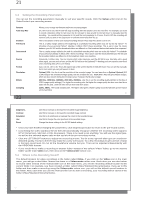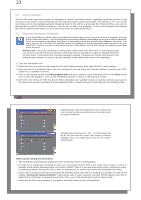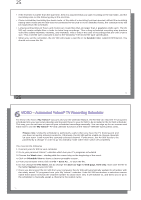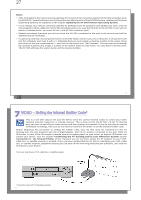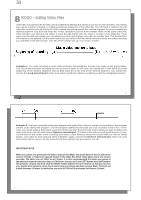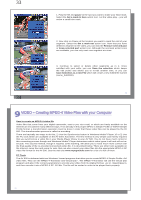Archos AV500 User Guide - Page 16
VIDEO - Editing Video Files
 |
UPC - 690590506794
View all Archos AV500 manuals
Add to My Manuals
Save this manual to your list of manuals |
Page 16 highlights
31 8 VIDEO - Editing Video Files Video files recorded by the AV 500 can be modified by deleting the sections you do not wish included. The editing you can do is either cropping or cutting of particular segments of the video file. You will mark a segment of your video file, and then you will tell the AV 500 to delete everything except the marked segment (crop) or to delete the marked segment (cut) from the video file. These operations can be done multiple times on the same video file. Once finished, you will have the option to save the edit marks with the video or to write a new video file. If you save your file with edit marks, you can always go back and change your edits at another time. The actual video information is not deleted. On the other hand, you can write a new file which will only include the video parts that you specified in the edit session. This file will be smaller but you can never un-edit it. Example 1: You have recorded a music video program and would like to keep one single music presentation. The rest of the television recording you do not care to keep. In this case, you would set a Start mark (a) at the beginning of the desired segment, and an End mark (b) at the end of the desired segment. You would then choose the Keep selected part action icon which would then delete everything except the designated section. 31 32 Example 2: You have recorded a television program but would like to remove certain sections before the program started, parts during the program, and the program afterwards because you had recorded a little extra. In this case, you would make a Start mark (a) at time 00:00 and then forward to the end of what you want to delete and make your End mark (b), and choose Remove selected part. This part of the video recording will now be cut out. Fast-forward to the center of the recording and make a Start Mark (c) where the section that you want to delete begins, and make an End mark (d) when it finishes. Again, choose the Remove selected part action icon and this section will be cut out. Do the same for the final section that you want to cut out. IMPORTANT NOTE When you pause at a given point to make a Start or End Mark, the actual point of the cut will be the nearest I-Frame. I-Frames are special frames in the video file which come about every one to four seconds. The editor can cut ONLY at an I-Frame. It is thus recommended that when you pause at the point you want to make your Start or End mark, that you click the LEFT button once (will jump to the previous I-frame) and then click the RIGHT button (shows the next I-frame) so that you can see your choice of I-Frames to cut at. Go to the I-Frame you desire and then set your Mark. Trying to set a mark between I-Frames is ineffective since the AV 500 will just choose the closest I-Frame. 32