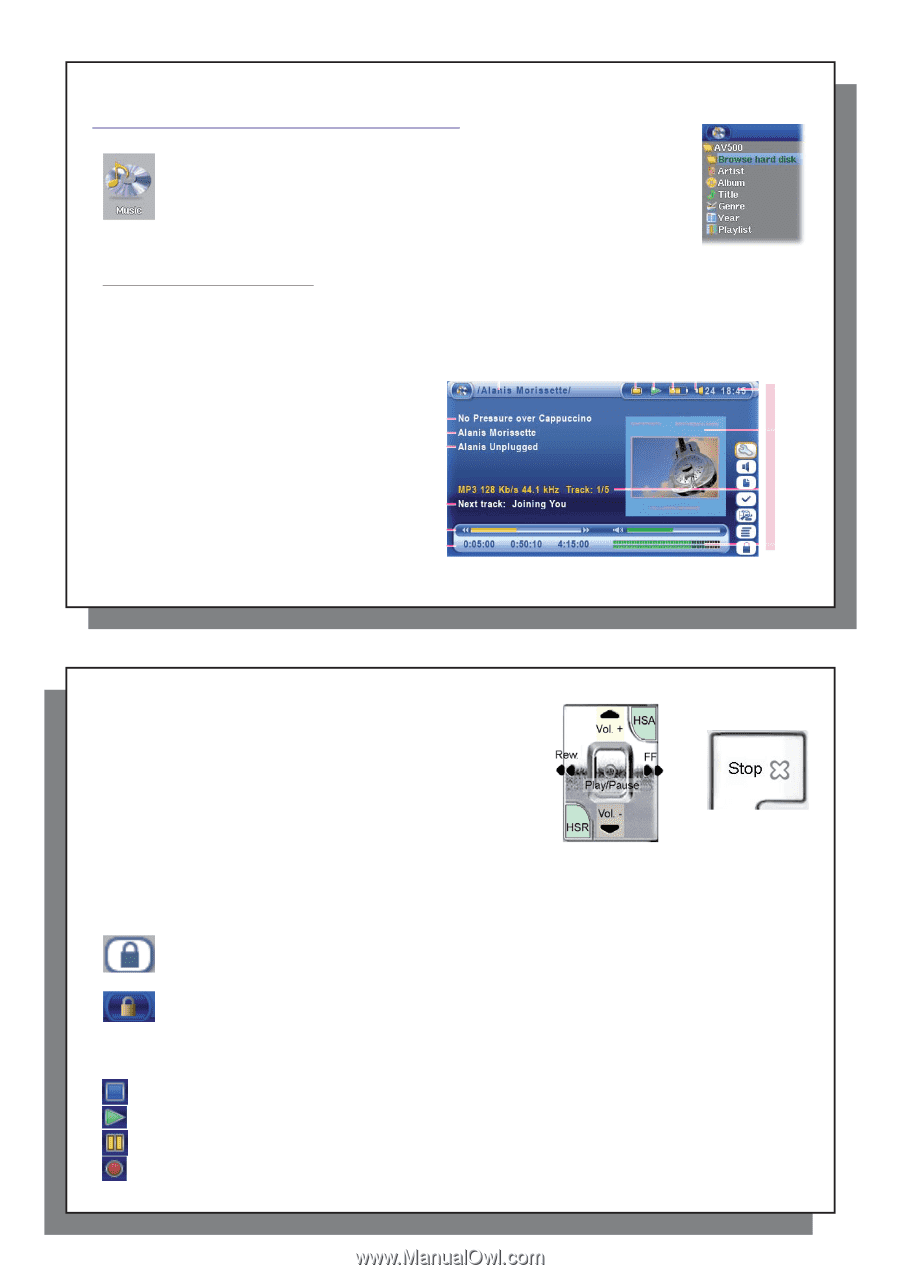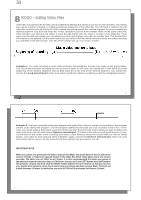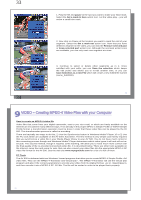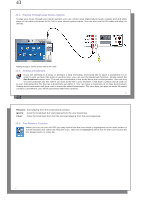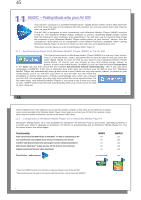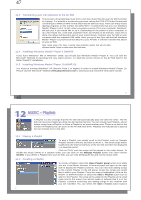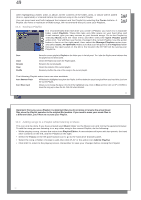Archos AV500 User Guide - Page 20
MUSIC - Playing Music Files
 |
UPC - 690590506794
View all Archos AV500 manuals
Add to My Manuals
Save this manual to your list of manuals |
Page 20 highlights
39 10 MUSIC - Playing Music Files When you click on the music icon in the main screen, you will be sent directly to the ARCLibrary. From here you can choose to either browse your music by the file system (Browse hard drive) or by music characteristics (Album, Artist, title, Genre, Year). Use the LEFT, RIGHT, UP, and DOWN buttons to locate one of the factory installed music samples and then click on PLAY. If you hear nothing at first, make sure you have adjusted the volume control on the headphone cord. Display during music playback 1. Current Directory 2. Play Mode: One Directory 3. Status: Playing 4. Battery level 1 5. Volume (maximum:99) 6. Song title* or file name 7. Artist* or parent folder 8. Album* or current folder 6 9. Next track to be played 7 10. Relative location in the track 8 11. Elapsed, remaining, and total song time 12. Time of Day 13. Album picture* 9 14. File format and rec info 15. Volume level meters 10 11 *If the file contains these tag data 23 4 5 40 12 13 14 15 39 10.1 Button Control Vol + HSA FF Rew HSR Vol. o X Increase the Volume High speed advance Click once: Play the next song in the folder or playlist. Hold: Fast forward through the song. Click once: Play the previous song in the folder or playlist (during first 10 seconds of song) otherwise go to the beginning of the song. Hold: Fast reverse through the song. High speed reverse Decrease the Volume Play/pause/resume Stop Song To lock the AV 500 buttons, select the lock action icon on the main screen and press the Select button. The AV 500 will display the "locked" icon in the top left corner of the screen. Press the Select button again to unlock the buttons. You can still use the UP and DOWN buttons to change the volume. 10.2 Play Screen Icons Status Stopped Blinks while Playing a track Current track is paused Recording a track 40