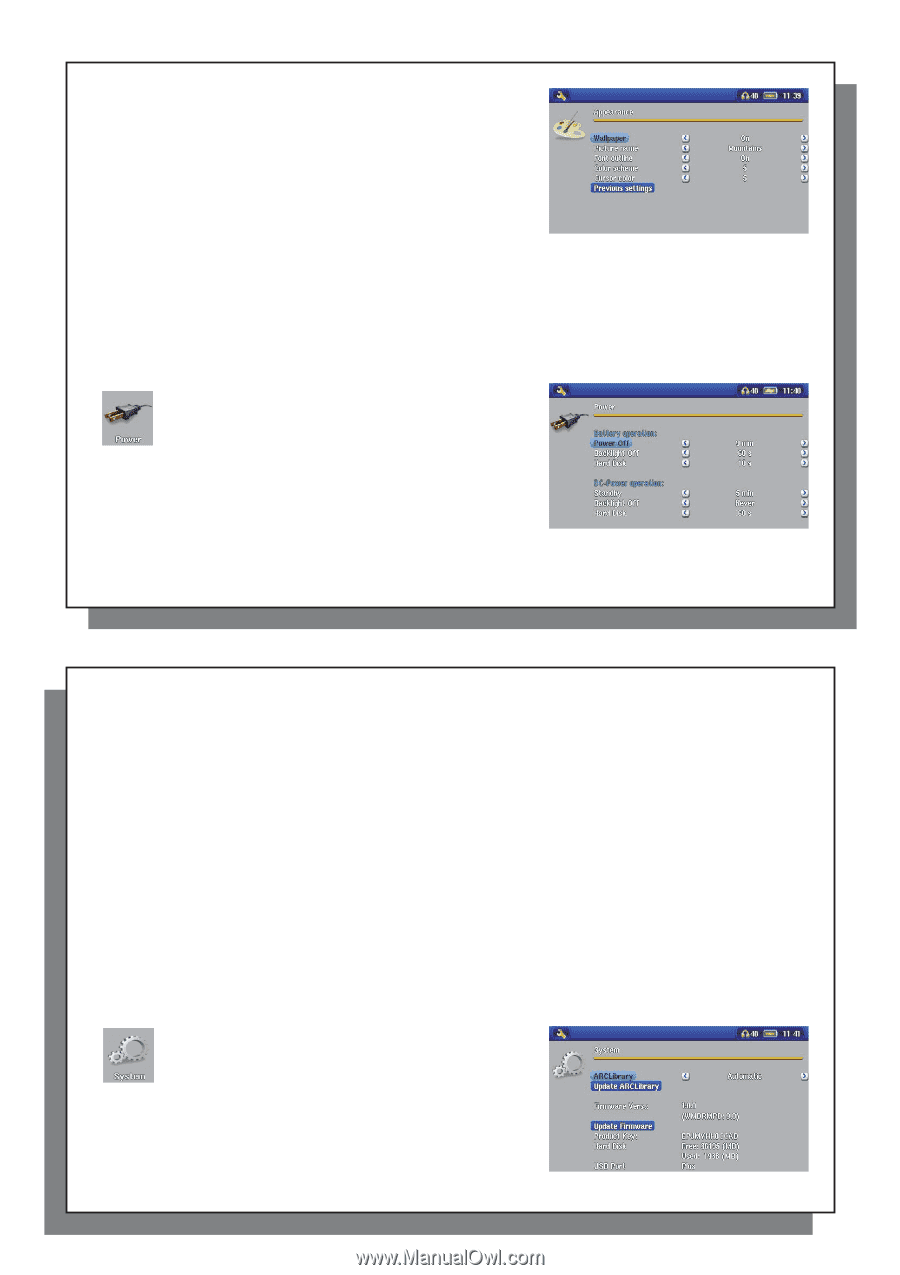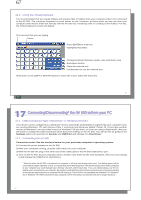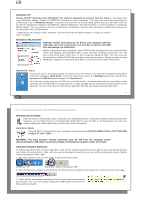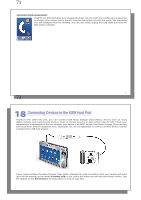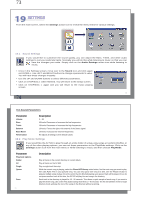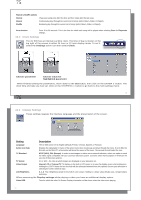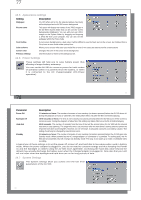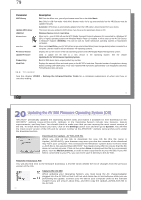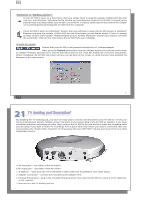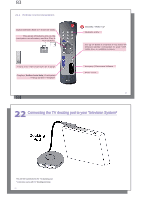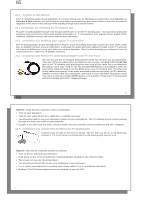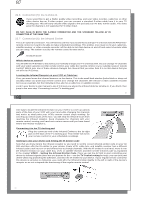Archos AV500 User Guide - Page 39
Setting, Description, Parameter - battery charger
 |
UPC - 690590506794
View all Archos AV500 manuals
Add to My Manuals
Save this manual to your list of manuals |
Page 39 highlights
77 19.5 Appearance settings Setting Description Wallpaper Picture name Font Outline Color scheme Cursor color Previous settings On, Off. When set to On, the selected picture (next item) will be displayed as the AV 500 screen background. This option will display the names of the JPEG images in the AV 500's System folder that can be used for screen backgrounds (Wallpaper). You can add your own JPEG images to the System folder by dragging and dropping a JPEG file from your computer. You can also set the wallpaper within the Photo mode. If your screen background is a dark color, it will be difficult to see the black text on the screen. Set Outlined font to On to have a more visible white outlined font. Allows you to choose what color you would like to have for the status bar above and the screen buttons. Changes the color of the cursor and its background. Click this button to return to the settings last set. 19.6 Power Settings These settings will help you to save battery power thus allowing a longer battery autonomy. You can set the AV 500 to conserve power for both modes of operation (when it is powered from the battery, or when it is connected to the AC charger/adapter (DC-Power operation). 77 78 Parameter Description Power Off 1-9 minutes or Never. The number of minutes of user inactivity (no buttons pressed) before the AV 500 shuts off. During the playback of music or video files, this setting takes effect only after the files are finished playing. Backlight Off 10-90 seconds or Never. The time of user inactivity (no buttons pressed) before the AV 500 turns off the screen to conserve power. During the playback of video files, this setting only takes effect once the file is finished playing. Hard disk 10-90 seconds. The number of seconds from the time of the last file access before the AV 500 tells the internal hard drive to stop spinning. The longer this time is set, the more often the hard drive is turning and the quicker the response time when accessing files. However, as it is set longer, it will quickly consume your battery. Caution: This setting should only be changed by experienced users. Standby 1-9 minutes or Never. The number of minutes of user inactivity (no buttons pressed) before the AV 500 goes into Standby mode. When powered by the AC charger/adapter (or connected to a powered TV docking pod), the AV 500 will not completely shut off. It will go into Standby mode. This way, it can wake up to make a scheduled video recording. A typical use of these settings is to set the power off, screen off, and hard disk to low values when used in battery mode. When the power adapter is plugged in, you do not need to conserve energy and thus keeping the Power on and the Backlight on makes using the AV 500 more agreeable. Increasing the hard disk value beyond the default may actually discharge the battery even when the Charger/adapter is plugged in. Note also that your unit will run hotter when the backlight and hard drive are on for long periods of time. 19.7 System Settings The System settings allow you control over the low level parameters of the AV 500. 78