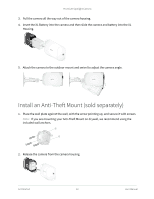Arlo Pro 5 User Manual - Page 16
Test motion detection, Use camera positioning to aim your camera
 |
View all Arlo Pro 5 manuals
Add to My Manuals
Save this manual to your list of manuals |
Page 16 highlights
Pro 5S 2K Spotlight Camera Use camera positioning to aim your camera Camera positioning is available only when the camera is not streaming, recording motion, or using the Motion Detection test. During camera positioning, the camera streams video as fast as possible, without buffering. You can aim your camera while watching on your smartphone and making near real-time adjustments to the camera position. This means that you might see lower-quality video while you are positioning your camera. To position your camera: 1. Open the Arlo Secure App. 2. Tap Devices. 3. Select the camera. 4. Tap Device Utilities > Camera Positioning. The camera starts streaming video. The signal strength bar indicates the Wi-Fi signal that your camera is receiving at its current location. Test motion detection You can use the motion detection test to find the right motion sensitivity setting for your camera. 1. Open the Arlo Secure App. 2. Tap Devices. 3. Select your camera. 4. Tap Device Utilities > Motion Detection Test. 5. Move in front of the camera. During this test, the LED blinks amber when motion is detected. 6. Move the slider to adjust the motion sensitivity level as needed. This motion sensitivity setting is used during the motion detection test. It is not automatically applied to the camera rules used by modes to arm your camera. When you are satisfied with a particular motion sensitivity level in the test, note the setting so that you can add it to your rules. 7. Edit the rule for your camera to enter the motion sensitivity level that you want to use. See Change motion sensitivity on page 40. Get Started 16 User Manual