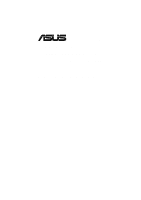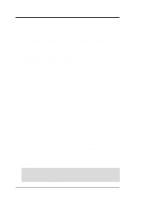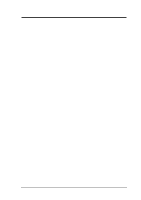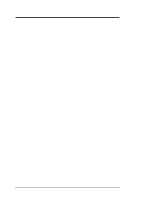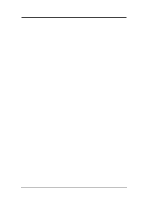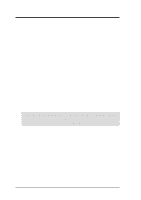Asus CUV4X-E CUV4X-E User Manual
Asus CUV4X-E - CUV4X-E Manual
 |
UPC - 610839878079
View all Asus CUV4X-E manuals
Add to My Manuals
Save this manual to your list of manuals |
Asus CUV4X-E manual content summary:
- Asus CUV4X-E | CUV4X-E User Manual - Page 1
® CUV4X-E JumperFree™ PC133/VC133 133MHz FSB AGP Pro/4X Socket 370 Motherboard USER'S MANUAL - Asus CUV4X-E | CUV4X-E User Manual - Page 2
manual revision number. Manual updates are represented by the third digit in the manual revision number. For previous or updated manuals, BIOS, drivers, or product release information, contact ASUS at http://www.asus.com.tw or through any of the means indicated on the following page. SPECIFICATIONS - Asus CUV4X-E | CUV4X-E User Manual - Page 3
asuscom.de (for marketing requests only) Technical Support Hotline: MB/Others: +49-2102-9599-0 Notebook: +49-2102-9599-10 Fax: +49-2102-9599-11 Support (Email): www.asuscom.de/de/support (for online support) WWW: www.asuscom.de FTP: ftp.asuscom.de/pub/ASUSCOM ASUS CUV4X-E User's Manual 3 - Asus CUV4X-E | CUV4X-E User Manual - Page 4
8 2.1 ASUS CUV4X-E Motherboard 8 2.1.1 Specifications 8 2.1.2 Performance 10 2.1.3 Intelligence 11 2.2 Motherboard Components 12 2.2.1 Component Locations 13 3. HARDWARE SETUP 14 3.1 Motherboard Layout 14 3.2 Layout Contents 15 3.3 Hardware Setup Procedure 16 3.4 Motherboard Settings 16 - Asus CUV4X-E | CUV4X-E User Manual - Page 5
81 5.1.1 Windows 98 First Time Installation 81 5.2 CUV4X-E Motherboard Support CD 81 5.2.1 Installation Menus 81 6. SOFTWARE REFERENCE 83 6.1 ASUS PC Probe 83 7. APPENDIX 89 7.1 PCI-L101 Fast Ethernet Card 89 7.2 Modem Riser 91 7.3 Glossary 93 INDEX 97 ASUS CUV4X-E User's Manual 5 - Asus CUV4X-E | CUV4X-E User Manual - Page 6
manufacturer's instructions, may set out in the Radio Interference Regulations of the Canadian Department of Communications. This Class B digital apparatus complies with Canadian ICES-003. Cet appareil numérique de la classe B est conforme à la norme NMB-003 du Canada. 6 ASUS CUV4X-E User's Manual - Asus CUV4X-E | CUV4X-E User Manual - Page 7
drives (1) Ribbon cable for two 3.5" floppy disk drives (1) ASUS Support CD with drivers and utilities ASUS IrDA-compliant infrared module ASUS PCI-L101 Wake-On-LAN 10/100 Ethernet Card (1) Bag of spare jumper caps (1) ASUS 2-port USB Connector Set (1) User's Manual ASUS CUV4X-E User's Manual - Asus CUV4X-E | CUV4X-E User Manual - Page 8
memory system's ability to service high multimedia requirements. • JumperFree™ Mode: Allows processor settings and easy overclocking of frequency and Vcore voltage through BIOS setup when the JumperFree™ mode is enabled. Easy-to-use DIP switches come with the motherboard board to allow manual - Asus CUV4X-E | CUV4X-E User Manual - Page 9
: Supports an optional ASUS iPanel, an easy-to-access box with system diagnostic display area, system status LEDs, USB ports, and hot keys. The AFPANEL connector on the motherboard accommodates the ASUS iPanel to allow convenient connectivity and system monitoring. ASUS CUV4X-E User's Manual 9 - Asus CUV4X-E | CUV4X-E User Manual - Page 10
to leaving the computer ON. STR allows QuickStart™ when you get back , so you don't have to go through the long boot process. (NOTE: This motherboard does not support the Suspend-to-RAM (STR) feature when you install a DIMM into the DIMM4 socket.) 10 ASUS CUV4X-E User's Manual - Asus CUV4X-E | CUV4X-E User Manual - Page 11
processors, so monitoring is necessary to ensure proper system configuration and management. • Chassis Intrusion Detection: Supports chassis-intrusion monitoring through the ASUS ASIC. A chassis intrusion event is kept in memory on battery power for more protection. ASUS CUV4X-E User's Manual 11 - Asus CUV4X-E | CUV4X-E User Manual - Page 12
2.2 Motherboard Components See opposite page for locations. Location Processor Support Socket 370 for Pentium III/Celeron Processors 2 Feature Setting DIP Switches 8 Chipsets VIA VT82C694X System Controller 3 VIA VT82C686B PCIset 13 2Mbit Programmable Flash EEPROM 9 Main Memory Maximum - Asus CUV4X-E | CUV4X-E User Manual - Page 13
2. FEATURES Motherboard Parts 2. FEATURES 2.2.1 Component Locations 1 24 23 2 34 567 8 22 21 20 19 18 17 16 15 14 13 12 11 10 9 ASUS CUV4X-E User's Manual 13 - Asus CUV4X-E | CUV4X-E User Manual - Page 14
Chipset Flash EEPROM (Programable BIOS) PCI 3 USBPORT C-Media CMI-8738 PCI 4 CR2032 3V Lithium Cell CMOS Power CLRTC USBPWR1 PCI 5 WOL_CON PCI 6 Audio Modem Riser (AMR) WOR ASUS ASIC with Hardware Monitor CHASSIS IR AFPANEL JEN SMB CHA_FAN PANEL IDELED 14 ASUS CUV4X-E User's Manual - Asus CUV4X-E | CUV4X-E User Manual - Page 15
Mode Setting 2) DIP_SW 5-8 p. 18 CPU External Frequency Selection 3) DIP_SW 1-4 p. 19 CPU Core:BUS Frequency Multiple Selection 4) CLRTC p. 21 Clear RTC RAM 5) USBPWR0/1 p. 22 USB Wake-up Jumpers Expansion Slots/Sockets 1) DIMM 1/2/3/4 p. 24 System Memoy Support 2) Socket 370 p. 25 CPU - Asus CUV4X-E | CUV4X-E User Manual - Page 16
must complete the following steps: 1. Check motherboard settings 2. Install memory modules 3. Install the Central Processing Unit (CPU) 4. Install Expansion Cards 5. Connect Ribbon Cables, Panel Wires, and Power Supply 6. Setup the BIOS Software 3.4 Motherboard Settings This section tells you how to - Asus CUV4X-E | CUV4X-E User Manual - Page 17
). Setting JEN Enable (JumperFree) [2-3] (default) Disable (Jumper) [1-2] CUV4X-E ® DIP_SW ON 12345678 OFF JEN CUV4X-E JumperFree™ Mode Setting 12 Jumper Mode 23 JumperFree Mode (Default) NOTE: In JumperFree™ mode, set all DIP switches (DIP_SW) to OFF. ASUS CUV4X-E User's Manual 17 - Asus CUV4X-E | CUV4X-E User Manual - Page 18
! Set the CPU frequency only to the recommended settings. Frequencies other than the recommended CPU bus frequencies are not guaranteed to be stable. Overclocking the processor is not recommended. It may result in a slower speed. 3. H/W SETUP Motherboard Settings 18 ASUS CUV4X-E User's Manual - Asus CUV4X-E | CUV4X-E User Manual - Page 19
sets the frequency multiple between the Internal frequency of the CPU and the CPU's External frequency. These must be set in conjunction with the CPU Bus Frequency. CUV4X-E ® CUV4X-E CPU 12345678 7.5x 12345678 8.0x 12345678 Test 3. H/W SETUP Motherboard Settings ASUS CUV4X-E User's Manual 19 - Asus CUV4X-E | CUV4X-E User Manual - Page 20
133MHz 667MHz 5.0x 133MHz 600MHz 4.5x 133MHz 533MHz 4.0x 133MHz (CPU BUS Freq.) 5678 [OFF] [OFF] [OFF] [OFF] [ updated processor settings, visit the ASUS web site. See also ASUS CONTACT INFORMATION at the beginning of this manual. 3. H/W SETUP Motherboard Settings 20 ASUS CUV4X-E User's Manual - Asus CUV4X-E | CUV4X-E User Manual - Page 21
points, (3) turn ON the computer, (4) hold down the key during the boot process and enter BIOS setup to re-enter data. 3. H/W SETUP Motherboard Settings CUV4X-E ® CUV4X-E Clear RTC RAM CR2032 3V Lithium Cell CMOS Power CLRTC Short solder points to Clear CMOS ASUS CUV4X-E User's Manual 21 - Asus CUV4X-E | CUV4X-E User Manual - Page 22
NOT exceed the power supply capability (+5VSB) whether under normal working conditions or in sleep mode. USB_PWR0 CUV4X-E ® 2 1 Disable (Default) 3 2 Enable USB_PWR1 CUV4X-E USB Device Wake Up 12 Disable (Default) 23 Enable 3. H/W SETUP Motherboard Settings 22 ASUS CUV4X-E User's Manual - Asus CUV4X-E | CUV4X-E User Manual - Page 23
) chips. • BIOS shows SDRAM memory on bootup screen. • Single-sided DIMMs come in 16, 32, 64,128, 256MB; double-sided come in 32, 64, 128, 256, 512MB. WARNING! Make sure that the DIMM you use can handle the specified SDRAM speeds, otherwise the computer does not boot. ASUS CUV4X-E User's Manual 23 - Asus CUV4X-E | CUV4X-E User Manual - Page 24
left, center, or right to identify the type and also to prevent the wrong type from being inserted into the DIMM slot on the motherboard. You must tell your retailer the correct DIMM type before purchasing. This motherboard supports four clock signals per DIMM. 24 ASUS CUV4X-E User's Manual - Asus CUV4X-E | CUV4X-E User Manual - Page 25
CPU) The motherboard comes with a ZIF Socket for the supported CPUs listed in section 2.1.1 Specifications. The following illustration shows the CPU socket location on the motherboard and the correct CPU orientation. Socket 370 CPU (Top) Socket 370 CPU (Bottom) Celeron CUV4X-E ® CUV4X-E Socket 370 - Asus CUV4X-E | CUV4X-E User Manual - Page 26
vendor. Refer to the installation instructions that came with the heatsink and fan. NOTE: Do not forget to set the correct Bus Frequency and Multiple (frequency multiple setting is available only on unlocked processors) for the processor to avoid start-up problems. 26 ASUS CUV4X-E User's Manual - Asus CUV4X-E | CUV4X-E User Manual - Page 27
the screw you removed earlier. 5. Replace the system cover. 6. Change the necessary BIOS settings, if any. (see section 4.4.3 PCI Configuration to change the settings.) 7. Install the necessary software drivers for the expansion card. 3. H/W SETUP Expansion Cards ASUS CUV4X-E User's Manual 27 - Asus CUV4X-E | CUV4X-E User Manual - Page 28
slot 3 PCI slot 4 PCI slot 5 PCI slot 6 AGPPro slot AMR slot Onboard Audio controller Onboard USB controller INT-A - - - shared - - shared - - - INT-B shared - - - shared - - shared - - INT-C - shared - - - shared - - shared - INT-D - - shared - - - - - - shared 28 ASUS CUV4X-E User's Manual - Asus CUV4X-E | CUV4X-E User Manual - Page 29
card to shift and may cause damage to the card, slot, and motherboard. Remove the label and tab ONLY when you are using an AGP Pro card. Use a rigid tip, such as a pen tip, to dislodge and remove the tab from the bay. Removing the tab 3. H/W SETUP Expansion Cards ASUS CUV4X-E User's Manual - Asus CUV4X-E | CUV4X-E User Manual - Page 30
face the expansion slots. CUV4X-E ® ASUS MR-1 Unlike that of standard cards, the component side of the specially-designed AMR card faces the motherboard's expansion slots when the card is installed CUV4X-E Audio Modem Riser (AMR) Slot 3. H/W SETUP Expansion Cards 30 ASUS CUV4X-E User's Manual - Asus CUV4X-E | CUV4X-E User Manual - Page 31
over these connector pins will cause damage to your motherboard. IMPORTANT: Ribbon cables should always be connected with the red stripe to Pin 1 on the connectors. Pin 1 is usually on the side closest to the power connector on hard drives and CD-ROM drives, but may be on the opposite side on floppy - Asus CUV4X-E | CUV4X-E User Manual - Page 32
be used for pointing devices or other serial devices. To enable these ports, see Onboard Serial Port 1 / Onboard Serial Port 2 in 4.4.2 I/O Device Configuration for the settings. COM 1 COM 2 Serial Ports (9-pin Male) 32 ASUS CUV4X-E User's Manual - Asus CUV4X-E | CUV4X-E User Manual - Page 33
Three 1/8" AUDIO) (optional) The Line Out (lime) connects a headphone or speakers. The Line In (light blue) connects a tape players or other audio sources. The Mic (pink) connects a microphone. Line Out Line In Mic 1/8" Stereo Audio Connectors 3. H/W SETUP Connectors ASUS CUV4X-E User's Manual 33 - Asus CUV4X-E | CUV4X-E User Manual - Page 34
the other end to the floppy drives. (Pin 5 is removed to prevent inserting in the wrong orientation when using ribbon cables with pin 5 plugged). CUV4X-E ® NOTE: Orient the red markings on the floppy ribbon cable to PIN 1 PIN 1 CUV4X-E Floppy Disk Drive Connector 34 ASUS CUV4X-E User's Manual - Asus CUV4X-E | CUV4X-E User Manual - Page 35
connected to the secondary IDE connector. If you install two hard disks, you must configure the second drive as a slave device by setting its jumper accordingly. Refer to the hard disk documentation for the jumper settings. BIOS supports specific device bootup (see 4.6. Boot Menu). If you have more - Asus CUV4X-E | CUV4X-E User Manual - Page 36
that the Power Up On External Modem Act parameter is enabled (see 4.5.1 Power Up Control) and that the system has an ATX power supply with at least 720mA +5V standby power. 3. H/W SETUP Connectors CUV4X-E ® WOR 1 2 Ground RI# CUV4X-E Wake-On-Ring Connector 36 ASUS CUV4X-E User's Manual - Asus CUV4X-E | CUV4X-E User Manual - Page 37
motherboard and/or the CPU fan if these pins are incorrectly used. These are not jumpers, do not place jumper caps over these pins. CUV4X-E ® CUV4X-E 12-Volt Cooling Fans PWR_FAN Rotation +12V GND CPU_FAN Rotation +12V GND CHA_FAN GND +12V Rotation 3. H/W SETUP Connectors ASUS CUV4X-E User - Asus CUV4X-E | CUV4X-E User Manual - Page 38
. SMBus is a specific implementation of an I2C bus, which is a multi-device bus; that is, multiple chips can be connected to the same bus and each one can act as a master by initiating data transfer. CUV4X-E ® CUV4X-E SMBus Connector SMB 1 SMBCLK Ground SMBDATA +5V 38 ASUS CUV4X-E User's Manual - Asus CUV4X-E | CUV4X-E User Manual - Page 39
set and mount the bracket to an open slot in the chassis. (The USB connector set is optional and does not come with the motherboard package.) USBPORT 1 0 5 CUV4X-E ® NC GND USBP2+ USBP2USB Power GND USBP3+ USBP3USB Power 6 1 CUV4X-E Front Panel USB Header ASUS CUV4X-E User's Manual - Asus CUV4X-E | CUV4X-E User Manual - Page 40
(2-pin block JTPWR) The power supply thermal monitoring cable connects to this 2-pin connector. Make sure to connect the cable to use the thermal monitoring feature of the motherboard. CUV4X-E ® JTPWR Power Supply Thermal Sensor CUV4X-E Thermal Sensor Connector 40 ASUS CUV4X-E User's Manual - Asus CUV4X-E | CUV4X-E User Manual - Page 41
optional ASUS iPanel, an easy-to-access drive bay with front I/O ports, status LEDs, and space reserved for a hard disk drive. If you are not using an ASUS microphone at a time. MIC Power MIC Input Ground CUV4X-E ® 1 3 MIC2 CUV4X-E Internal Microphone Connector ASUS CUV4X-E User's Manual 41 - Asus CUV4X-E | CUV4X-E User Manual - Page 42
a voice modem card. Left Audio Channel Ground Right Audio Channel Left Audio Channel Ground Right Audio Channel CUV4X-E ® AUX (Black) MODEM Modem-In (to Modem) Ground Modem-Out (from Modem) CD1 (White) CUV4X-E Internal Audio Connectors 3. H/W SETUP Connectors 42 ASUS CUV4X-E User's Manual - Asus CUV4X-E | CUV4X-E User Manual - Page 43
message LED feature requires an ACPI OS and driver support. 19) System Management Interrupt Connector (2-pin SMI) This 2-pin connector allows you to manually place the system into a rebooting the system without turning off the power switch. This is a preferred method ASUS CUV4X-E User's Manual 43 - Asus CUV4X-E | CUV4X-E User Manual - Page 44
is working Meaning No error during POST No DRAM installed or detected Video card not found or video card memory bad CPU overheated System running at a lower frequency 7. At power on, hold down to enter BIOS Setup. Follow the instructions in 4. BIOS SETUP. * Powering Off the computer: You - Asus CUV4X-E | CUV4X-E User Manual - Page 45
to run AFLASH. 4. BIOS SETUP Updating BIOS IMPORTANT! If the word "unknown" appears after Flash Memory:, the memory chip is either not programmable or is not supported by the ACPI BIOS and therefore, cannot be programmed by the Flash Memory Writer utility. ASUS CUV4X-E User's Manual 45 - Asus CUV4X-E | CUV4X-E User Manual - Page 46
4. BIOS SETUP 5. Select 1. Save Current BIOS to File from the Main menu and press . The Save Current BIOS To File screen appears. 6. Type a filename and the path, for example, A:\XXX-XX.XXX and then press . 4. BIOS SETUP Updating BIOS 46 ASUS CUV4X-E User's Manual - Asus CUV4X-E | CUV4X-E User Manual - Page 47
4. BIOS SETUP 4.1.2 Updating BIOS Procedures WARNING! Update the BIOS only if you have problems with the motherboard and you know that the new BIOS revision will solve your problems. Careless updating can result in your motherboard having more problems! 1. Download an updated ASUS BIOS file from the - Asus CUV4X-E | CUV4X-E User Manual - Page 48
, and if the problem still persists, load the original BIOS file you saved to the boot disk. If the Flash Memory Writer utility is not able to successfully update a complete BIOS file, the system may not boot. If this happens, call the ASUS service center for support. 48 ASUS CUV4X-E User's Manual - Asus CUV4X-E | CUV4X-E User Manual - Page 49
computer has run through its POST. NOTE: Because the BIOS software is constantly being updated, the following BIOS setup screens and descriptions are for reference purposes only, and may not exactly match what you see on your screen. 4. BIOS SETUP Program Information ASUS CUV4X-E User's Manual 49 - Asus CUV4X-E | CUV4X-E User Manual - Page 50
or Moves the cursor to the last field Resets the current screen to its Setup Defaults Saves changes and exits Setup 4. BIOS SETUP Menu Introduction 50 ASUS CUV4X-E User's Manual - Asus CUV4X-E | CUV4X-E User Manual - Page 51
appear in the Item Specific Help window located to the right of each menu. This window displays the help text for the currently highlighted field. NOTE: The item heading in square brackets represents the default setting for that field. 4. BIOS SETUP Menu Introduction ASUS CUV4X-E User's Manual 51 - Asus CUV4X-E | CUV4X-E User Manual - Page 52
in.] [2.88M, 3.5 in.] Floppy 3 Mode Support [Disabled] This is required to support older Japanese floppy drives. The Floppy 3 Mode feature allows reading and writing of 1.2MB (as opposed to 1.44MB) on a 3.5-inch diskette. Configuration options: [Disabled] [Enabled] 52 ASUS CUV4X-E User's Manual - Asus CUV4X-E | CUV4X-E User Manual - Page 53
partition and format new IDE hard disk drives. This is necessary so that you can write or read data from the hard disk. Make sure to set the partition of the Primary IDE hard disk drives to active. Other options for the Type field are: [None] - to disable IDE devices ASUS CUV4X-E User's Manual 53 - Asus CUV4X-E | CUV4X-E User Manual - Page 54
[Manual] Cylinders This field configures the number of cylinders. Refer to the drive documentation to determine the correct value to enter into this field. NOTE: To make changes to this field, set the Type field to [User Type HDD] and the Translation Method field to [Manual]. 54 ASUS CUV4X-E User - Asus CUV4X-E | CUV4X-E User Manual - Page 55
and data integrity for compatible IDE devices. Set to [Disabled] to suppress Ultra DMA capability. NOTE: To make changes to this field, set the Type field to [User Type HDD]. Configuration options: [0] [1] [2] [3] [4] [5] [Disabled] 4. BIOS SETUP Master/Slave Drives ASUS CUV4X-E User's Manual 55 - Asus CUV4X-E | CUV4X-E User Manual - Page 56
the hard disk drive filed displays the size for the hard disk drive that you configured. 4.3.2 Keyboard Features 4. BIOS SETUP Keyboard sets the time interval for displaying the first and second characters. Configuration options: [1/4 Sec] [1/2 Sec] [3/4 Sec] [1 Sec] 56 ASUS CUV4X-E User's Manual - Asus CUV4X-E | CUV4X-E User Manual - Page 57
the system to halt. Configuration options: [All Errors] [No Error] [All but Keyboard] [All but Disk] [All but Disk/ Keyboard] Installed Memory [XXX MB] This field automatically displays the amount of conventional memory detected by the system during the boot process. ASUS CUV4X-E User's Manual 57 - Asus CUV4X-E | CUV4X-E User Manual - Page 58
0x] [7.5x] [8.0x] System/PCI Frequency (MHz) (when CPU Speed is set to [Manual]) This feature tells the clock generator what frequency to send to the system bus and PCI bus. The bus frequency (external frequency) multiplied by the bus multiple equals the CPU speed. 58 ASUS CUV4X-E User's Manual - Asus CUV4X-E | CUV4X-E User Manual - Page 59
IRQ12 to the PS/2 mouse. Otherwise, IRQ12 can be used for expansion cards. When you set this field to [Enabled], BIOS always reserves IRQ12, whether or not a PS/2 mouse is detected at startup. Configuration options: [Enabled] [Auto] 4. BIOS SETUP Advanced Menu ASUS CUV4X-E User's Manual 59 - Asus CUV4X-E | CUV4X-E User Manual - Page 60
Intel Coppermine processor or 2x66MHz for non-Coppermine processors). Then it automatically takes you to the Advanced menu with a popup menu of all the possible CPU internal frequencies. 4. BIOS SETUP JumperFree Mode For processors with locked frequency multiplier 60 ASUS CUV4X-E User's Manual - Asus CUV4X-E | CUV4X-E User Manual - Page 61
mode running at a bus speed of 66MHz and enters the BIOS Setup. Cause for Hangup: Improper CPU Speed Cause for Hangup: Improper CPU: System Frequency Multiple (For processors with unlocked frequency multiplier only) Cause for Hangup: Improper System/SDRAM Frequency ASUS CUV4X-E User's Manual 61 - Asus CUV4X-E | CUV4X-E User Manual - Page 62
appears only when you set the SDRAM Configuration to [User Defined]. SDRAM RAS to CAS Delay This controls the latency between the SDRAM active command and the read/write command. NOTE: This field appears only when you set the SDRAM Configuration to [User Defined]. 62 ASUS CUV4X-E User's Manual - Asus CUV4X-E | CUV4X-E User Manual - Page 63
of 266MB/s even if you are using an AGP 2x/4x card. When set to [2X Mode], the AGP interface only provides a peak data throughput of 533MB/s even if you are using an AGP 4x card. Configuration options: [1X Mode] [2X Mode] [4X Mode] 4. BIOS SETUP Chip Configuration ASUS CUV4X-E User's Manual 63 - Asus CUV4X-E | CUV4X-E User Manual - Page 64
for ISA expansion cards. Setting the address space to a particular setting makes that memory space unavailable to other system components. Expansion cards can only access memory up to 16MB. Configuration options: [Disabled] [Enabled] 4. BIOS SETUP Chip Configuration 64 ASUS CUV4X-E User's Manual - Asus CUV4X-E | CUV4X-E User Manual - Page 65
] Onboard Parallel Port [378H/IRQ7] This field sets the address of the onboard parallel port connector. If you disable this field, the Parallel Port Mode and ECP DMA Select configurations are not available. Configuration options: [Disabled] [378H/IRQ7] [278H/IRQ5] ASUS CUV4X-E User's Manual 65 - Asus CUV4X-E | CUV4X-E User Manual - Page 66
audio device. If BIOS detects a modem/audio device, it automatically enables the onboard modem/audio controller, otherwise, it disables the onboard modem/audio controller. If any conflicts occur, set these fields to [Disabled]. Configuration options: [Disabled] [Auto] 66 ASUS CUV4X-E User's Manual - Asus CUV4X-E | CUV4X-E User Manual - Page 67
SCSI BIOS is disabled. The setting [Disabled] disables the onboard SYMBIOS SCSI BIOS so that the BIOS on an add-on Symbios SCSI card can be used. If the SYMBIOS SCSI card does not have a BIOS, the Symbios SCSI card will not work. Configuration options: [Auto] [Disabled] ASUS CUV4X-E User's Manual - Asus CUV4X-E | CUV4X-E User Manual - Page 68
are using the ISA Configuration Utility (ICU), and that this particular IRQ is NOT required by a legacy ISA card. Set the IRQ field to [Yes] if you install a legacy ISA card that requires a unique IRQ and you are NOT using ICU. Configuration options: [No/ICU] [Yes] 68 ASUS CUV4X-E User's Manual - Asus CUV4X-E | CUV4X-E User Manual - Page 69
DMA channel is NOT required by a legacy ISA card. Set the DMA field to [Yes] if you install a legacy ISA card that requires a DMA channel and you are NOT using ICU. Configuration options: [No/ICU] [Yes] PCI UMB Resource Exclusion 4. BIOS SETUP PCI Configuration ASUS CUV4X-E User's Manual 69 - Asus CUV4X-E | CUV4X-E User Manual - Page 70
any expansion card with a built-in ROM, you need to know which addresses the ROM uses to specifically shadow them. Shadowing a ROM reduces the memory available between 640K and 1024K by the amount used for this purpose. Configuration options: [Disabled] [Enabled] 70 ASUS CUV4X-E User's Manual - Asus CUV4X-E | CUV4X-E User Manual - Page 71
to install Windows with the APM feature. In Windows 98 or later, APM is automatically installed as indicated by a battery and power cord icon labeled "Power Management" in the "Control Panel." Select the item "Advanced" in the Power Management Properties dialog box. ASUS CUV4X-E User's Manual 71 - Asus CUV4X-E | CUV4X-E User Manual - Page 72
to have a dual function where pressing less than 4 seconds will place the system in sleep mode. Regardless of the setting, holding the ATX switch for more than 4 seconds will power off the system. Configuration options: [Soft off] [Suspend] 4. BIOS SETUP Power Menu 72 ASUS CUV4X-E User's Manual - Asus CUV4X-E | CUV4X-E User Manual - Page 73
by sending a wake-up frame or signal. Configuration options: [Disabled] [Enabled] IMPORTANT: This feature requires an optional network interface with Wake-OnLAN and an ATX power supply with at least 720mA +5V standby power. ASUS CUV4X-E User's Manual 73 - Asus CUV4X-E | CUV4X-E User Manual - Page 74
or automatic system power up. You may configure your system to power up at a certain time of the day by selecting [Everyday] or at a certain time and day by selecting [By Date]. Configuration options: [Disabled] [Everyday] [By Date] 4. BIOS SETUP Power Up Control 74 ASUS CUV4X-E User's Manual - Asus CUV4X-E | CUV4X-E User Manual - Page 75
the onboard voltage regulators. NOTE: If any of the monitored items is out of range, the following error message appears: "Hardware Monitor found an error. Enter Power setup menu for details". You will then be prompted to "Press F1 to continue or DEL to enter SETUP". ASUS CUV4X-E User's Manual 75 - Asus CUV4X-E | CUV4X-E User Manual - Page 76
which ATAPI CD-ROM drive to use in the boot sequence. Pressing [Enter] will show the product IDs of all your connected ATAPI CD-ROM drives. Other Boot Device Select [INT18 Device (Network)] Configuration options: [Disabled] [SCSI Boot Device] [INT18 Device (Network)] 76 ASUS CUV4X-E User's Manual - Asus CUV4X-E | CUV4X-E User Manual - Page 77
, and fourth time. Configuration options: [Disabled] [Enabled] Boot Up Floppy Seek [Enabled] When enabled, the BIOS will seek the floppy disk drive to determine whether the drive has 40 or 80 tracks. Configuration options: [Disabled] [Enabled] 4. BIOS SETUP Boot Menu ASUS CUV4X-E User's Manual 77 - Asus CUV4X-E | CUV4X-E User Manual - Page 78
and stays on even when the PC is turned off. When you select this option, a confirmation window appears. Select [Yes] to save changes and exit. NOTE: If you attempt to exit the system date, system time, and password, the BIOS asks for a confirmation before exiting. 78 ASUS CUV4X-E User's Manual - Asus CUV4X-E | CUV4X-E User Manual - Page 79
saves your selections without exiting the Setup program. You can then return to other menus and make further changes. After you select this option, a confirmation window appears. Select [Yes] to save any changes to the non-volatile RAM. 4. BIOS SETUP Exit Menu ASUS CUV4X-E User's Manual 79 - Asus CUV4X-E | CUV4X-E User Manual - Page 80
4. BIOS SETUP (This page was intentionally left blank.) 4. BIOS SETUP 80 ASUS CUV4X-E User's Manual - Asus CUV4X-E | CUV4X-E User Manual - Page 81
onboard audio and video chips and may attempt to install a driver from its system registry. When prompted to restart, select No and then follow the normal setup procedures on the screen. 5.2 CUV4X-E Motherboard Support CD To begin using the support CD, insert it into the CD-ROM drive. The support - Asus CUV4X-E | CUV4X-E User Manual - Page 82
you download the latest version of Flash BIOS from the ASUS website. Before using ASUS Update, make sure that you have a network card and a TCP/ IP network driver. • YAMAHA SoftSynthesizer S-YXG50: Installs the YAMAHA SoftSynthesizer for playing MIDI files, audio files, movie files and audio CDs - Asus CUV4X-E | CUV4X-E User Manual - Page 83
. It also has a utility that lets you review useful information about your computer, such as hard disk space, memory usage, and CPU type, CPU speed, and internal/external frequencies through the DMI Explorer. 6.1.1 Starting ASUS PC Probe When ASUS PC Probe starts, a splash screen appears allowing - Asus CUV4X-E | CUV4X-E User Manual - Page 84
REFERENCE 6.1.2 Using ASUS PC Probe Monitoring Monitor Summary Shows a summary of the items being monitored. Temperature Monitor Shows the PC temperature (for supported processors only). Temperature decrease the threshold level) Voltage Monitor Shows the PC voltages. 84 ASUS CUV4X-E User's Manual - Asus CUV4X-E | CUV4X-E User Manual - Page 85
Fan Control. Smart Fan Control adjusts the fan speed automatically based on the current CPU temperature and predefined threshold. Information Hard Drives Shows the used and free space of the PC's hard disk drives and the file allocation table or file system used. ASUS CUV4X-E User's Manual 85 - Asus CUV4X-E | CUV4X-E User Manual - Page 86
information pertinent to the PC, such as CPU type, CPU speed, and internal/external frequencies, and memory size. Utility Lets you run programs outside of the ASUS Probe modules. To run a program, click Execute Program. NOTE: This feature is currently unavailable. 86 ASUS CUV4X-E User's Manual - Asus CUV4X-E | CUV4X-E User Manual - Page 87
Probe icon brings up a menu to open or exit ASUS PC Probe and pause or resume all system monitoring. When the ASUS PC Probe senses a problem with your PC, portions of the ASUS PC Probe icon changes to red, the PC speaker beeps, and the ASUS PC Probe monitor appears. ASUS CUV4X-E User's Manual 87 - Asus CUV4X-E | CUV4X-E User Manual - Page 88
6. SOFTWARE REFERENCE (This page was intentionally left blank.) 6. S/W REFERENCE ASUS PC Probe 88 ASUS CUV4X-E User's Manual - Asus CUV4X-E | CUV4X-E User Manual - Page 89
7.1 PCI-L101 Fast Ethernet Card LEDs 7. APPENDIX ASUS LAN Card RJ45 LAN Activity Output Signal Intel Chipset Wake on LAN Output Signal ASUS Motherboard type Other If you are using the ASUS PCI-L101 on an ASUS motherboard, leave the jumper on its defaut setting of "ASUS." If you are using - Asus CUV4X-E | CUV4X-E User Manual - Page 90
Wake-On-LAN require to be enable? A: To enable Wake-On-LAN function, your system requires Ethernet LAN adapter card that can activate Wake-On-LAN function, a client with Wake-On-LAN capability, and software such as LDCM Rev. 3.10 or up that can trigger wake-up frame. 90 ASUS CUV4X-E User's Manual - Asus CUV4X-E | CUV4X-E User Manual - Page 91
your motherboard has an audio codec and no PCI audio chipset card onto the chassis with the screw removed in step 2. 5. Connect the MR card's LINE connector to a telephone wall jack. Connect the PHONE connector to a telephone (optional). 6. Replace the computer chassis. ASUS CUV4X-E User's Manual - Asus CUV4X-E | CUV4X-E User Manual - Page 92
Windows 98 will automatically detect the modem and display a "PCI Card" message under "Add New Hardware Found". 3. Select Search for the best driver for your device and click Next. 4. Insert the Support CD that came with your motherboard into your CD-ROM drive shown. 92 ASUS CUV4X-E User's Manual - Asus CUV4X-E | CUV4X-E User Manual - Page 93
configured by the user through the BIOS Setup program. The BIOS can be updated using the provided utility to copy a new BIOS file into the EEPROM. Bit (Binary Digit) Represents the smallest unit of data used by the computer. A bit can have one of two values: 0 or 1. ASUS CUV4X-E User's Manual 93 - Asus CUV4X-E | CUV4X-E User Manual - Page 94
data stored in memory. Currently, there are socket 370 (for Pentium III FC-PGA and CeleronPPGA), socket 7 (for Pentium, AMD, Cyrix, IBM), slot 1 (for Pentium II and III), slot 2 (for Xeon), and slot A (for AMD) processors. Device Driver A device driver is a special set of instructions that allows - Asus CUV4X-E | CUV4X-E User Manual - Page 95
in the Microsoft Windows operating system, device drivers, hardware, and applications, and also relies on the changes defined in the Advanced Configuration and Power Interface (ACPI) specification. PC100 SDRAM is Intel's goal is to ensure that memory subsystems continue to support evolving platform - Asus CUV4X-E | CUV4X-E User Manual - Page 96
CPU talks to the memory. As they work on their own clock cycle, the rest of the system can be clocked faster. There is a version optimized for video cards, and main memory for motherboards. a Network interface when it is under power soft-off, suspend or sleep mode. 96 ASUS CUV4X-E User's Manual - Asus CUV4X-E | CUV4X-E User Manual - Page 97
Installation 26 Level 1/Level 2 Cache 59 Manual Frequency Settings 20 Serial Number 59 Speed 58 Upgrade/Reinstallation 60 ZIF Socket 25 Chassis Intrusion 38 Chip Configuration 62 Connectors ATX Power Supply 41 Audio 33 Chassis Fan 37 CPU Fan 37 External 31 Floppy Disk Drive 34, 41, 42 Game/MIDI 33 - Asus CUV4X-E | CUV4X-E User Manual - Page 98
Diskette 52 M Memory Hole 64 Modem Riser 91 Motherboard Components 12, 13 IRQ Table 28 Layout 14 Settings 16 Specifications 8 Support CD 81 Mouse Connector 31 Multi-Sector Transfers 55 O IDE Activity LED 34 Operating Systems 81 IDE Connectors 35 IDE Hard Disks. See Hard Disk Drives P (HDDs - Asus CUV4X-E | CUV4X-E User Manual - Page 99
Ultra DMA Mode 55 Universal Serial Bus (USB) 32 Headers 39 Ports 32 USB Wake-up Jumpers 22 USB Legacy Support 60 Using ASUS PC Probe 83 USWC 64 V Video Memory 64 W Wake-On-LAN Connector 36 Wake-On-Ring Connector 36 Windows 98 First Time Installation 81 Z ZIF Socket 25 ASUS CUV4X-E User's Manual 99 - Asus CUV4X-E | CUV4X-E User Manual - Page 100
INDEX (This page was intentionally left blank.) 100 ASUS CUV4X-E User's Manual
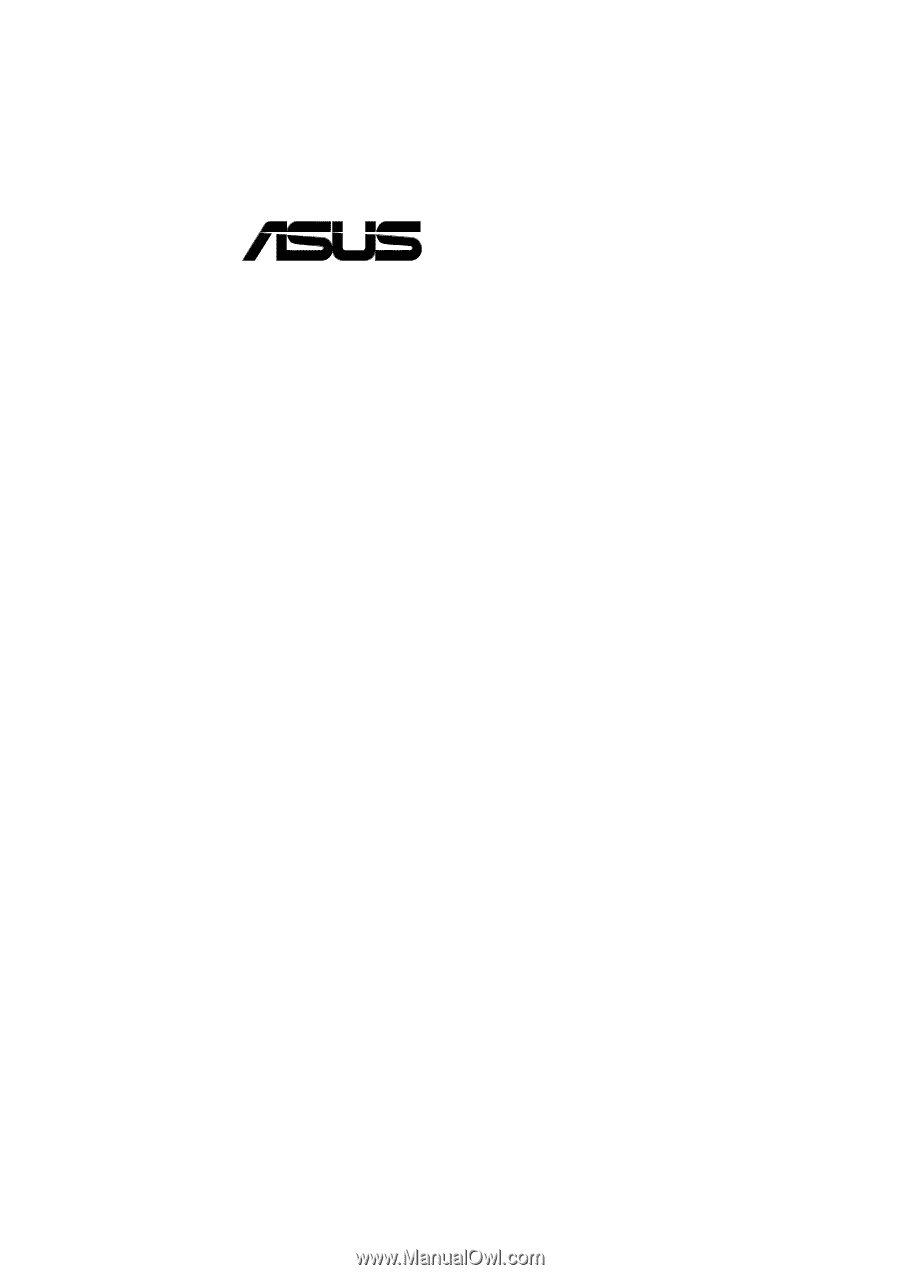
®
CUV4X-E
JumperFree™ PC133/VC133
133MHz FSB AGP Pro/4X
Socket 370 Motherboard
USER’S MANUAL