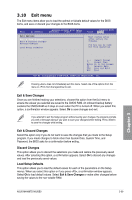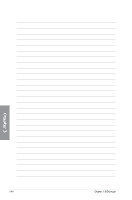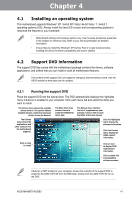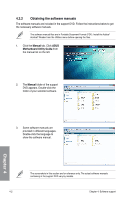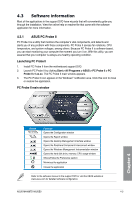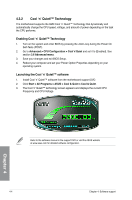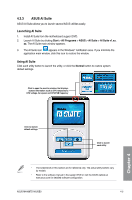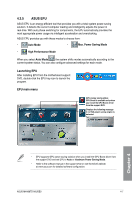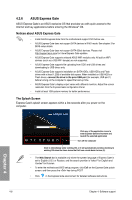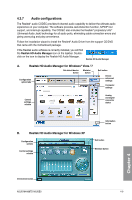Asus M4A88TD-M/USB3 User Manual - Page 100
Cool 'n' Quiet!™ Technology
 |
View all Asus M4A88TD-M/USB3 manuals
Add to My Manuals
Save this manual to your list of manuals |
Page 100 highlights
4.3.2 Cool 'n' Quiet!™ Technology The motherboard supports the AMD Cool 'n' Quiet!™ Technology that dynamically and automatically change the CPU speed, voltage, and amount of power depending on the task the CPU performs. Enabling Cool 'n' Quiet!™ Technology 1. Turn on the system and enter BIOS by pressing the key during the Power On Self-Tests (POST). 2. Go to Advanced > CPU Configuration > Cool'n'Quiet and set it to [Enabled]. See section 3.6 Advanced menu. 3. Save your changes and exit BIOS Setup. 4. Reboot your computer and set your Power Option Properties depending on your operating system. Launching the Cool 'n' Quiet!™ software 1. Install Cool 'n' Quiet!™ software from the motherboard support DVD. 2. Click Start > All Programs > ASUS > Cool & Quiet > Cool & Quiet. 3. The Cool 'n' Quiet!™ technology screen appears and displays the current CPU Frequency and CPU Voltage. Refer to the software manual in the support DVD or visit the ASUS website at www.asus.com for detailed software configuration. Chapter 4 4-4 Chapter 4: Software support