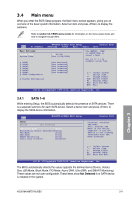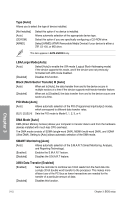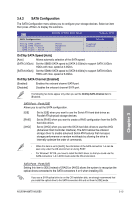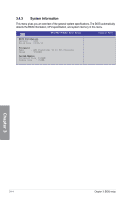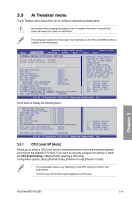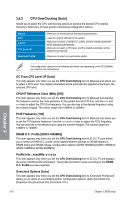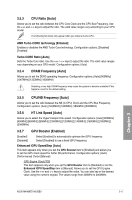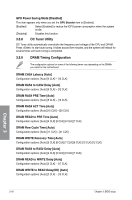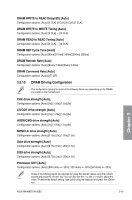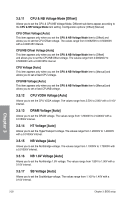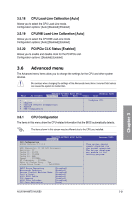Asus M4A88TD-M/USB3 User Manual - Page 72
CPU OverClocking [Auto]
 |
View all Asus M4A88TD-M/USB3 manuals
Add to My Manuals
Save this manual to your list of manuals |
Page 72 highlights
3.5.2 CPU OverClocking [Auto] Allows you to select the CPU overclocking options to achieve the desired CPU internal frequency. Select any of these preset overclocking configuration options: Manual Auto D.O.C.P CPU Level UP Overclock Profile Allows you to individually set overclocking parameters. Loads the optimal settings for the system. Allows you to select a DRAM O.C. profile, and the related parameters will be adjusted automatically. Allows you to select a CPU level, and the related parameters will be adjusted automatically. Allows you to select an overclocking profile. Chapter 3 The configuration options for the following sub-items vary depending on the CPU/DIMMs you install on the motherboard. OC From CPU Level UP [Auto] This item appears only when you set the CPU OverClocking item to [Manual] and allows you to select a CPU level. The related parameters will be automatically adjusted according to the selected CPU level. CPU/HT Reference Clock (MHz) [200] This item appears only when you set the CPU OverClocking item to [Manual] and displays the frequency sent by the clock generator to the system bus and PCI bus. Use the and keys to adjust the CPU Bus frequency. You can also key in the desired frequency using the numeric keypad. The values range from 100MHz to 550MHz. PCIE Frequency [100] This item appears only when you set the CPU OverClocking item to [Manual] and allows you to set the PCI Express frequency. Use the and keys to adjust the PCIE frequency. You can also key in the desired value using the numeric keypad. The values range from 100MHz to 150MHz. DRAM O.C. Profile [DDR3-1600MHz] This item appears only when you set the CPU OverClocking item to [D.O.C.P.] and allows you to select a DRAM O.C. profile, which applies different settings to DRAM frequency, DRAM timing and DRAM voltage. Configuration options: [DDR3-1600MHz] [DDR3-1800MHz] [DDR3-1866MHz] [DDR3-2000MHz] Profile Info : xxxxMHz-x-x-x-xx This item appears only when you set the CPU OverClocking item to [D.O.C.P.] and displays the current DRAM profile information. The profile information varies according to the DRAM O.C. Profile you have selected. Overclock Options [Auto] This item appears only when you set the CPU OverClocking item to [Overclock Profile] and allows you to select an overclocking profile. Configuration options: [Auto] [Overclock 2%] [Overclock 5%] [Overclock 8%] [Overclock 10%] 3-16 Chapter 3: BIOS setup