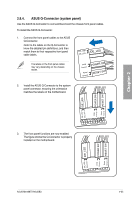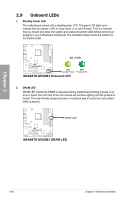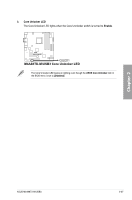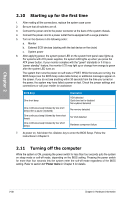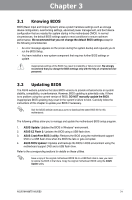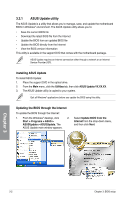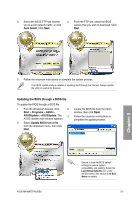Asus M4A88TD-M/USB3 User Manual - Page 54
Onboard LEDs
 |
View all Asus M4A88TD-M/USB3 manuals
Add to My Manuals
Save this manual to your list of manuals |
Page 54 highlights
2.9 Onboard LEDs 1. Standby Power LED The motherboard comes with a standby power LED. The green LED lights up to indicate that the system is ON, in sleep mode, or in soft‑off mode. This is a reminder that you should shut down the system and unplug the power cable before removing or plugging in any motherboard component. The illustration below shows the location of the onboard LED. 2. DRAM LED DRAM LED checks the DRAM in sequence during motherboard booting process. If an error is found, the LED next to the error device will continue lighting until the problem is solved. This user-friendly design provides an intuitional way to locate the root problem within a second. Chapter 2 2-36 Chapter 2: Hardware information

2-36
Chapter 2: Hardware information
Chapter 2
2.9
Onboard LEDs
1.
Standby Power LED
The motherboard comes with a standby power LED. The green LED lights up to
indicate that the system is ON, in sleep mode, or in soft-off mode. This is a reminder
that you should shut down the system and unplug the power cable before removing or
plugging in any motherboard component. The illustration below shows the location of
the onboard LED.
2.
DRAM LED
DRAM LED checks the DRAM in sequence during motherboard booting process. If an
error is found, the LED next to the error device will continue lighting until the problem is
solved. This user-friendly design provides an intuitional way to locate the root problem
within a second.