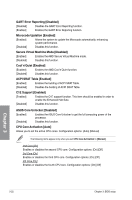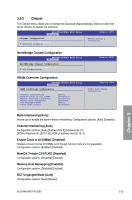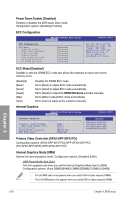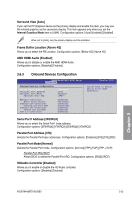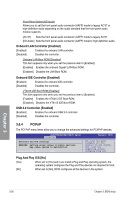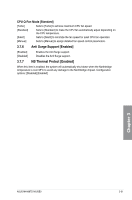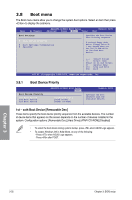Asus M4A88TD-M/USB3 User Manual - Page 83
USB Configuration
 |
View all Asus M4A88TD-M/USB3 manuals
Add to My Manuals
Save this manual to your list of manuals |
Page 83 highlights
3.6.5 USB Configuration The items in this menu allow you to change the USB-related features. Select an item and press to display the configuration options. M4A88TD-M/USB3 BIOS Setup Advanced Version 0205 USB Configuration Module Version - 2.24.5-13.4 USB Devices Enabled: None USB Functions [Enabled] Legacy USB Support [Auto] USB 2.0 Controller Mode [HiSpeed] Options Disabled Enabled The USB Devices Enabled item shows the auto-detected values. If no USB device is detected, the item shows None. USB Functions [Enabled] [Enabled] Enables the USB Host Controllers. [Disabled] Disables the controllers. The following items appear only when you set USB Support to [Enabled]. Legacy USB Support [Auto] [Auto] Allows the system to detect the presence of USB devices at startup. If detected, the USB controller legacy mode is enabled. If no USB device is detected, the legacy USB support is disabled. [Enabled] Enables the support for USB devices on legacy operating systems (OS). [Disabled] Disables the function. USB 2.0 Controller Mode [HiSpeed] [FullSpeed] Sets the USB 2.0 controller mode to FullSpeed (12 Mbps). [HiSpeed] Sets the USB 2.0 controller mode to HiSpeed (480 Mbps). The following items only appear when a USB storage device is plugged in. USB Mass Storage Device Configuration M4A88TD-M/USB3 BIOS Setup Advanced USB Mass Storage Device Configuration USB Mass Storage Reset Delay [20 Sec] Device #1 Kingston DataTraveler Emulation Type [Auto] Version 0205 Number of seconds POST waits for the USB mass storage device after start unit command. Chapter 3 ASUS M4A88TD-M/USB3 3-27