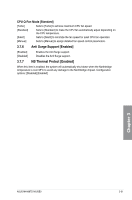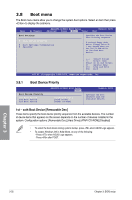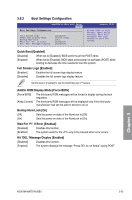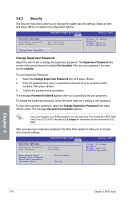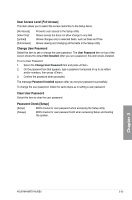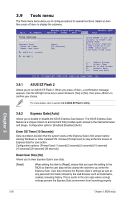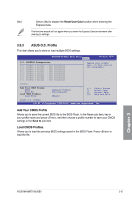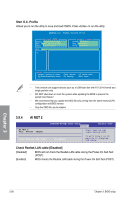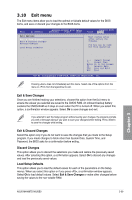Asus M4A88TD-M/USB3 User Manual - Page 90
Security
 |
View all Asus M4A88TD-M/USB3 manuals
Add to My Manuals
Save this manual to your list of manuals |
Page 90 highlights
3.8.3 Security The Security menu items allow you to change the system security settings. Select an item and press to display the configuration options. M4A88TD-M/USB3 BIOS Setup Boot Security Settings Supervisor Password User Password : Not Installed : Not Installed Change Supervisor Password Change User Passward Version 0205 to change password. again to disable password. Change Supervisor Password Select this item to set or change the supervisor password. The Supervisor Password item on top of the screen shows the default Not Installed. After you set a password, this item shows Installed. To set a Supervisor Password: 1. Select the Change Supervisor Password item and press . 2. From the password box, key in a password composed of up to six letters and/or numbers, then press . 3. Confirm the password when prompted. The message Password Installed appears after you successfully set your password. To change the supervisor password, follow the same steps as in setting a user password. To clear the supervisor password, select the Change Supervisor Password then press twice. The message Password Uninstalled appears. If you have forgotten your BIOS password, you can clear clear it by erasing the CMOS Real Time Clock (RTC) RAM. See section 2.6 Jumper for information on how to erase the RTC RAM. After you have set a supervisor password, the other items appear to allow you to change other security settings. M4A88TD-M/USB3 BIOS Setup Boot Security Settings Supervisor Password User Password : Installed : Installed Change Supervisor Password User Access Level Change User Password Clear User Password Password Check [Full Access] [Setup] Version 0205 to change password. again to disabled password. Chapter 3 3-34 Chapter 3: BIOS setup