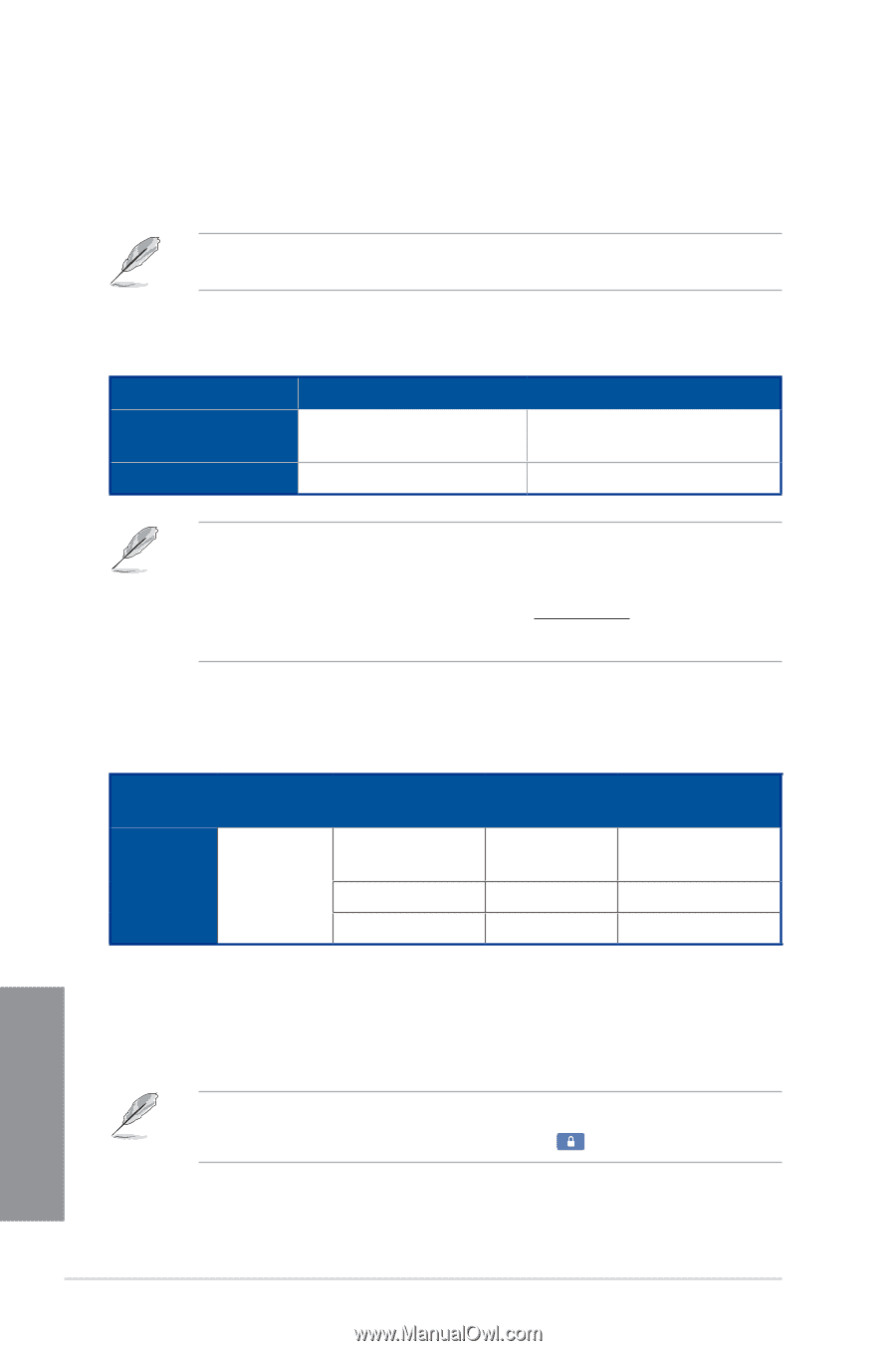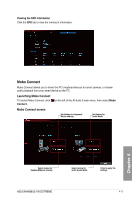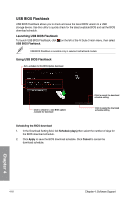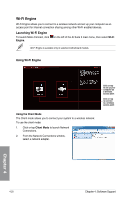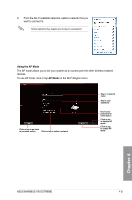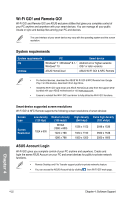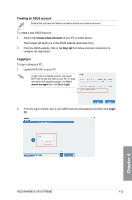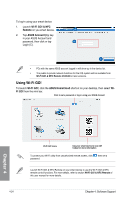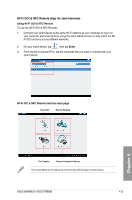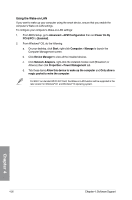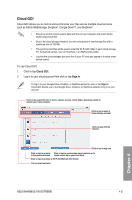Asus MAXIMUS VIII EXTREME User Guide - Page 172
Wi-Fi GO! and Remote GO, ASUS Account Login, System requirements
 |
View all Asus MAXIMUS VIII EXTREME manuals
Add to My Manuals
Save this manual to your list of manuals |
Page 172 highlights
Wi-Fi GO! and Remote GO! Wi-Fi GO! and Remote GO! are ASUS exclusive utilities that gives you complete control of your PC anytime and anywhere with your smart devices. You can manage all your public clouds or sync and backup files among your PC and devices. The user interface of your smart device may vary with the operating system and the screen resolution. System requirements System requirements OS Utilities PC Windows® 7 / Windows® 8.1 / Windows® 10 ASUS HomeCloud Smart device Android 4.0 or higher versions iOS7 or later versions ASUS Wi-Fi GO! & NFC Remote • For Android devices, download the ASUS Wi-Fi GO! & NFC Remote from Google Play. For iOS devices, download it from App Store. • Install the Wi-Fi GO! card driver and ASUS HomeCloud utility from the support DVD bundled with your ASUS motherboard or visit www.asus.com. • Ensure to reinstall the Wi-Fi GO! card driver to fully utilize the Wi-Fi GO! functions. Smart device supported screen resolutions Wi-Fi GO! & NFC Remote supports the following screen resolutions of smart devices: Screen type Screen Resolution Low density (120 ldpi) 1024 x 600 Medium density (160 mdpi) WXGA (1280 x 800) 1024 x 768 1280 x 768 High density (240 hdpi) 1536 x 1152 1920 x 1152 1920 x 1200 Extra high density (320 xhdpi) 2048 x 1536 2560 x 1536 2560 x 1600 ASUS Account Login Wi-Fi GO! gives you complete control of your PC anytime and anywhere. Create and login the same ASUS Account on your PC and smart devices for public-to-private network functions. • Remote Desktop and File Transfer support public-to-private networks feature. • You can access the ASUS Account tab by clicking from Wi-Fi GO! main page. Chapter 4 4-22 Chapter 4: Software Support