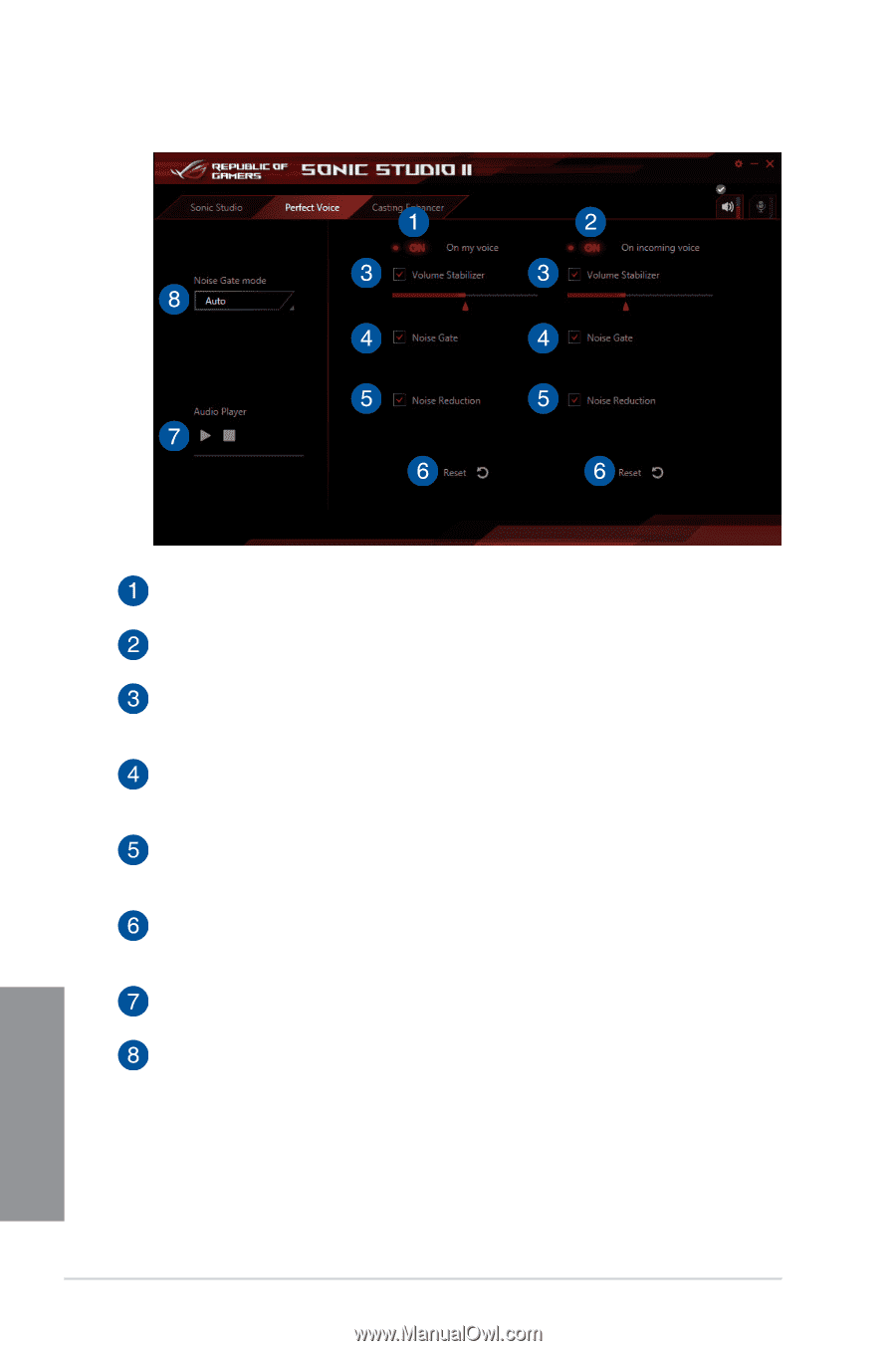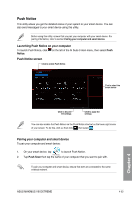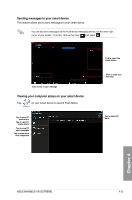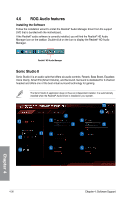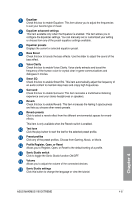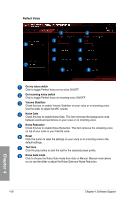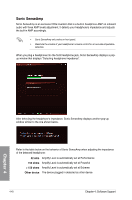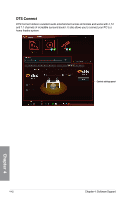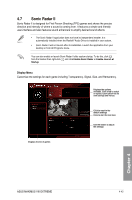Asus MAXIMUS VIII EXTREME User Guide - Page 188
Perfect Voice, On my voice switch, Volume Stabilizer, Noise Gate, Noise Reduction, Reset, Test tone
 |
View all Asus MAXIMUS VIII EXTREME manuals
Add to My Manuals
Save this manual to your list of manuals |
Page 188 highlights
Perfect Voice On my voice switch Click to toggle Perfect Voice on my voice ON/OFF. On incoming voice switch Click to toggle Perfect Voice on incoming voice ON/OFF Volume Stabilizer Check this box to enable Volume Stabilizer on your voice or on incoming voice. Use the slider to adjust the MIC volume. Noise Gate Check this box to enable Noise Gate. This item removes the background noise between words and sentences on your voice or on incoming voice. Noise Reduction Check this box to enable Noise Reduction. This item removes the remaining voice on top of your voice or your friend's voice. Reset Click this button to reset the settings on your voice or on incoming voice to the default settings. Test tone Click the play button to start the test for the selected preset profile. Noise Gate mode Click to choose the Noise Gate mode from Auto or Manual. Manual mode allows you to use the slider to adjust the Noise Gate and Noise Reduction. 4-38 Chapter 4: Software Support Chapter 4