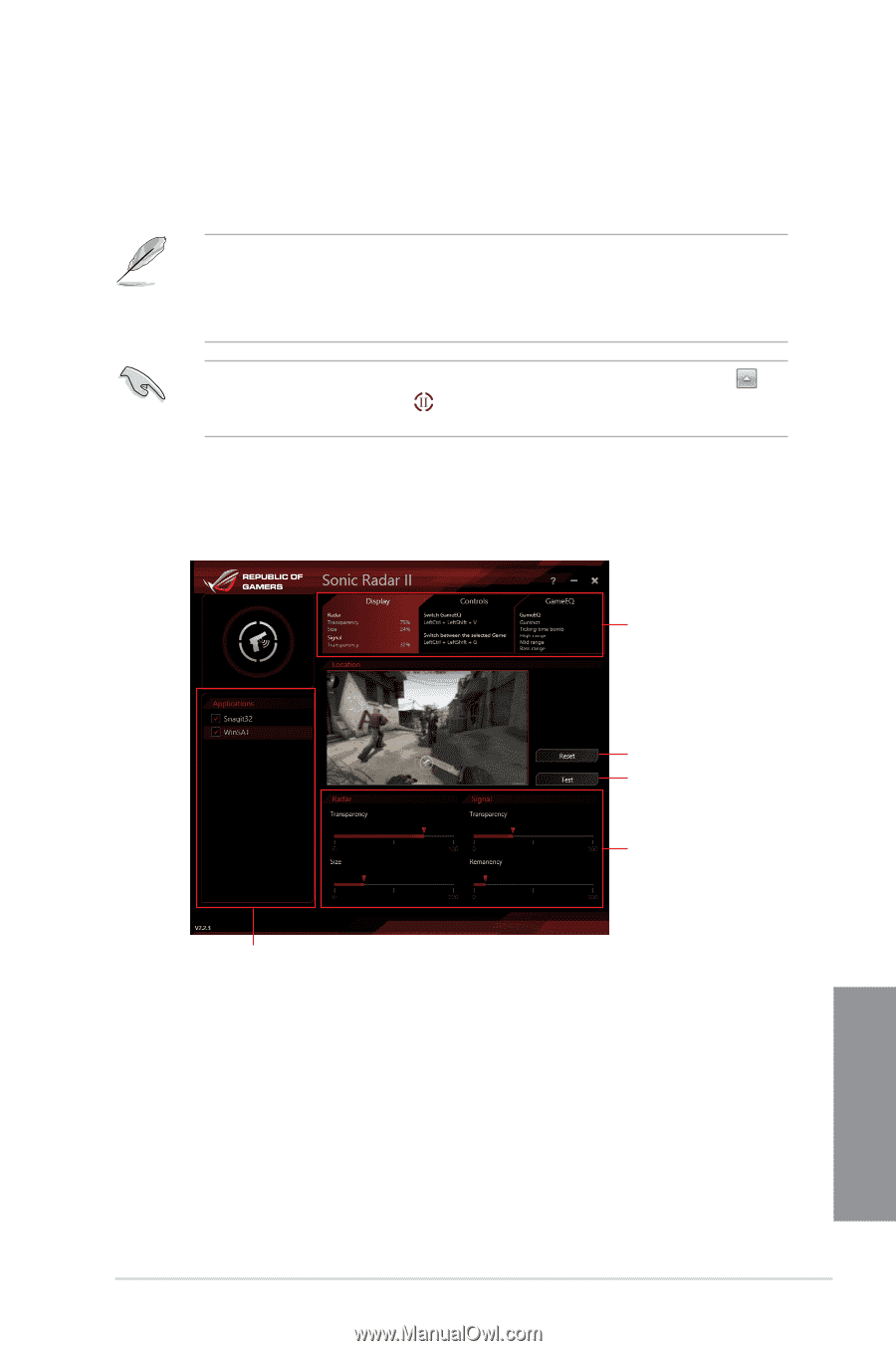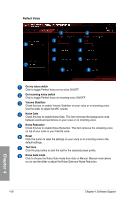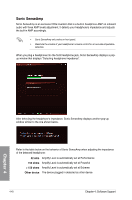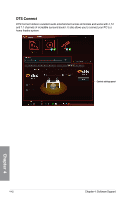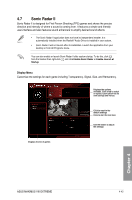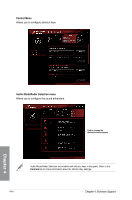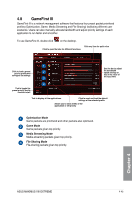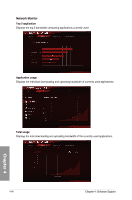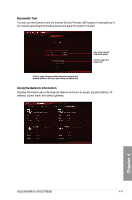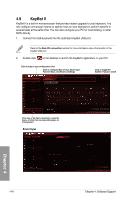Asus MAXIMUS VIII EXTREME User Guide - Page 193
Sonic Radar II, Display Menu
 |
View all Asus MAXIMUS VIII EXTREME manuals
Add to My Manuals
Save this manual to your list of manuals |
Page 193 highlights
4.7 Sonic Radar II Sonic Radar II is designed for First Person Shooting (FPS) games and shows the precise direction and intensity of where a sound is coming from. It features a simple and friendly user-interface and also features sound enhancers to amplify desired sound effects. • The Sonic Radar II application does not have its independent installer. It is automatically installed when the Realtek® Audio Driver is installed in your system. • Sonic Radar II will not launch after its installation. Launch the application from your desktop or from All Programs menu. You can also enable or launch Sonic Radar II after system startup. To do this, click from the taskbar then right-click and click Enable Sonic Radar or Enable Launch at Startup. Display Menu Customize the settings for each game including Transparency, Signal, Size, and Remanency. Displays the options available. Click a tab to select an option. Each option has its own settings and menus. Click to reset to the default settings Click to start the test tone Use the sliders to adjust the settings Displays the list of games Chapter 4 ASUS MAXIMUS VIII EXTREME 4-43