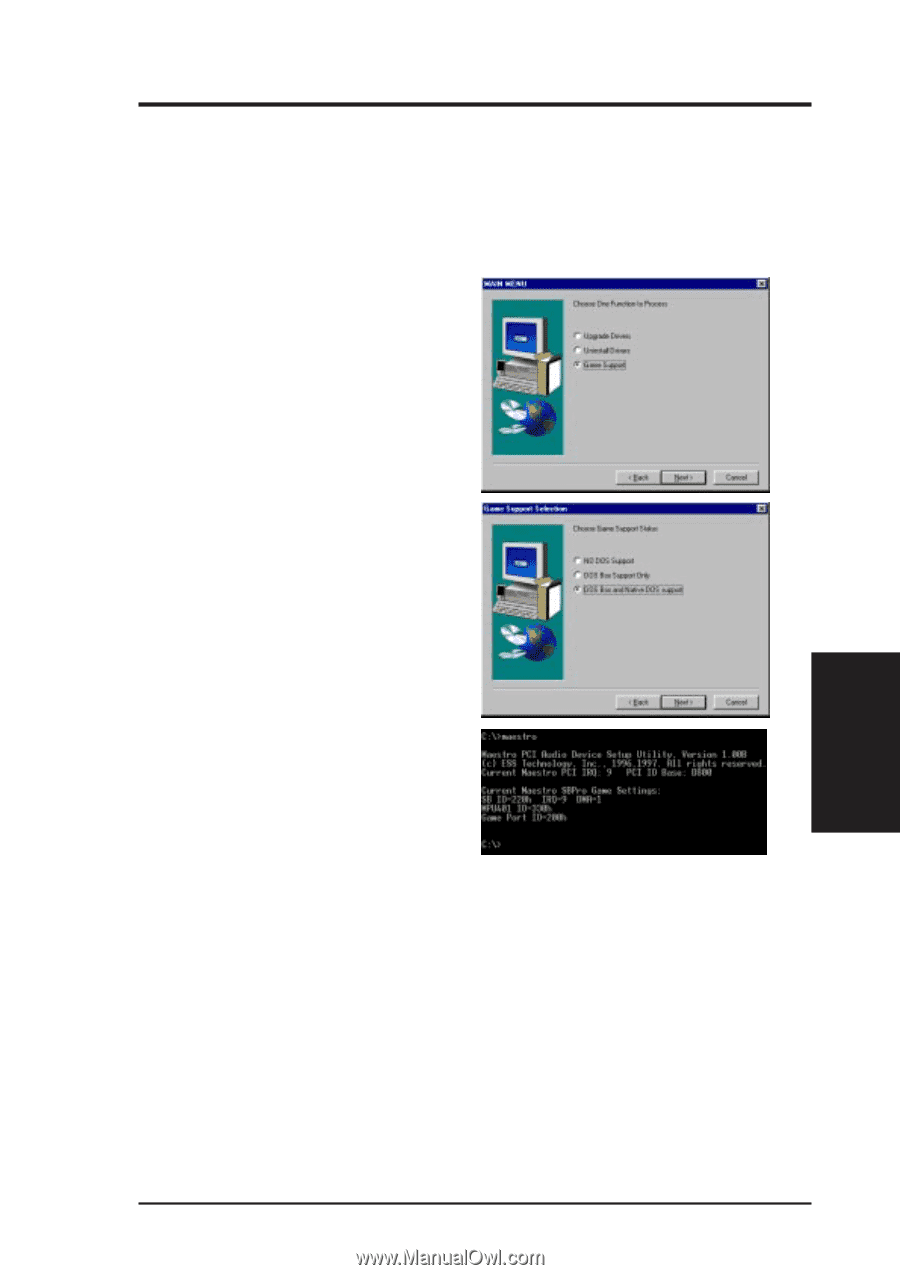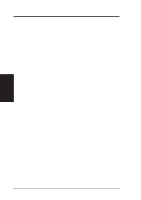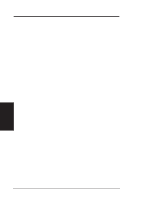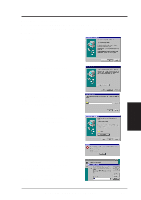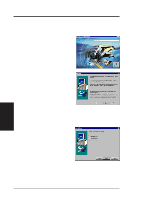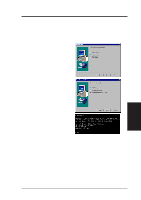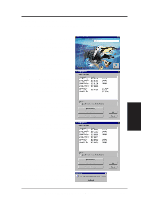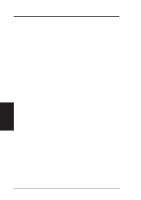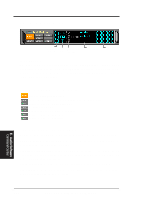Asus P2L-N P2L-N User Manual - Page 105
DOS Game Support
 |
View all Asus P2L-N manuals
Add to My Manuals
Save this manual to your list of manuals |
Page 105 highlights
D. Audio Driver DOS Game Support DOS support allows DOS applications to utilize the audio card in DOS mode. The game support level is set to "DOS Box and Native DOS" by default, you can change the setting by the following steps. NOTE: The onboard audio may not work properly for DOS applications that do not have Sound Blaster support. Select Game support for setup DOS game support, and "Game Support Selection" screen will appear. D. Audio Driver DOS Support Select DOS Box and Native DOS support if you want to use DOS applications in both DOS Box and Native DOS (to use applications in DOS without entering Windows). Otherswise, you can select "DOS Box support only" or "NO DOS support". You will be prompted to restart your computer. Click Finish to restart. You can obtain information on your audio card in DOS mode (not in Windows DOS box) by typing c:\MAESTRO (The value shown may be different for your system. The information shown may be required by DOS audio applications. Choose Sound Blaster Pro or Sound Blaster in DOS applications if prompted.) After setup, two files (AECU.SYS and MAESTRO.COM) should have been copied into the root directory. There should also be two lines added to the AUTOEXEC.BAT and CONFIG.SYS as follows: [AUTOEXEC.BAT] c:\maestro.com [CONFIG.SYS] device=c:\aecu.sys ASUS P2L-N/P2E-N User's Manual 105