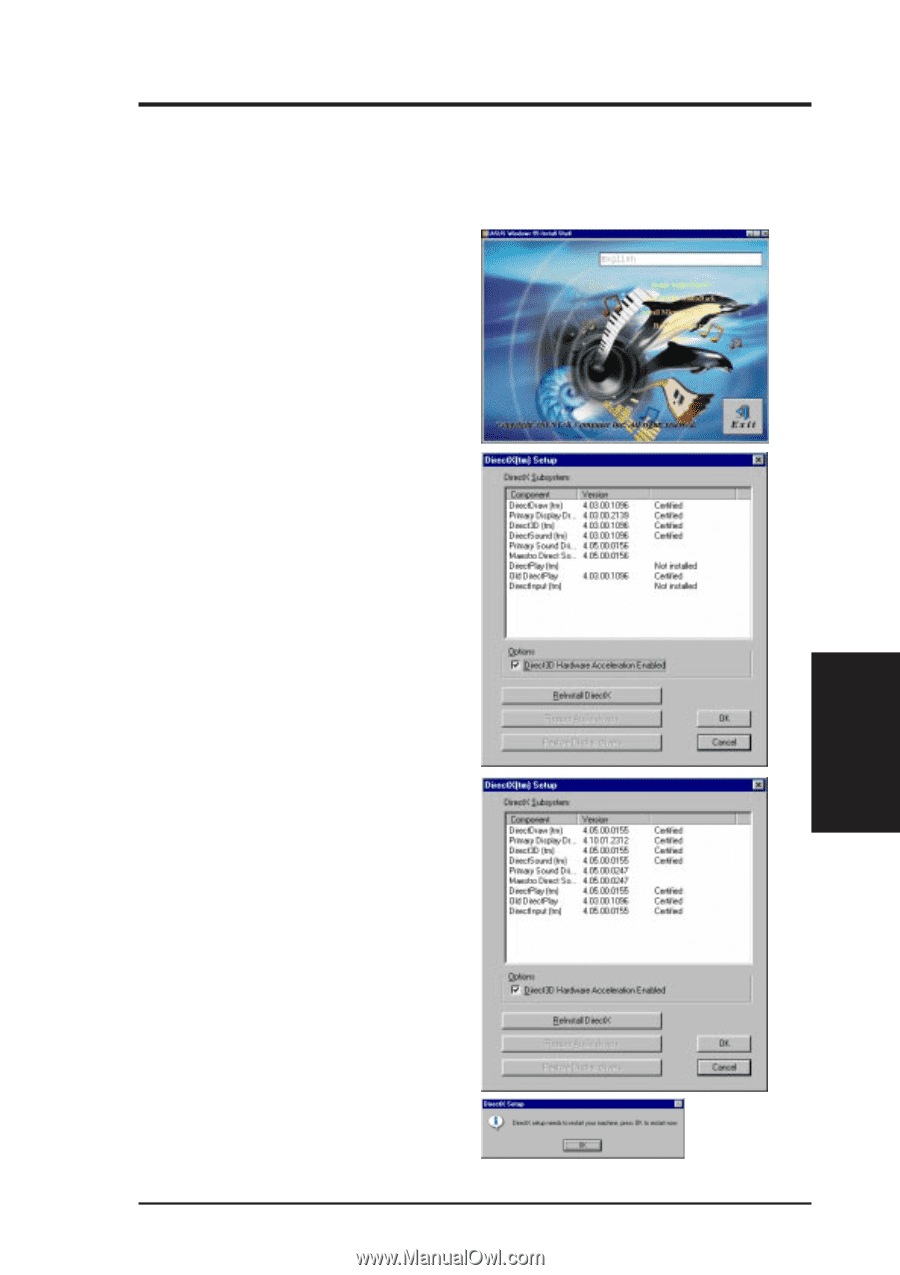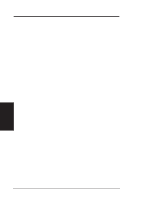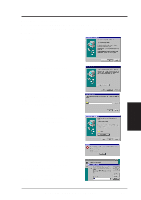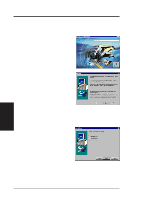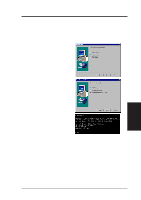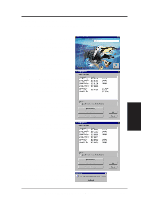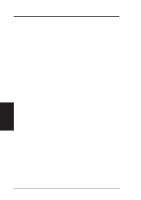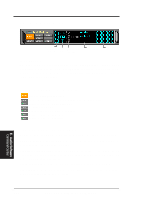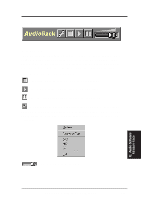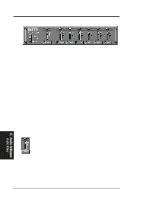Asus P2L-N P2L-N User Manual - Page 107
Install Microsoft DirectX5
 |
View all Asus P2L-N manuals
Add to My Manuals
Save this manual to your list of manuals |
Page 107 highlights
D. Audio Driver Install Microsoft DirectX5 Microsoft DirectX5 allows DirectSound support in Windows. Reinsert your CD or double click on your CD drive icon in My Computer to bring up the autorun screen or run Setup.exe in the root directory of the CD. Click 95 Audio Driver from the main menu. Click Install Microsoft DirectX5 to begin the installation wizard. DirectX5 Setup Screen Appears Check Direct 3D Hardware Acceleration Enabled option if your VGA card supports it, otherwise leave it unchecked and then click the Reinstall DirectX button. Your VGA card will also be checked for DirectX5 compliance. If your existing VGA driver is older, you will be prompted to update it. Click Yes unless you do not want to update it. If your system already has DirectX5 installed, the screen will show "Certified" next to each component. D. Audio Driver DirectX Install You may click Ok to continue or Cancel to cancel the installation. After reinstalling DirectX, you will be prompted to restart your machine. Click Ok. ASUS P2L-N/P2E-N User's Manual 107