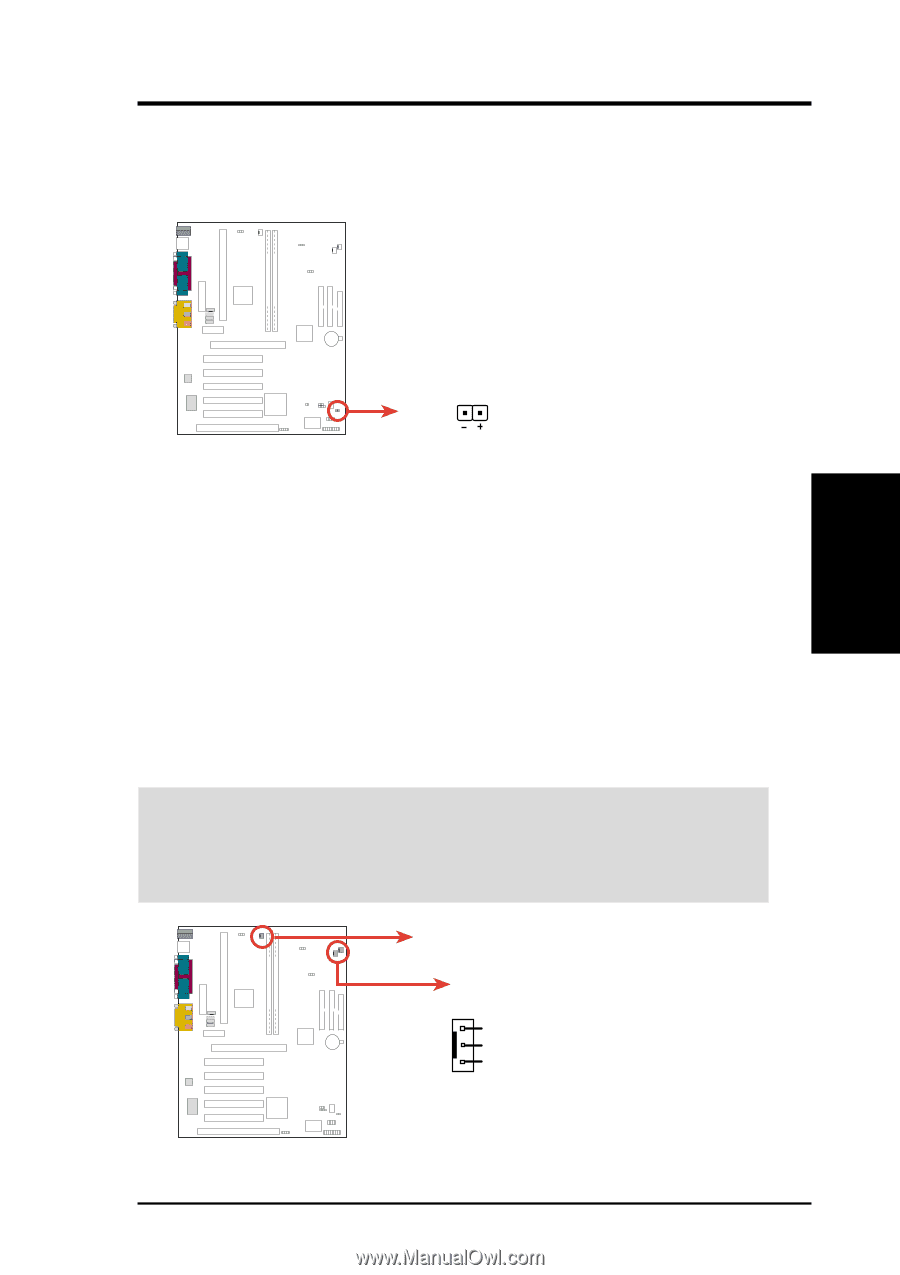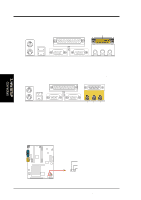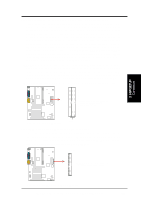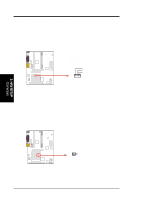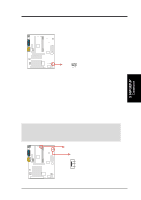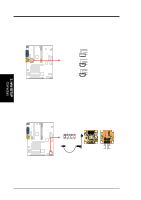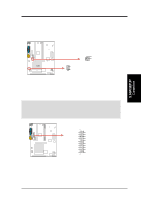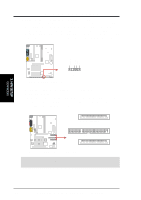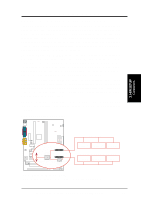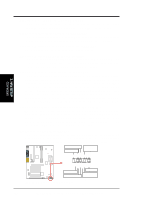Asus P3C-LS P3C-LS User Manual - Page 47
pin PWR_FAN, CPU_FAN, CHA_FAN
 |
View all Asus P3C-LS manuals
Add to My Manuals
Save this manual to your list of manuals |
Page 47 highlights
3. HARDWARE SETUP 14) IDE Activity LED (2-pin IDE) This connector supplies power to the cabinet's IDE activity LED. Read and write activity by devices connected to the Primary or Secondary IDE connectors will cause the LED to light up. PARALLEL PORT 3. H/W SETUP Connectors OPTIONAL P3C-LS / L / S 1 2 3 4 TIP: If the case-mounted LED does not light, try reversing the 2-pin plug. IDELED P3C-LS/L/S IDE Activity LED 15) Power Supply, CPU, Chassis Fan Connectors (3-pin PWR_FAN, CPU_FAN, CHA_FAN) These connectors support cooling fans of 350mA (4.2 Watts) or less. Orientate the fans so that the heat sink fins allow airflow to go across the onboard heat sink(s) instead of the expansion slots. Depending on the fan manufacturer, the wiring and plug may be different. The red wire should be positive, while the black should be ground. Connect the fan's plug to the board taking into consideration the polarity of the connector. NOTE: The "Rotation" signal is to be used only by a specially designed fan with rotation signal. The Rotations per Minute (RPM) can be monitored using ASUS PC Probe (see section 6. SOFTWARE REFERENCE) or Intel LDCM Utility. WARNING! The CPU and/or motherboard will overheat if there is no airflow across the CPU and onboard heatsinks. Damage may occur to the motherboard and/or the CPU fan if these pins are incorrectly used. These are not jumpers, do not place jumper caps over these pins. PARALLEL PORT P3C-LS / L / S 1 2 3 4 CPU_Fan PWR_Fan CHA_FAN GND +12V Rotation OPTIONAL P3C-LS/L/S 12-Volt Cooling Fan Power ASUS P3C-L / P3C-S / P3C-LS User's Manual 47