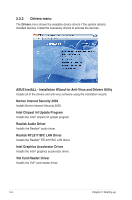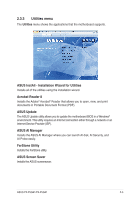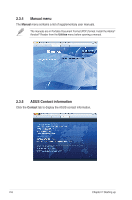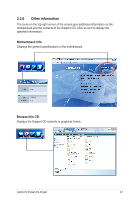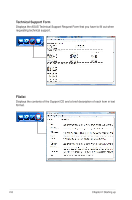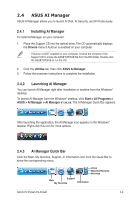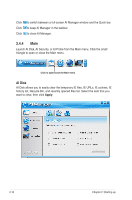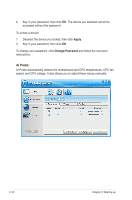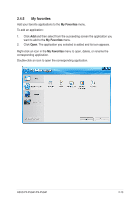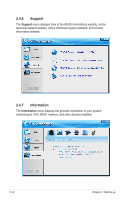Asus P4-P5G41 User Manual - Page 25
ASUS AI Manager
 |
View all Asus P4-P5G41 manuals
Add to My Manuals
Save this manual to your list of manuals |
Page 25 highlights
2.4 ASUS AI Manager ASUS AI Manager allows you to launch AI Disk, AI Security, and AI Probe easily. 2.4.1 Installing AI Manager To install AI Manager on your computer: 1. Place the Support CD into the optical drive. The CD automatically displays the Drivers menu if Autorun is enabled on your computer. If Autorun is NOT enabled on your computer, browse the contents of the Support CD to locate the ASSETUP.EXE file from the BIN folder. Double-click the ASSETUP.EXE to run the CD. 2. Click the Utilities tab, then click ASUS AI Manager. 3. Follow the onscreen instructions to complete the installation. 2.4.2 Launching AI Manager You can launch AI Manager right after installation or anytime from the Windows® desktop. To launch AI Manager from the Windows® desktop, click Start > All Programs > ASUS > AI Manager > AI Manager v1.xx.xx. The AI Manager Quick Bar appears. After launching the application, the AI Manager icon appears in the Windows® taskbar. Right-click this icon for more options. 2.4.3 AI Manager Quick Bar Click the Main, My favorites, Support, or Information icon from the Quick Bar to show the corresponding menu. Close Maximize/Resume Minimize Main Support My Favorites Information ASUS P2-P5G41/P4-P5G41 2-9