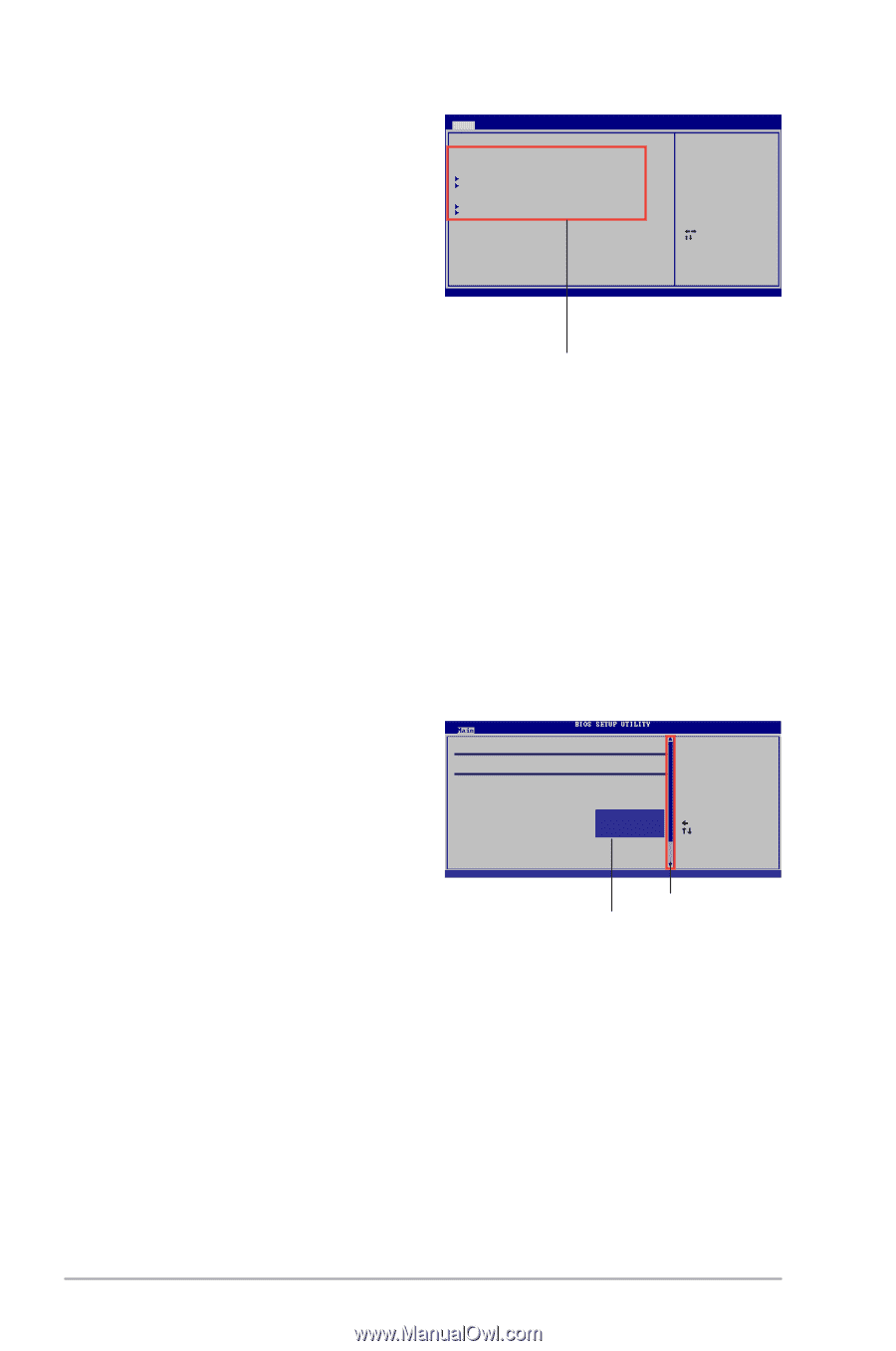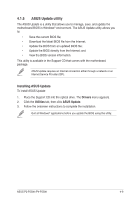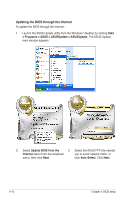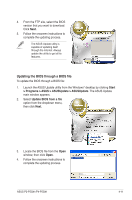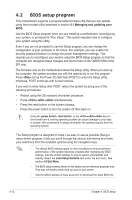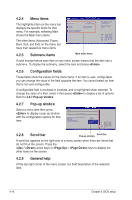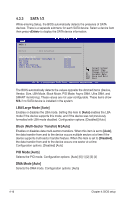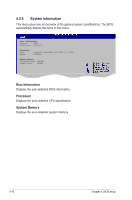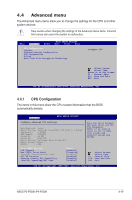Asus P4-P5G41 User Manual - Page 54
Menu items, Submenu items, Pop-up window, Scroll bar, General help
 |
View all Asus P4-P5G41 manuals
Add to My Manuals
Save this manual to your list of manuals |
Page 54 highlights
4.2.4 Menu items The highlighted item on the menu bar displays the specific items for that menu. For example, selecting Main shows the Main menu items. The other items (Advanced, Power, Boot, Tool, and Exit) on the menu bar have their respective menu items. Main Advanced BIOS SETUP UTILITY Power Boot Tools Exit System Time [14:09:58] System Date [Fri 03/20/2009] SATA1 SATA2 :[Not Detected] :[Not Detected] Use [ENTER], [TAB] or [SHIFT-TAB] to select a field. Use [+] or [-] to configure system Time. Storage Configuration System Information Select Screen Select Item +- Change Field Tab Select Field F1 General Help F10 Save and Exit ESC Exit v02.61 (C)Copyright 1985-2009, American Megatrends, Inc. 4.2.5 Submenu items Main menu items A solid triangle before each item on any menu screen means that the item has a submenu. To display the submenu, select the item and press . 4.2.6 Configuration fields These fields show the values for the menu items. If an item is user- configurable, you can change the value of the field opposite the item. You cannot select an item that is not user-configurable. A configurable field is enclosed in brackets, and is highlighted when selected. To change the value of a field, select it then press to display a list of options. Refer to 4.2.7 Pop-up window. 4.2.7 Pop-up window Select a menu item then press to display a pop-up window with the configuration options for that item. SATA 1 Device : Not Detected LBA/Large Mode Block(Multi-Sector Transfer) M PIO Mode DMA Mode SMART Monitoring 32Bit Data Transfer [Auto] [Auto] [Auto] [Auto] [AutoO]ptions D[iEsnaabblleedd] Auto Select Screen Select Item +- Change Option F1 General Help F10 Save and Exit ESC Exit v02.61 (C)Copyright 1985-2009, American Megatrends, Inc. 4.2.8 Scroll bar Pop-up window Scroll bar A scroll bar appears on the right side of a menu screen when there are items that do not fit on the screen. Press the / arrow keys or / keys to display the other items on the screen. 4.2.9 General help At the top right corner of the menu screen is a brief description of the selected item. 4-14 Chapter 4: BIOS setup