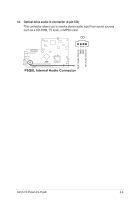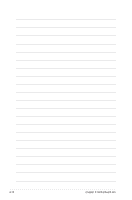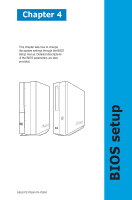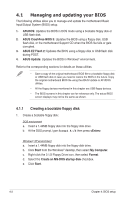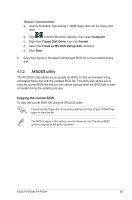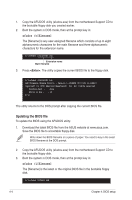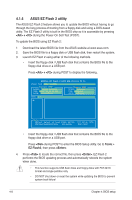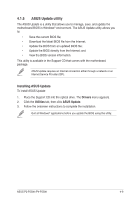Asus P4-P5G41 User Manual - Page 44
Updating the BIOS file
 |
View all Asus P4-P5G41 manuals
Add to My Manuals
Save this manual to your list of manuals |
Page 44 highlights
1. Copy the AFUDOS utility (afudos.exe) from the motherboard Support CD to the bootable floppy disk you created earlier. 2. Boot the system in DOS mode, then at the prompt key in: afudos /o[filename] The [filename] is any user-assigned filename which consists of up to eight alphanumeric characters for the main filename and three alphanumeric characters for the extension name. A:\>afudos /oOLDBIOS1.rom Extension name Main filename 3. Press . The utility copies the current BIOS file to the floppy disk. A:\>afudos /oOLDBIOS1.rom AMI Firmware Update Utility - Version 1.19(ASUS V2.07(03.11.24BB)) Copyright (C) 2002 American Megatrends, Inc. All rights reserved. Reading flash ..... done Write to file...... ok A:\> The utility returns to the DOS prompt after copying the current BIOS file. Updating the BIOS file To update the BIOS using the AFUDOS utility: 1. Download the latest BIOS file from the ASUS website at www.asus.com. Save the BIOS file to a bootable floppy disk. Write down the BIOS filename on a piece of paper. You need to key in the exact BIOS filename at the DOS prompt. 2. Copy the AFUDOS utility (afudos.exe) from the motherboard Support CD to the bootable floppy disk. 3. Boot the system in DOS mode, then at the prompt key in: afudos /i[filename] The [filename] is the latest or the original BIOS file in the bootable floppy disk. A:\>afudos /iP5Q8L.ROM 4-4 Chapter 4: BIOS setup