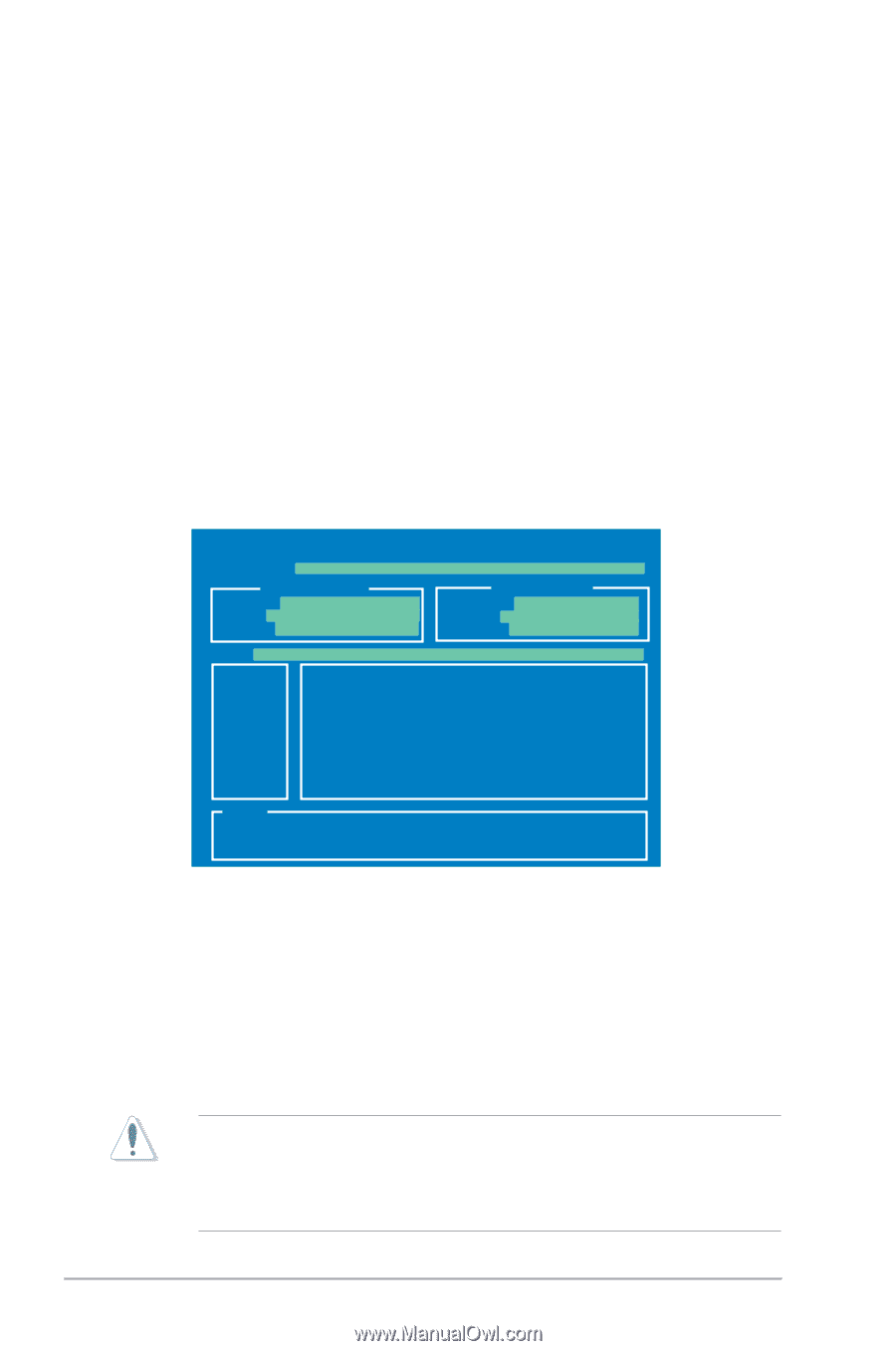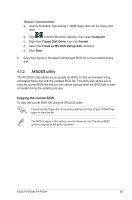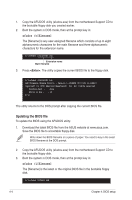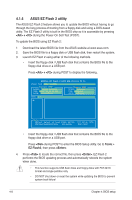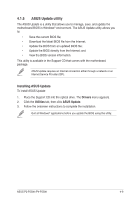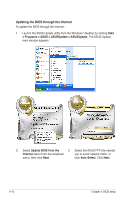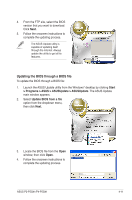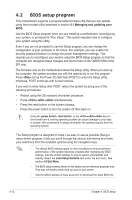Asus P4-P5G41 User Manual - Page 48
ASUS EZ Flash 2 utility - asustek
 |
View all Asus P4-P5G41 manuals
Add to My Manuals
Save this manual to your list of manuals |
Page 48 highlights
4.1.4 ASUS EZ Flash 2 utility The ASUS EZ Flash 2 feature allows you to update the BIOS without having to go through the long process of booting from a floppy disk and using a DOS‑based utility. The EZ Flash 2 utility is built in the BIOS chip so it is accessible by pressing + during the Power-On Self-Test (POST). To update the BIOS using EZ Flash 2: 1. Download the latest BIOS file from the ASUS website at www.asus.com. 2. Save the BIOS file to a floppy disk or USB flash disk, then restart the system. 3. Launch EZ Flash 2 using either of the following methods. • Insert the floppy disk / USB flash disk that contains the BIOS file to the floppy disk drive or a USB port. Press + during POST to display the following: ASUSTek EZ Flash 2 BIOS ROM Utility V3.34 FLASH TYPE: MXIC 25L8005 Current ROM BOARD: P5Q8L P-P5G41 VER: 0209 (H:02 B:09) DATE: 02/09/2009 Update ROM BOARD: Unknown VER: Unknown DATE: Unknown PATH: A:\ A: Note [Enter] Select or Load [Tab] Switch [Up/Down/Home/End] Move [B] Backup [V] Drive Info [ESC] Exit • Insert the floppy disk / USB flash disk that contains the BIOS file to the floppy disk drive or a USB port. Press during POST to enter the BIOS Setup utility. Go to Tools > EZ Flash2, then press . 4. Press to locate the correct file, then press . EZ Flash 2 performs the BIOS updating process and automatically reboots the system when done. • This function supports USB flash disks and floppy disks with FAT 32/16 format and single partition only. • DO NOT shut down or reset the system while updating the BIOS to prevent system boot failure! 4-8 Chapter 4: BIOS setup