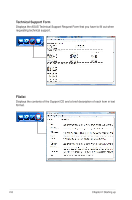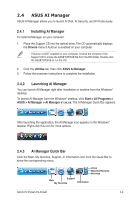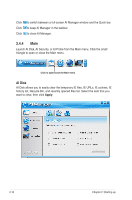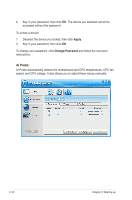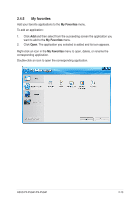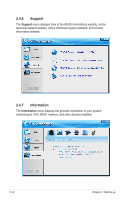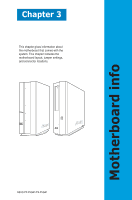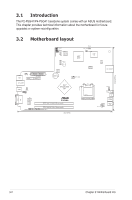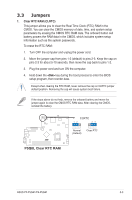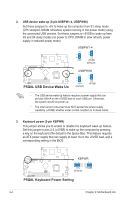Asus P4-P5G41 User Manual - Page 29
My favorites
 |
View all Asus P4-P5G41 manuals
Add to My Manuals
Save this manual to your list of manuals |
Page 29 highlights
2.4.5 My favorites Add your favorite applications to the My Favorites menu. To add an application: 1. Click Add and then select from the succeeding screen the application you want to add to the My Favorites menu. 2. Click Open. The application you selected is added and its icon appears. Right-click an icon in the My Favorites menu to open, delete, or rename the corresponding application. Double-click an icon to open the corresponding application. ASUS P2-P5G41/P4-P5G41 2-13
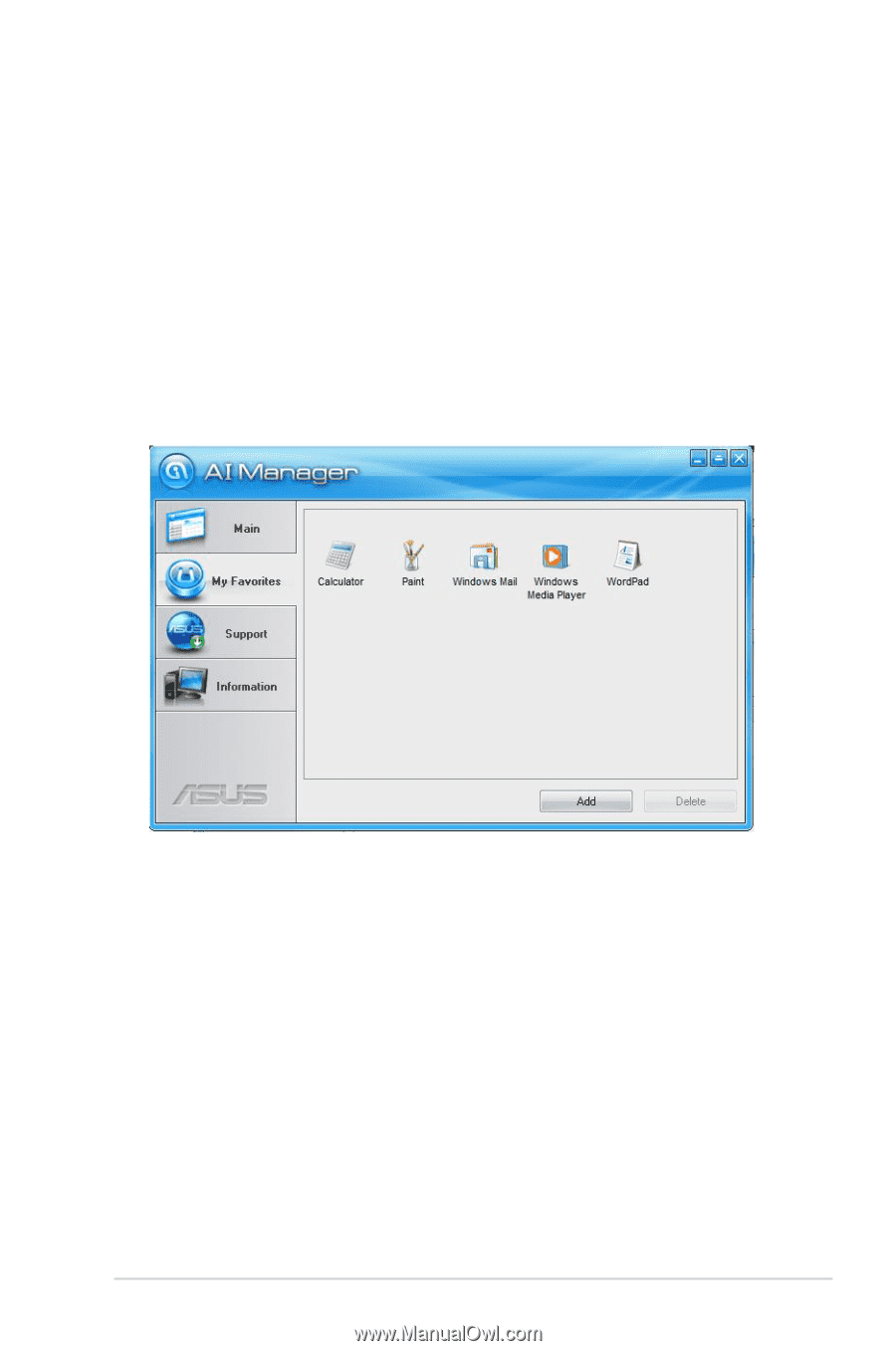
2-13
ASUS P2-P5G41/P4-P5G41
2.4.5
My favorites
Add your favorite applications to the
My Favorites
menu.
To add an application:
1.
Click
Add
and then select from the succeeding screen the application you
want to add to the
My Favorites
menu.
2.
Click
Open
. The application you selected is added and its icon appears.
Right-click an icon in the
My Favorites
menu to open, delete, or rename the
corresponding application.
Double-click an icon to open the corresponding application.