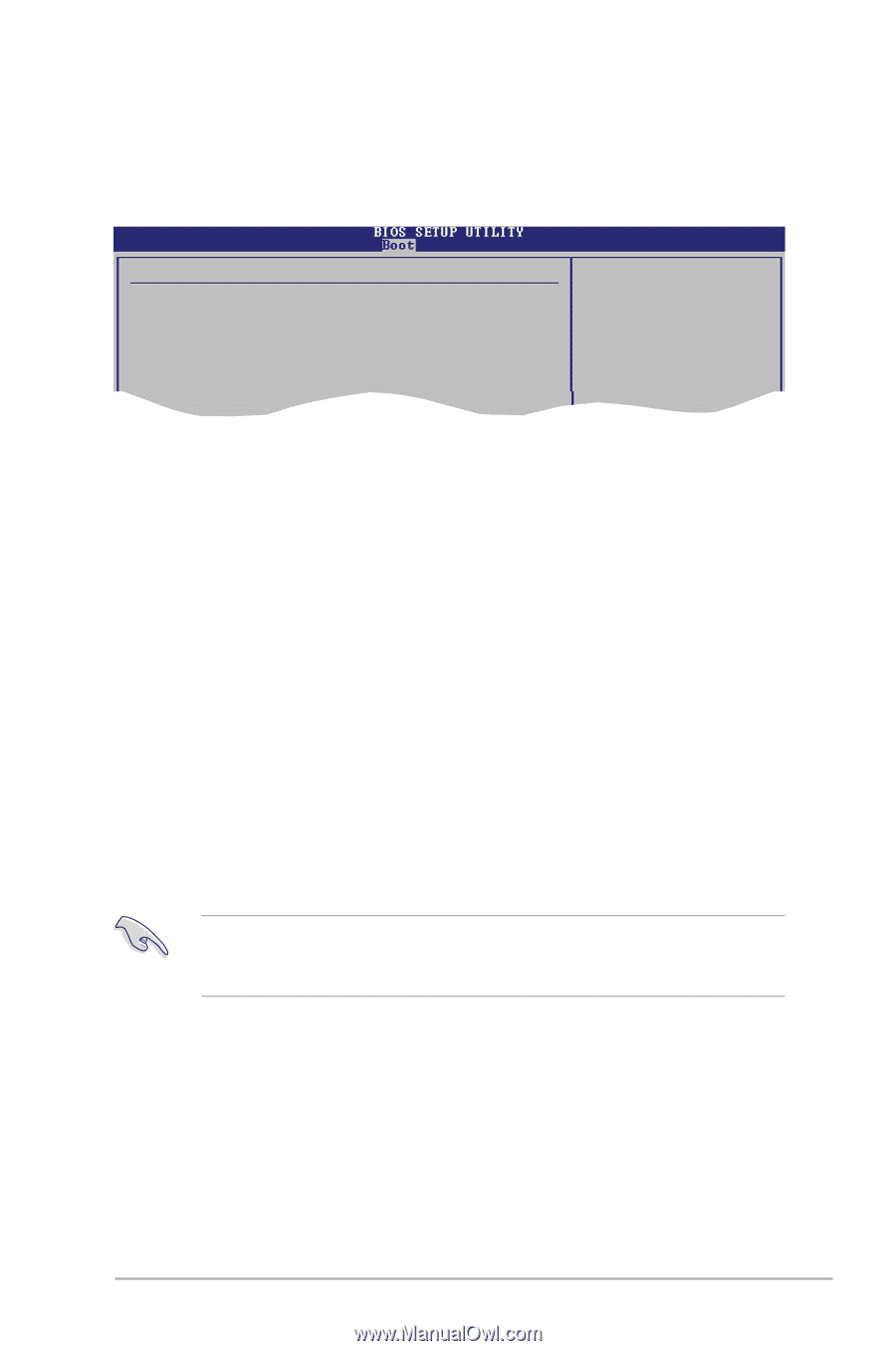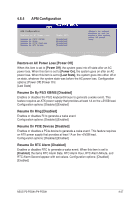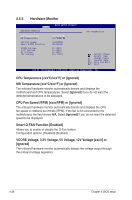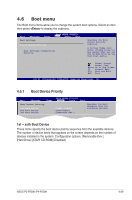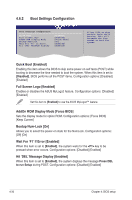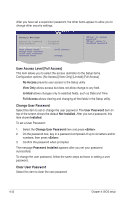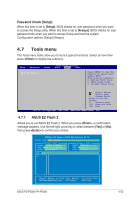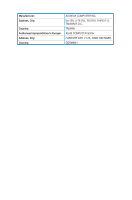Asus P4-P5G41 User Manual - Page 71
Security
 |
View all Asus P4-P5G41 manuals
Add to My Manuals
Save this manual to your list of manuals |
Page 71 highlights
4.6.3 Security The Security menu items allow you to change the system security settings. Select an item then press to display the configuration options. Security Settings Supervisor Password : Not Installed User Password : Not Installed Change Supervisor Password Change User Passward to change password. again to disabled password. Select Screen Change Supervisor Password Select Item +- Change Option Select this item to set or change the supervisor password. FFT11h0e SGSeaunvpeeeraarvlndisHeEolxrpit Password item on top of the screen shows the default NotEISnCstaExllietd. After you set a password, this item shows Installed. To set a Supervisor Password: 1. Select the Change Supervisor Password item and press . 2. On the password box, key in a password composed of up to six letters and/or numbers, then press . 3. Confirm the password when prompted. The message Password Installed appears after you successfully set your password. To change the supervisor password, follow the same steps as those in setting a supervisor password. To clear the supervisor password, select the Change Supervisor Password then press twice. The message Password uninstalle appears. If you forget your BIOS password, you can clear it by erasing the CMOS Real Time Clock (RTC) RAM. See section 3.3 Jumpers for information on how to erase the RTC RAM. ASUS P2-P5G41/P4-P5G41 4-31