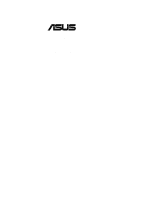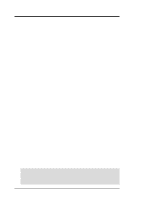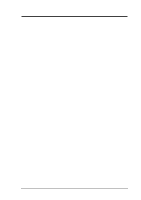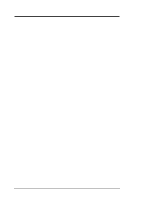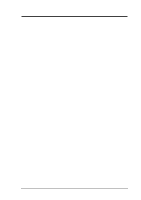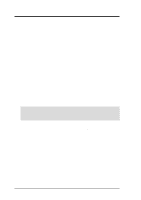Asus P4T P4T User Manual
Asus P4T Manual
 |
View all Asus P4T manuals
Add to My Manuals
Save this manual to your list of manuals |
Asus P4T manual content summary:
- Asus P4T | P4T User Manual - Page 1
® P4T Intel® 850 ATX Motherboard USER'S MANUAL - Asus P4T | P4T User Manual - Page 2
, LOSS OF USE OR DATA, INTERRUPTION OF BUSINESS AND THE LIKE), EVEN IF ASUS HAS BEEN ADVISED OF THE POSSIBILITY OF SUCH DAMAGES ARISING FROM ANY DEFECT OR ERROR IN THIS MANUAL OR PRODUCT. Product warranty or service will not be extended if: (1) the product is repaired, modified or altered, unless - Asus P4T | P4T User Manual - Page 3
@asuscom.de (for marketing requests only) Technical Support Hotline: MB/Others: +49-2102-9599-0 Notebook: +49-2102-9599-10 Fax: +49-2102-9599-11 Support (Email): www.asuscom.de/de/support (for online support) WWW: www.asuscom.de FTP: ftp.asuscom.de/pub/ASUSCOM ASUS P4T User's Manual 3 - Asus P4T | P4T User Manual - Page 4
CONTENTS 1. INTRODUCTION 7 1.1 How This Manual Is Organized 7 1.2 Item Checklist 7 2. FEATURES 8 2.1 The ASUS P4T 8 2.2 P4T Motherboard Components 12 3. HARDWARE SETUP 14 3.1 P4T Motherboard Layout 14 3.2 Layout Contents 15 3.3 Getting Started 16 3.4 Motherboard Settings 17 3.5 System - Asus P4T | P4T User Manual - Page 5
System 75 5.2 Start Windows 75 5.3 P4T Motherboard Support CD 76 5.4 INF Update Utility for Intel 850 Setup 83 5.8 ASUS BIOS Flash Utility for LDCM 6.0 84 5.9 ASUS PC Probe Vx.xx 84 5.10 ASUS Update Vx.xx 6. SOFTWARE REFERENCE 95 6.1 ASUS PC Probe 95 6.2 ASUS Update 100 6.3 YAMAHA XGPlayer - Asus P4T | P4T User Manual - Page 6
radiate radio frequency energy and, if not installed and used in accordance with manufacturer's instructions, may cause harmful interference to radio communications. However, there is no guarantee that numérique de la classe B est conforme à la norme NMB-003 du Canada. 6 ASUS P4T User's Manual - Asus P4T | P4T User Manual - Page 7
ASUS C-RIMM Continuity RIMM (1) ASUS 2-port USB connector set with bracket (1) I/O port bracket (1) Bag of spare jumpers (1) Support drivers and utilities (1) This Motherboard User's Manual (1) CPU Heatsink Retention Module Optional Items ASUS IrDA-compliant infrared module ASUS P4T User's Manual - Asus P4T | P4T User Manual - Page 8
. • Around-the-Clock Intrusion Detection: Chassis intrusion circuitry can log chassis open events into LDCM. The onboard battery supports detection even when normal power is removed and through a new design, battery drain is even lower than the RTC used for keeping time! 8 ASUS P4T User's Manual - Asus P4T | P4T User Manual - Page 9
ASUS ASIC and the bundled ASUS PC Probe or Intel LDCM software. • Legacy Free: Provides five 32-bit PCI (PCI 2.2 compliant) with no ISA, eliminating bottlenecks and system memory management issues. All PCI slots can support Bus Master PCI cards, such as SCSI or LAN cards. (PCI supports Supports - Asus P4T | P4T User Manual - Page 10
Power Interface) is also implemented on all ASUS smart series motherboards. ACPI provides more Energy Saving Features for future operating systems (OS) supporting OS Direct Power Management (OSPM) functionality. icons make identification easy as required by PC 99. 10 ASUS P4T User's Manual - Asus P4T | P4T User Manual - Page 11
damage, this motherboard supports processor thermal sensing hardware ASUS ASIC in conjunction with either the bundled ASUS PC • Message LED (requires ACPI OS support): Message LEDs now act as information . This function requires ACPI OS and driver support. • Peripheral Power Up: Keyboard or Mouse - Asus P4T | P4T User Manual - Page 12
locations. Location Processor Support Socket 423 for Pentium Memory Maximum 2GB support 4 RIMM Sockets 3 Dual Channel PC800/PC600 RDRAM support Expansion Slots 5 /66/100 support 4 1 Floppy Disk Drive Connector 7 1 USB Header (supports 2 USB Monitoring (integrated in ASUS ASIC) ....... 10 - Asus P4T | P4T User Manual - Page 13
2. FEATURES Component Locations 2. FEATURES 2.2.1 Component Locations 12 3 45 6 7 24 23 22 21 20 19 18 17 16 15 14 13 12 11 10 9 8 ASUS P4T User's Manual 13 - Asus P4T | P4T User Manual - Page 14
CR2032 3V Lithium Cell CMOS Power Intel I/O Controller Hub (ICH2) CLRTC LED PCI3 PCI4 P4T PCI5 DIP Switches 4Mbit Firmware Hub SCSILED ASUS ASIC with Hardware Monitor WOR Multi I/O PCI_FAN JEN USB2 CHASSIS IR SMB WOL PANEL HDDLED Grayed components are available only on certain models - Asus P4T | P4T User Manual - Page 15
Memory Support 2) Speaker Lead (4 pin) 23) MSG.LED (PANEL) p. 39 System Message LED Lead (2 pin) 24) SMI (PANEL) p. 39 System Management Interrupt Lead (2 pin) 25) PWRSW (PANEL) p. 39 ATX / Soft-Off Switch Lead (2 pin) 26) RESET (PANEL) p. 39 Reset Switch Lead (2 pin) ASUS P4T User's Manual - Asus P4T | P4T User Manual - Page 16
may cause severe damage to your motherboard, peripherals, and/or components. 3. H/W SETUP Motherboard Settings ® P4T P4T Onboard LED ON Standby Power OFF Powered Off 16 ASUS P4T User's Manual - Asus P4T | P4T User Manual - Page 17
set to OFF. Setting JEN Enable (JumperFree™) [2-3] (default) Disable (Jumper Mode) [1-2] SW1 OFF ON 1 2 3 4 5 6 7 8 9 10 ® P4T P4T JumperFree™ Mode Setting Jumper JumperFree 12 23 JEN ASUS P4T User's Manual 17 - Asus P4T | P4T User Manual - Page 18
40.7MHz 41.7MHz 128.0MHz 42.7MHz ON 1 2 3 4 5 6 7 8 9 10 ON 1 2 3 4 5 6 7 8 9 10 CPU/DRAM → 130.0MHz 133.0MHz PCI BUS → 43.30MHz 44.3MHz 18 ASUS P4T User's Manual - Asus P4T | P4T User Manual - Page 19
3. H/W SETUP Motherboard Settings 3. HARDWARE SETUP Manual CPU Settings NOTE: The following table is for use by ] [OFF] [OFF] [OFF] [OFF] [OFF] [OFF] [OFF] [OFF] [OFF] [OFF] [OFF] [OFF] For updated processor settings, visit ASUS's web site (see ASUS CONTACT INFORMATION) ASUS P4T User's Manual 19 - Asus P4T | P4T User Manual - Page 20
[OFF] [OFF] [ON] [ON] 21 [ON] [OFF] [ON] [ON] 22 [OFF] [ON] [ON] [ON] 23 [ON] [OFF] [OFF] [OFF] 24 [ON] [ON] [ON] [ON] 20 ASUS P4T User's Manual - Asus P4T | P4T User Manual - Page 21
be set in conjunction with Wake On USB Device in BIOS, 4.5.1 Power Up Control. 2. To support wake up from USB devices, this jumper must be set to Enable. 2. The total current consumed Wake Up USBPWR 12 23 Enable Disable (Default) 3. H/W SETUP Motherboard Settings ASUS P4T User's Manual 21 - Asus P4T | P4T User Manual - Page 22
This motherboard has two 184-pin Rambus Inline Memory Modules (RIMM) sockets. These sockets support 64Mbit, 128Mbit, and 256Mbit Direct RDRAM technologies. NOTE: No hardware or BIOS setup is 128MB RDRAM RIMMB2 128MB RDRAM RIMMB1 128MB RDRAM 128MB RDRAM RIMMA2 RIMMA1 22 ASUS P4T User's Manual - Asus P4T | P4T User Manual - Page 23
(as shown), push down gently but firmly on the memory module until it snaps into place. The guides on the socket's ejectors should go through the two mounting notches on the module and the ejectors should close surfaces, allow the modules to cool off before removing them. ASUS P4T User's Manual 23 - Asus P4T | P4T User Manual - Page 24
the CPU into the socket to avoid bending the pins. If the CPU does not fit, check its alignment and look for bent pins. 24 ASUS P4T User's Manual - Asus P4T | P4T User Manual - Page 25
Braces: 1. Mount the heatsink support braces: insert the four black plastic collars from the top through to the bottom of the motherboard. Insert the white plastic plugs into the middle of the black plastic collars and pop them firmly out the bottom of the motherboard. ASUS P4T User's Manual 25 - Asus P4T | P4T User Manual - Page 26
clips. Place the heatsink on the CPU. The heatsink should entirely cover the CPU. The plastic heatsink support braces have built-in retaining clips, right. Close and snap the clips into the locked position. With an auxiliary fan, if necessary. 3. H/W SETUP Heatsink 26 ASUS P4T User's Manual - Asus P4T | P4T User Manual - Page 27
you may need to install expansion cards. The motherboard has five PCI expansion slots to support these cards. Follow the steps in the next section when installing expansion cards. WARNING! the necessary software drivers for the expansion card. 3. H/W SETUP Expansion Cards ASUS P4T User's Manual 27 - Asus P4T | P4T User Manual - Page 28
- - shared - - - - shared INT-C shared - - shared - - - - INT-D - - - - shared - shared - IMPORTANT: If using PCI cards on shared slots, make sure that the drivers support "Share IRQ" or that the cards do not need IRQ assignments. Conflicts will arise between the two PCI groups that will make the - Asus P4T | P4T User Manual - Page 29
(AGP) Pro Slot This motherboard provides an accelerated graphics port (AGP) pro slot to support a new generation of AGP graphics cards with ultra-high memory bandwidth. AGP Card without Retention the tab from the bay. Removing the tab 3. H/W SETUP Expansion Cards ASUS P4T User's Manual 29 - Asus P4T | P4T User Manual - Page 30
allow standard AT size (large DIN) keyboard plugs. You may use a DIN to mini DIN adapter on standard AT keyboards. PS/2 Keyboard (6-pin Female) 30 ASUS P4T User's Manual - Asus P4T | P4T User Manual - Page 31
the USB headers (see USB Headers later in this section). NOTE: USB Function (see 4.4.3 PCI Configuration) must be Enabled to use these ports. USB 1 USB 2 ASUS P4T User's Manual 31 - Asus P4T | P4T User Manual - Page 32
setting its jumper accordingly. Please refer to your hard disk documentation for the jumper settings. BIOS now supports specific device bootup (see 4.6 Boot Menu). (Pin 20 is removed to prevent inserting in the (usually zigzag) on the IDE ribbon cable to PIN 1. PIN 1 32 ASUS P4T User's Manual - Asus P4T | P4T User Manual - Page 33
9) Chassis (PCI_FAN), CPU (CPU_FAN), Power Supply (MAIN_FAN) Fan Connectors (3 pins) These connectors support cooling fans of 350mA (4.2 Watts) or less. Orientate the fans so that the heat sink fins Volt Cooling Fan Power Rotation +12V GND PCI_FAN (for chassis fan) ASUS P4T User's Manual 33 - Asus P4T | P4T User Manual - Page 34
used, a jumper cap must be placed over the pins to close the circuit. +5VSB_MB Chassis Signal GND ® P4T P4T Chassis Open Alarm Lead 1 CHASSIS 34 ASUS P4T User's Manual - Asus P4T | P4T User Manual - Page 35
(3-pin WOL) This connector connects to a LAN card with a Wake-On-LAN output, such as the ASUS PCI-L101 Ethernet card (see 7. Appendix). The connector powers up the system when a wakeup packet or signal Connectors ® P4T P4T Wake-On-Ring Connector Ring# Ground 2 1 WOR ASUS P4T User's Manual 35 - Asus P4T | P4T User Manual - Page 36
card to this lead. When connected, the cabinet's IDE activity LED will indicate activity of the SCSI device. ® P4T P4T SCSI LED Connector + 1 SCSILED 36 ASUS P4T User's Manual - Asus P4T | P4T User Manual - Page 37
and receiving infrared module. This module mounts to a small opening on system cases that support this feature. You must also configure the setting through UART2 Use Infrared (see 4.4.2 this connector. TR2 Thermal Sensor ® Connector P4T P4T Thermal Sensor Connector ASUS P4T User's Manual 37 - Asus P4T | P4T User Manual - Page 38
and may experience difficulty in powering up if your power supply is inadequate. For WakeOn-LAN support, your ATX power supply (minimum recommended wattage: 230watts) must supply at least 720mA +5VSB DC +12V DC Key ATX12V COM +3V +5V AUXPWR 3. H/W SETUP Connectors 38 ASUS P4T User's Manual - Asus P4T | P4T User Manual - Page 39
Speaker Connector (4-pin SPEAKER) This 4-pin connector connects to the case-mounted speaker. Two sources (LINE_OUT and SPEAKER) will allow you to hear system beeps and warnings. Only SPEAKER and driver support. 24) System Management Interrupt Lead (2-pin SMI) This allows the user to manually place - Asus P4T | P4T User Manual - Page 40
3. HARDWARE SETUP (This page was intentionally left blank.) 3. H/W SETUP Connectors 40 ASUS P4T User's Manual - Asus P4T | P4T User Manual - Page 41
supply cord into the power supply located on the back of your system case according to your system user's manual. 4. Connect the power cord into a power outlet that is equipped with a surge protector. 5. You may memory bad CPU overheated System running at a lower frequency ASUS P4T User's Manual 41 - Asus P4T | P4T User Manual - Page 42
HARDWARE SETUP 7. During power-on, hold down to enter BIOS setup. Follow the instructions in 4. BIOS SETUP. * Powering Off your computer: You must first exit or shut down " will not appear when shutting down with ATX power supplies. 3. H/W SETUP Powering Up 42 ASUS P4T User's Manual - Asus P4T | P4T User Manual - Page 43
> to run AFLASH. 4. BIOS SETUP Updating BIOS IMPORTANT! If "unknown" is displayed after Flash Memory:, the memory chip is either not programmable or is not supported by the ACPI BIOS and therefore, cannot be programmed by the Flash Memory Writer utility - Asus P4T | P4T User Manual - Page 44
revision will solve your problems. Careless updating can result in your motherboard having more problems! 1. Download an updated ASUS BIOS file from the Internet (WWW or FTP) (see ASUS CONTACT INFORMATION on this operation, press . 4. BIOS SETUP Updating BIOS 44 ASUS P4T User's Manual - Asus P4T | P4T User Manual - Page 45
BIOS SETUP Updating BIOS 8. Follow the onscreen instructions to continue. WARNING! If you encounter problems while updating the new BIOS, DO NOT prevent your system from booting up. Just repeat the process, and if the problem still persists, update the original BIOS file you saved to disk above. If - Asus P4T | P4T User Manual - Page 46
4. BIOS SETUP (This page was intentionally left blank.) 4. BIOS SETUP Updating BIOS 46 ASUS P4T User's Manual - Asus P4T | P4T User Manual - Page 47
4. BIOS SETUP 4.2 BIOS Setup Program This motherboard supports a programmable EEPROM that can be updated using the provided utility as described in 4.1 Managing and reference purposes only and may not reflect your BIOS screens exactly. 4. BIOS SETUP Program Information ASUS P4T User's Manual 47 - Asus P4T | P4T User Manual - Page 48
Moves the cursor to the last field Resets the current screen to its Setup Defaults Saves changes and exits Setup 4. BIOS SETUP Menu Introduction 48 ASUS P4T User's Manual - Asus P4T | P4T User Manual - Page 49
help text for the currently highlighted field. NOTE: The item heading in square brackets represents the default setting for that field. 4. BIOS SETUP Menu Introduction ASUS P4T User's Manual 49 - Asus P4T | P4T User Manual - Page 50
[360K, 5.25 in.] [1.2M , 5.25 in.] [720K , 3.5 in.] [1.44M, 3.5 in.] [2.88M, 3.5 in.] Floppy 3 Mode Support [Disabled] This is required to support older Japanese floppy drives. Floppy 3 Mode support will allow reading and writing of 1.2MB (as opposed to 1.44MB) on a 3.5-inch diskette. Configuration - Asus P4T | P4T User Manual - Page 51
too old or too new. You can try updating your BIOS or enter the IDE hard disk drive parameters manually. NOTE: After the IDE hard disk drive information has been entered into BIOS, new IDE hard disk Other options for the Type field are: [None] - to disable IDE devices ASUS P4T User's Manual 51 - Asus P4T | P4T User Manual - Page 52
on an older previous system, incorrect parameters may be detected. You will need to enter the correct parameters manually or use low-level format if you do not need the data stored on the hard disk. If the to [User Type HDD] and the Translation Method field must be set to [Manual]. 52 ASUS P4T User - Asus P4T | P4T User Manual - Page 53
the number of sectors per block to the highest number supported by the drive. This field can also be configured manually. Note that when this field is automatically configured, the Configuration options: [0] [1] [2] [3] [4] [Disabled] 4. BIOS SETUP Master/Slave Drives ASUS P4T User's Manual 53 - Asus P4T | P4T User Manual - Page 54
] Keyboard Auto-Repeat Delay [1/4 Sec] This field sets the time interval for displaying the first and second characters. Configuration options: [1/4 Sec] [1/2 Sec] [3/4 Sec] [1 Sec] 54 ASUS P4T User's Manual - Asus P4T | P4T User Manual - Page 55
display-only field displays the amount of conventional memory detected by the system during bootup. You do not need to make changes to this field. ASUS P4T User's Manual 55 - Asus P4T | P4T User Manual - Page 56
frequency of your CPU. Select [Manual] if you want to make when CPU Speed is set to [Manual]) This field is for unlocked processors Side Bus Frequency (when CPU Speed is set to [Manual]) This feature tells the clock generator what frequency to send set it manually, always refer to the CPU documentation - Asus P4T | P4T User Manual - Page 57
is not detected. [Enabled] will always reserve IRQ12, whether on startup a PS/2 mouse is detected or not. Configuration options: [Enabled] [Auto] 4. BIOS SETUP Advanced Menu ASUS P4T User's Manual 57 - Asus P4T | P4T User Manual - Page 58
4. BIOS SETUP USB Legacy Support [Auto] This motherboard supports Universal Serial Bus (USB) devices. The default of [Auto] allows the system to detect a USB device on with a popup menu of all the officially possible CPU internal frequencies. 4. BIOS SETUP JumperFree Mode 58 ASUS P4T User's Manual - Asus P4T | P4T User Manual - Page 59
100MHz and enter BIOS setup. Cause for Hangup: Improper CPU Internal Frequency Cause for Hangup: Improper CPU External (FSB) Freq. (MHz) 4. BIOS SETUP JumperFree Mode ASUS P4T User's Manual 59 - Asus P4T | P4T User Manual - Page 60
by caching the display data. You must set this to UC (uncacheable) if your display card cannot support this feature; otherwise your system may not boot. Configuration options: [UC] [USWC] Memory Hole At access memory up to 16MB. Configuration options: [Disabled] [Enabled] 60 ASUS P4T User's Manual - Asus P4T | P4T User Manual - Page 61
4. BIOS SETUP PCI 2.1 Support [Enabled] This function allows you to enable or disable PCI 2.1 features including passive release and delayed , or disable both channels. Configuration options: [Both] [Primary] [Secondary] [Disabled] 4. BIOS SETUP Chip Configuration ASUS P4T User's Manual 61 - Asus P4T | P4T User Manual - Page 62
the onboard serial connectors. Serial Port 1 and Serial Port 2 must have different addresses. Configuration options: [3F8H/ IRQ4] [2F8H/IRQ3] [3E8H/IRQ4] [2E8H/IRQ10] [Disabled] 62 ASUS P4T User's Manual - Asus P4T | P4T User Manual - Page 63
this field activates the onboard standard infrared feature and sets the second serial UART to support the infrared module connector on the motherboard. If your system already has a second Port Mode above. Configuration options: [1] [3] 4. BIOS SETUP I/O Device Config ASUS P4T User's Manual 63 - Asus P4T | P4T User Manual - Page 64
VGA cards, such as graphics accelerators or MPEG video cards, may not show colors properly. The setting [Enabled] should correct this problem. Otherwise, leave this on the default setting of [Disabled]. Configuration options: [Disabled] [Enabled] PCI Latency Timer [32] Leave on default setting - Asus P4T | P4T User Manual - Page 65
4. BIOS SETUP USB Function [Enabled] This motherboard supports Universal Serial Bus (USB) devices. Set to [Enabled] if you want to use USB devices. Configuration options between 640K and 1024K by the amount used for this purpose. Configuration options: [Disabled] [Enabled] ASUS P4T User's Manual 65 - Asus P4T | P4T User Manual - Page 66
installed. A battery and power cord icon labeled "Power Management" will appear in the "Control Panel." Choose "Advanced" in the Power Management Properties dialog box. 66 ASUS P4T User's Manual - Asus P4T | P4T User Manual - Page 67
(Display Power Management System) feature allows the BIOS to control the video display card if it supports the DPMS feature. [Blank Screen] only blanks the screen (use this for monitors without power Configuration options: [Soft off] [Suspend] 4. BIOS SETUP Power Menu ASUS P4T User's Manual 67 - Asus P4T | P4T User Manual - Page 68
] [Enabled] IMPORTANT: This feature requires an optional network interface with Wake-OnLAN and an ATX power supply with at least 720mA +5V standby power. 68 ASUS P4T User's Manual - Asus P4T | P4T User Manual - Page 69
]. NOTE: Automatic Power Up will not work if the system is powered down by operating systems, such as Windows 98/ 2000/Millenium, that have ACPI support enabled. Configuration options: [Disabled] [Everyday] [By Date] 4. BIOS SETUP Power Up Control ASUS P4T User's Manual 69 - Asus P4T | P4T User Manual - Page 70
Monitor found an error. Enter Power setup menu for details". You will then be prompted to "Press F1 to continue, DEL to enter SETUP". 70 ASUS P4T User's Manual - Asus P4T | P4T User Manual - Page 71
of all your connected ATAPI CD-ROM drives. Other Boot Device Select [INT18 Device (Network)] Configuration options: [Disabled] [SCSI Boot Device] [INT18 Device (Network)] [LANDesk (R) Service Agent] ASUS P4T User's Manual 71 - Asus P4T | P4T User Manual - Page 72
will seek the floppy disk drive to determine whether the drive has 40 or 80 tracks. Configuration options: [Disabled] [Enabled] 4. BIOS SETUP Boot Menu 72 ASUS P4T User's Manual - Asus P4T | P4T User Manual - Page 73
Setup program. If you have made changes to fields other than system date, system time, and password, the system will ask for confirmation before exiting. ASUS P4T User's Manual 73 - Asus P4T | P4T User Manual - Page 74
option, all selections are saved and a confirmation is requested. Select [Yes] to save any changes to the non-volatile RAM. 4. BIOS SETUP Exit Menu 74 ASUS P4T User's Manual - Asus P4T | P4T User Manual - Page 75
Millenium, but for Windows 95, you must use OSR 2.0 or later. For Windows NT 4.0, you must use Service Pack 3.0 or later. 5.2 Start Windows When you start Windows 98 for the first time after installing your be an exact reflection of your system. 5. S/W SETUP Install OS ASUS P4T User's Manual 75 - Asus P4T | P4T User Manual - Page 76
E:\ASSETUP.EXE (assuming that your CD-ROM drive is drive E:). 5.3.1 Installation Menu 5. S/W SETUP Support CD • INF Update Utility for Intel 850 Chipset: Installs INF files in Windows for the following items protection software. View the online help for more information. 76 ASUS P4T User's Manual - Asus P4T | P4T User Manual - Page 77
to view the contents of the CD. • ReadMe: Allows you to view the support CD file list and contact information. • Exit: Exits the CD installation menu. (TO RETURN TO THE MAIN MENU, CLICK LEFT ARROW ON THE LOWERRIGHT CORNER OF THE SECONDARY MENU) 5. S/W SETUP Support CD ASUS P4T User's Manual 77 - Asus P4T | P4T User Manual - Page 78
5. SOFTWARE SETUP 5.4 INF Update Utility for Intel 850 Chipset Insert the Support CD that came with your motherboard into your CD-ROM drive or double here. (4) Click here. (5) To install other drivers/ programs, click here and then click Finish. 5. S/W SETUP INF Utility 78 ASUS P4T User's Manual - Asus P4T | P4T User Manual - Page 79
5. SOFTWARE SETUP 5.5 Intel Ultra ATA Storage Driver Insert the Support CD that came with your motherboard into your CD-ROM drive or double-click the here. (4) Click here. (6) To install other drivers/ programs, click here and then click Finish. 5. S/W SETUP ATA Storage ASUS P4T User's Manual 79 - Asus P4T | P4T User Manual - Page 80
(can be OEM Service Release 2), or Windows 98, or Windows NT 4.0 (Service Pack 4 or of 600x800, 256 colors or greater. Insert the Support CD that came with your motherboard into your will not run if another hardware monitoring utility, such as ASUS PC Probe, is installed. To uninstall any program, - Asus P4T | P4T User Manual - Page 81
Adobe Acrobat Reader Vx.x on how to install the Acrobar Reader. (10) To install other drivers/ programs, click here and then click Finish. 5. S/W SETUP LDCM ASUS P4T User's Manual 81 - Asus P4T | P4T User Manual - Page 82
(can be OEM Service Release 2), or Windows 98, or Windows NT 4.0 (Service Pack 4 or later 600x800, 256 colors or greater. Insert the Support CD that came with your motherboard into your not run if another hardware monitoring utility, such as ASUS PC Probe, is installed. To uninstall any program, - Asus P4T | P4T User Manual - Page 83
. See 5.14 Adobe Acrobat Reader Vx.x on how to install the Acrobar Reader. (11) To install other drivers/ programs, click here and then click Finish. ASUS P4T User's Manual 83 - Asus P4T | P4T User Manual - Page 84
Utility for LDCM 6.0 Insert the Support CD that came with your motherboard into your CD-ROM drive or double-click the CD drive icon in My Computer to bring up the setup screen. (1) Click here. (2) Click here. (3) Click here. (4) Click here. 5. S/W SETUP BIOS Flash 84 ASUS P4T User's Manual - Asus P4T | P4T User Manual - Page 85
Insert the Support CD that came with your motherboard into your CD-ROM drive or double-click the CD drive icon in My Computer to bring up the setup screen. NOTE: ASUS PC Probe here. (8) Click Next and when the Setup Complete box appears, click Finish to complete setup. ASUS P4T User's Manual 85 - Asus P4T | P4T User Manual - Page 86
Vx.xx Insert the Support CD that came with your motherboard into your CD-ROM drive or double-click the CD drive icon in My Computer to bring up the setup screen. (1) Click here. (2) Click here. (3) Click here. (4) Click here. (5) Click here. 5. S/W SETUP ASUS Update 86 ASUS P4T User's Manual - Asus P4T | P4T User Manual - Page 87
DirectX Driver Insert the Support CD that came with your motherboard into your CD-ROM drive or double-click the CD drive icon in My Computer to bring up the setup screen. (1) Click here. (2) Click here. (3) Click here. (4) Click here. 5. S/W SETUP Windows 98 ASUS P4T User's Manual 87 - Asus P4T | P4T User Manual - Page 88
5. SOFTWARE SETUP 5.12 YAMAHA S-YXG50 SoftSynthesizer Insert the Support CD that came with your motherboard into your CD-ROM drive or double-click the SETUP Windows 98 (5) Click here. (7) To install other drivers/ programs, click here and then click OK. (6) Click here. 88 ASUS P4T User's Manual - Asus P4T | P4T User Manual - Page 89
5. SOFTWARE SETUP 5.13 PC-Cillin 98 Vx.xx Insert the Support CD that came with your motherboard into your CD-ROM drive or double-click the CD drive icon Emergency Clean disk is created, click OK. (9) To install other drivers/ programs, click here and then click Finish. ASUS P4T User's Manual 89 - Asus P4T | P4T User Manual - Page 90
5. SOFTWARE SETUP 5.14 Adobe Acrobat Reader Vx.x Insert the Support CD that came with your motherboard into your CD-ROM drive or double-click the CD read the License Agreement. (4) Click here. (5) Click here and then click Finish to restart. 5. S/W SETUP Windows 98 90 ASUS P4T User's Manual - Asus P4T | P4T User Manual - Page 91
speed or above CD-ROM drive • Sound card with a Windows wave audio driver • 256 (or above) color VGA card is required. A VGA card with • DirectDraw support • 8MB system memory 5.15.2 Cyberlink Contact Information 5. S/W SETUP Windows 98 ASUS P4T User's Manual 91 - Asus P4T | P4T User Manual - Page 92
the onscreen instructions to complete installation. (5) Click here to install PowerDVD. (6) Click here and follow the onscreen instructions to complete installation. 5. S/W SETUP Windows 98 (7) Click here and follow the onscreen instructions to complete installation. 92 ASUS P4T User's Manual - Asus P4T | P4T User Manual - Page 93
Windows 98 (1) Double-click here to open the Add/Remove Programs Properties dialog box. (2) Select the program to remove and click Add/ Remove. (3) Click here. ASUS P4T User's Manual 93 - Asus P4T | P4T User Manual - Page 94
5. SOFTWARE SETUP (This page was intentionally left blank.) 5. S/W SETUP Windows 98 94 ASUS P4T User's Manual - Asus P4T | P4T User Manual - Page 95
, click the Windows Start button, point to Programs, and then ASUS Utility, and then click Probe Vx.xx. The PC Probe icon will appear on the taskbar's system tray indicating that ASUS PC Probe is running. Clicking the icon will allow you to see the status of your PC. ASUS P4T User's Manual 95 - Asus P4T | P4T User Manual - Page 96
SOFTWARE REFERENCE 6.1.2 Using ASUS PC Probe Monitoring Monitor Summary Shows a summary of the items being monitored. Temperature Monitor Shows the PC's temperature (for supported processors only). Temperature the threshold level) Voltage Monitor Shows the PC's voltages. 96 ASUS P4T User's Manual - Asus P4T | P4T User Manual - Page 97
6. S/W REFERENCE ASUS PC Probe 6. SOFTWARE REFERENCE Settings Lets you set threshold levels and polling intervals or refresh times of the PC's temperature, fan Shows the used and free space of the PC's hard disk drives and the file allocation table or file system used. ASUS P4T User's Manual 97 - Asus P4T | P4T User Manual - Page 98
6. S/W REFERENCE ASUS PC Probe 6. SOFTWARE REFERENCE Memory Shows the PC's memory load, memory usage, and external frequencies, and memory size. Utility Lets you run programs outside of the ASUS Probe modules. To run a program, click Execute Program. NOTE: This feature is currently unavailable. 98 - Asus P4T | P4T User Manual - Page 99
icon will bring up a menu to open or exit ASUS PC Probe and pause or resume all system monitoring. When the ASUS PC Probe senses a problem with your PC, portions of the ASUS PC Probe icon changes to red, the PC speaker beeps, and the ASUS PC Probe monitor is displayed. ASUS P4T User's Manual 99 - Asus P4T | P4T User Manual - Page 100
you are properly connected to the Internet through an Internet Service Provider (ISP). 1. Start ASUS Update Launch the utility from Start | Programs | ASUS Utility | ASUS Update Vx.xx. 2. Select an update method. 3. from a file, you will be prompted to locate the file. 100 ASUS P4T User's Manual - Asus P4T | P4T User Manual - Page 101
arrange (change voices/effects) and attach MIDI files to e-mails. Also, its links to various Internet services allows you to listen to music on web sites or purchase music easily. 6.3.1 Using YAMAHA XGPlayer To icon on the taskbar and then click SoftSynthesizer Help. ASUS P4T User's Manual 101 - Asus P4T | P4T User Manual - Page 102
Display Voice Select Channel Solo Channel Mute Pan Knob Channel Volume Slider CPU Usage Rate Effects Block Exit Minimize Effect Control Master Volume Slider 102 ASUS P4T User's Manual - Asus P4T | P4T User Manual - Page 103
Pause Playback Select Next Song Select Previous Song 6.3.5 Troubleshooting It cannot be installed. • Is the operating environment output. • Please check the settings and volume of the computer, amplifier, speakers, etc. • Is the "YAMAHA SXG Driver" set for the computer's ASUS P4T User's Manual 103 - Asus P4T | P4T User Manual - Page 104
CODEC. As a result, noise may be generated. In such a case, open the SoftSynthesizer setting screen and click OK. The timing discrepancy will be reset. 104 ASUS P4T User's Manual - Asus P4T | P4T User Manual - Page 105
Play Increase Volume Mute Decrease Volume Karaoke Next angle Next audio stream Next subtitle Add bookmark Capture frame Go-Up Repeat Menu Go to bookmark ASUS P4T User's Manual 105 - Asus P4T | P4T User Manual - Page 106
per second. VLM 3 provides CIF (352 x 288 pixel) display resolution, and support true color configuration. A one-minute video mail with QCIF (176 x 144) adjust resolution and recording parameters for different purpose. VLM 3 supports all the hardware devices that are compliant with Video for - Asus P4T | P4T User Manual - Page 107
VideoLive Mail, and then click VideoLive Mail x.x. VLM 3's Setup Wizard will start and guide you through configuring the video and audio input peripherals and to setup the e-mail environment. MIC volume Decrease MIC volume Increase speaker Decrease speaker volume ASUS P4T User's Manual 107 - Asus P4T | P4T User Manual - Page 108
6. SOFTWARE REFERENCE (This page was intntionallly left blank.) 6. S/W REFERENCE Windows 98 108 ASUS P4T User's Manual - Asus P4T | P4T User Manual - Page 109
interface. The 1394 standard also provides new services such as live connect/disconnect capability for also defines new extensions supporting modem and docking to memory, disks, and the display adapter. The BIOS instructions are built into the computer's read-only memory. ASUS P4T User's Manual 109 - Asus P4T | P4T User Manual - Page 110
computer operating system by loading it into system memory. When the manual instructs you to "boot" your system (or computer), it means to master IDE driver and bus master IDE hard disk drives are required to support bus master IDE mode. Byte (Binary Term) One byte is a 110 ASUS P4T User's Manual - Asus P4T | P4T User Manual - Page 111
MMX A set of 57 new instructions based on a technique called Single Instruction, Multiple Data (SIMD), which one of the Bus Masters. PCI 2.1 supports concurrent PCI operation to allow the local the ISA add-on card hardware conflict problem. The PnP BIOS uses a memory block ASUS P4T User's Manual 111 - Asus P4T | P4T User Manual - Page 112
SIMD Extensions) A set of new instructions added to existing architectures that enables a better visual experience with an accelerated 3D geometry pipeline and support for new applications, such as real interface when it is under power soft-off, suspend or sleep mode. 112 ASUS P4T User's Manual - Asus P4T | P4T User Manual - Page 113
Installing 90 Adobe Acrobat Reader Setup 90 AGP 29 AGP Slots 29 ASUS BIOS Flash Utility Installing 84 ASUS PC Probe Installing 84 Setup 84 Using 95 ASUS Update Using 100 ATAPI CD-ROM 71 ATX Power Switch Lead AGP Pro 29 Assigning IRQs 28 Installing 27 F Fan Connectors 33 ASUS P4T User's Manual 113 - Asus P4T | P4T User Manual - Page 114
INDEX Fast-Ethernet Port Connector 32 Floppy 3 Mode Support 50 Floppy Disk Access Control 62 Floppy Disk Drive Connector 33 G Intel LDCM Client Installing 83 Setup 83 PCI IDE Enable 61 Onboard Serial Port 1 62 Onboard Serial Port 2 62 OS/2 Onboard Memory > 64M 58 114 ASUS P4T User's Manual - Asus P4T | P4T User Manual - Page 115
53 SMB Connector 34 SMI Lead 39 Software Setup Adobe Acrobat Reader 90 ASUS PC Probe 84 Intel LDCM Admin 81 INDEX Intel LDCM Client 83 LDCM Your BIOS 43 USB Function 65 USB Headers 36 USB Legacy Support 58 Using ASUS PC Probe 95 ASUS Update 100 PowerPlayer SE 105 V VCORE Voltage 70 Video Off - Asus P4T | P4T User Manual - Page 116
INDEX +12 70 +3.3 70 +5 70 -12 70 -5 70 VCORE 70 W Wake On LAN 68 Wake On PS2 KB/PS2 Mouse/CIR 69 Wake-On-LAN Connector 35 Y YAMAHA SoftSynthesizer Installing 89 116 ASUS P4T User's Manual
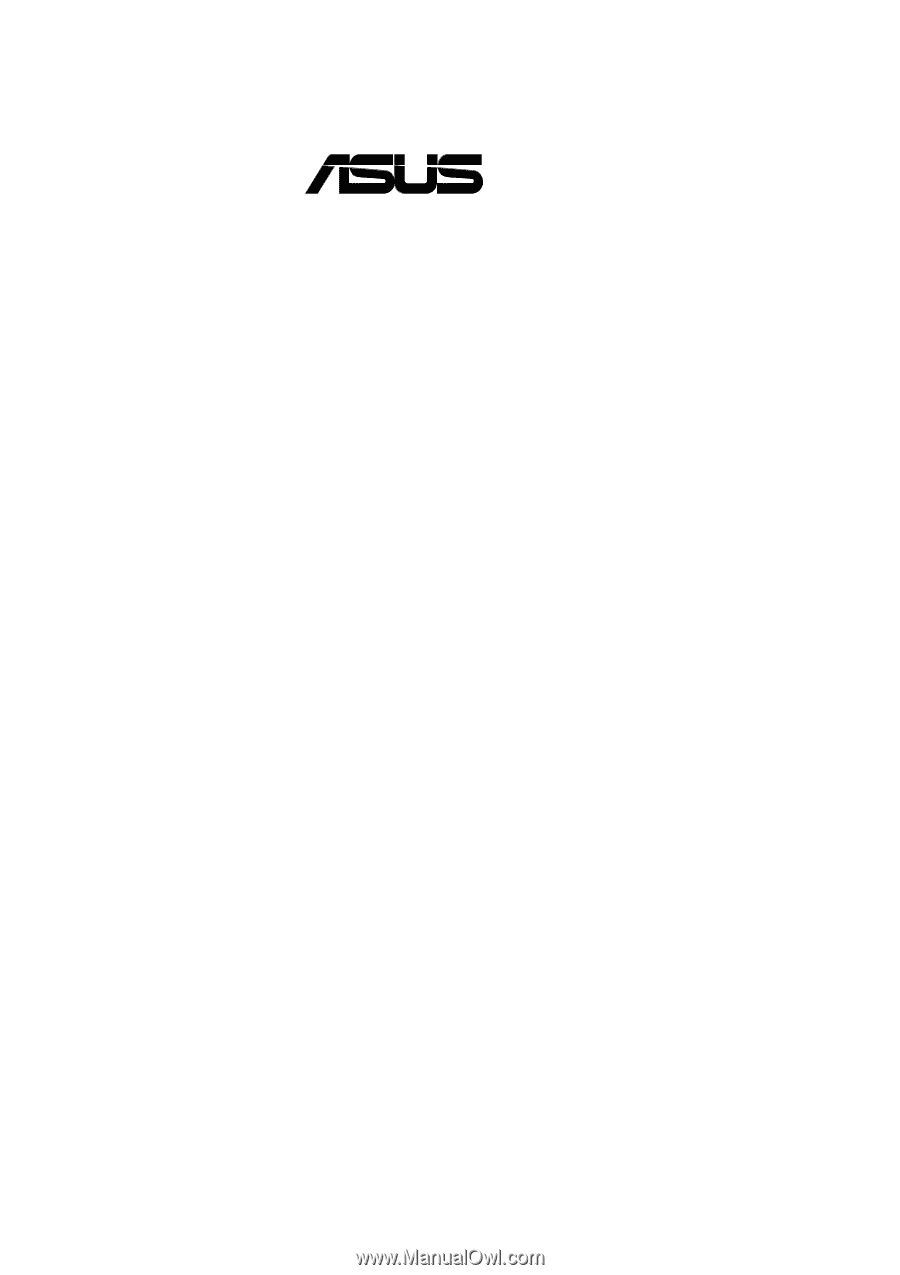
®
P4T
Intel
®
850 ATX Motherboard
USER’S MANUAL