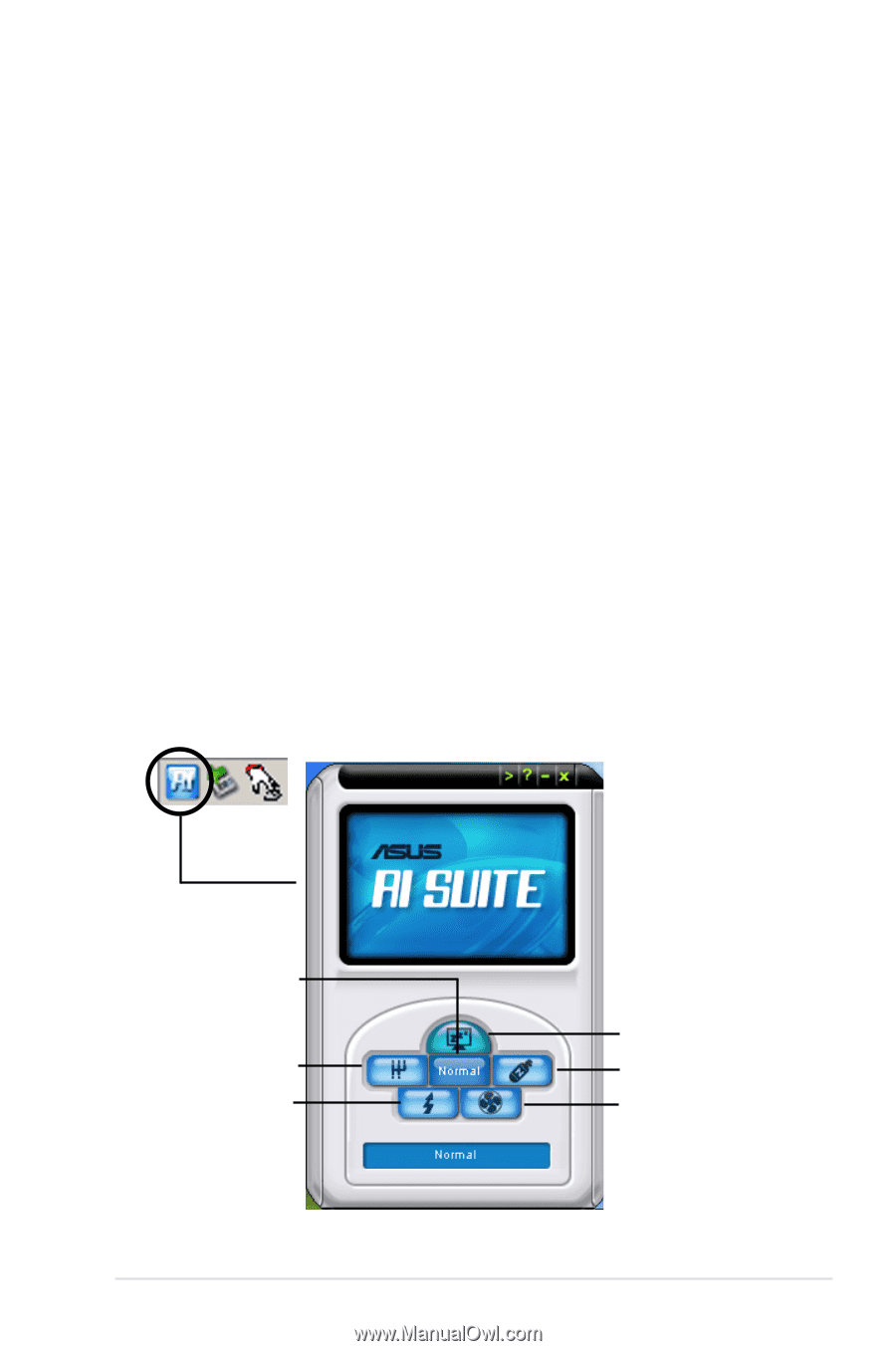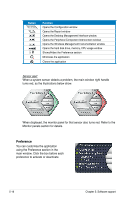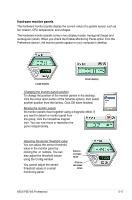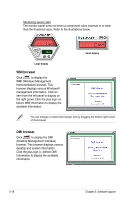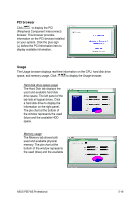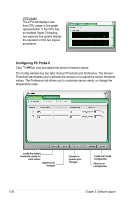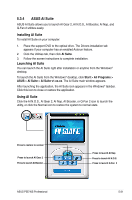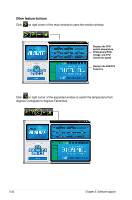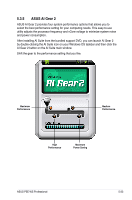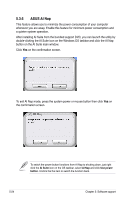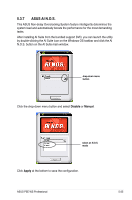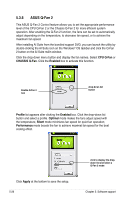Asus P5E WS PROFESSIONAL User Manual - Page 133
ASUS AI Suite
 |
View all Asus P5E WS PROFESSIONAL manuals
Add to My Manuals
Save this manual to your list of manuals |
Page 133 highlights
5.3.4 ASUS AI Suite ASUS AI Suite allows you to launch AI Gear 2, AI N.O.S., AI Booster, AI Nap, and Q-Fan 2 utilities easily. Installing AI Suite To install AI Suite on your computer: 1. Place the support DVD to the optical drive. The Drivers installation tab appears if your computer has an enabled Autorun feature. 2. Click the Utilities tab, then click AI Suite. 3. Follow the screen instructions to complete installation. Launching AI Suite You can launch the AI Suite right after installation or anytime from the Windows® desktop. To launch the AI Suite from the Windows® desktop, click Start > All Programs > ASUS > AI Suite > AI Suite v1.xx.xx. The AI Suite main window appears. After launching the application, the AI Suite icon appears in the Windows® taskbar. Click this icon to close or restore the application. Using AI Suite Click the AI N.O.S., AI Gear 2, AI Nap, AI Booster, or Q-Fan 2 icon to launch the utility, or click the Normal icon to restore the system to normal state. Press to restore to normal Press to launch AI Gear 2 Press to launch AI Booster ASUS P5E WS Professional Press to launch AI Nap Press to launch AI N.O.S. Press to launch Q-Fan 2 5-21