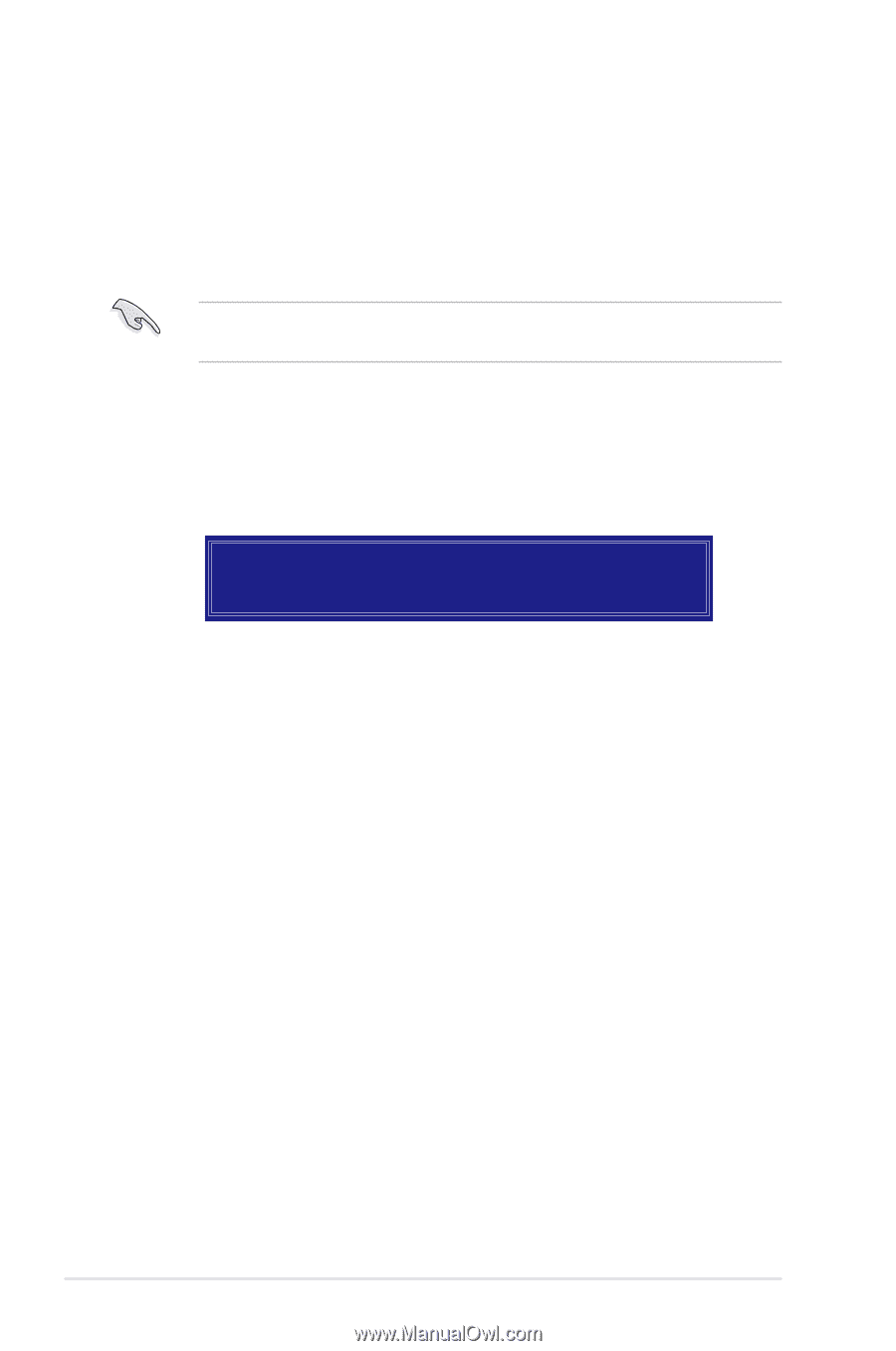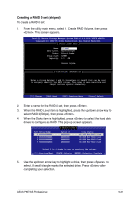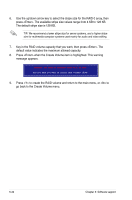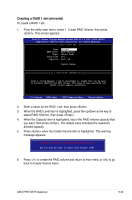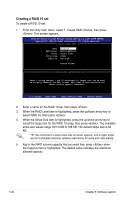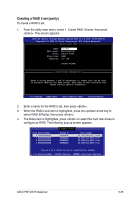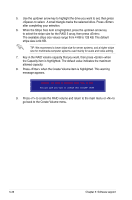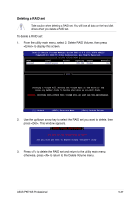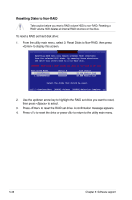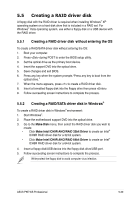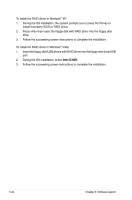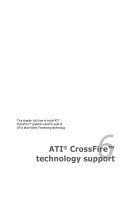Asus P5E WS PROFESSIONAL User Manual - Page 148
Key in the RAID volume capacity that you want, then press <Enter> when
 |
View all Asus P5E WS PROFESSIONAL manuals
Add to My Manuals
Save this manual to your list of manuals |
Page 148 highlights
5. Use the up/down arrow key to highlight the drive you want to set, then press to select. A small triangle marks the selected drive. Press after completing your selection. 6. When the Stripe Size item is highlighted, press the up/down arrow key to select the stripe size for the RAID 5 array, then press . The available stripe size values range from 4 KB to 128 KB. The default stripe size is 64 KB. TIP: We recommend a lower stripe size for server systems, and a higher stripe size for multimedia computer systems used mainly for audio and video editing. 7. Key in the RAID volume capacity that you want, then press when the Capacity item is highlighted. The default value indicates the maximum allowed capacity. 8. Press when the Create Volume item is highlighted. This warning message appears. WARNING: ALL DATA ON SELECTED DISKS WILL BE LOST. Are you sure you want to create this volume? (Y/N): 9. Press to create the RAID volume and return to the main menu or to go back to the Create Volume menu. 5-36 Chapter 5: Software support