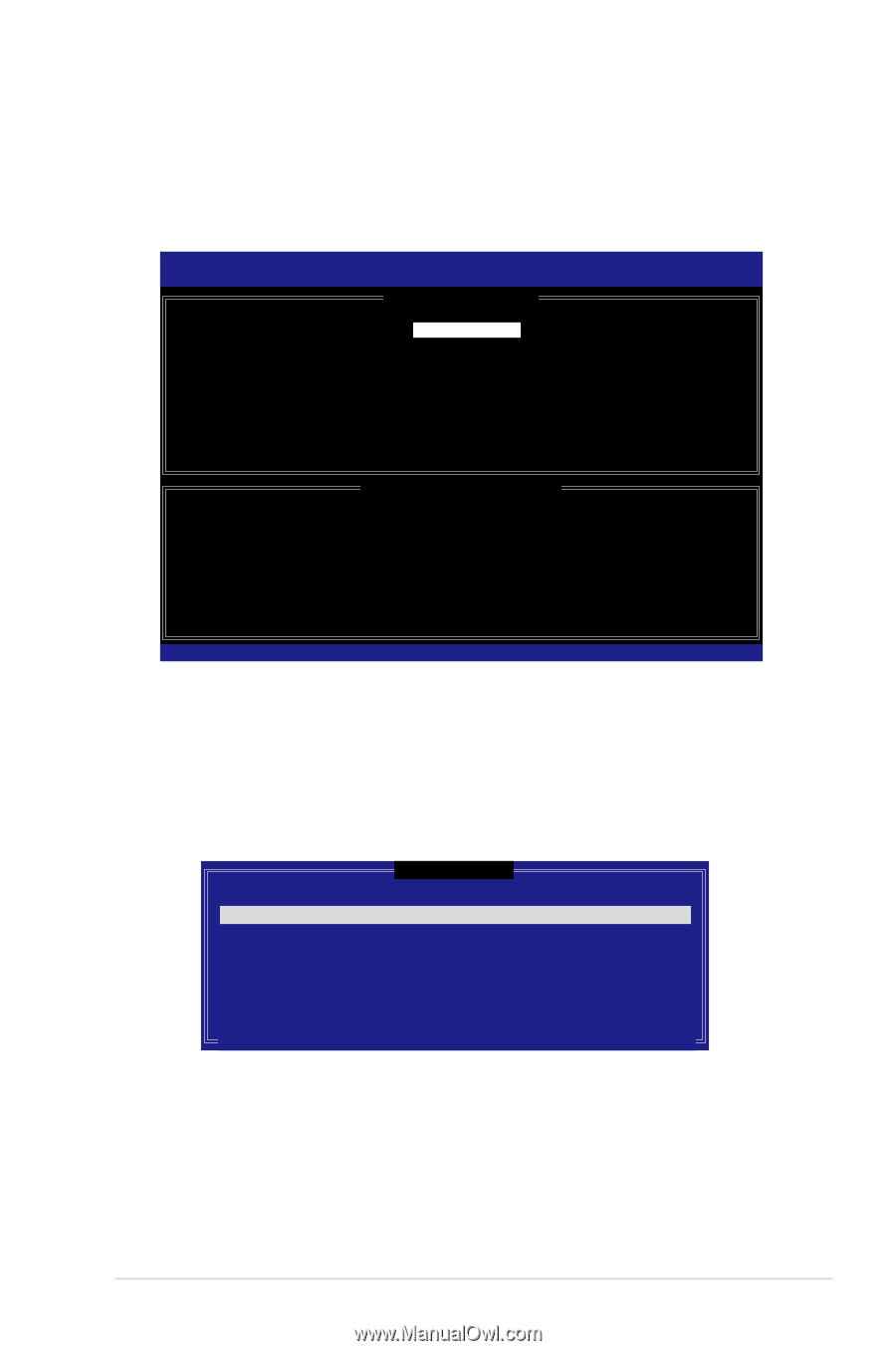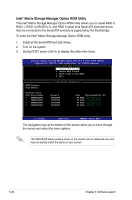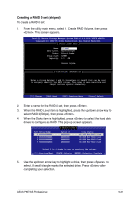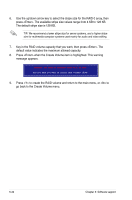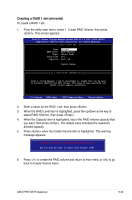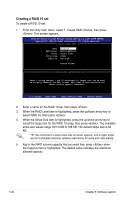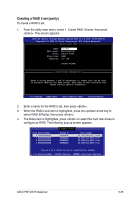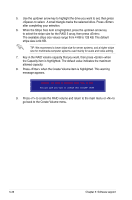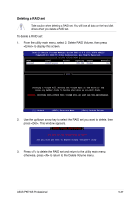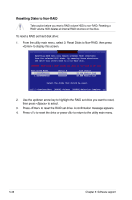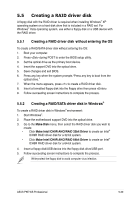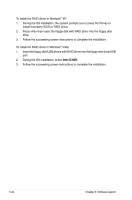Asus P5E WS PROFESSIONAL User Manual - Page 147
Creating a RAID 5 set parity
 |
View all Asus P5E WS PROFESSIONAL manuals
Add to My Manuals
Save this manual to your list of manuals |
Page 147 highlights
Creating a RAID 5 set (parity) To create a RAID 5 set: 1. From the utility main menu, select 1. Create RAID Volume, then press . This screen appears. Intel(R) Matrix Storage Manager Option ROM v5.0.0.1032 ICH7R wRAID5 Copyright(C) 2003-05 Intel Corporation. All Rights Reserved. [ CREATE ARRAY MENU ] Name: RAID Level: Disks: Strip Size: Capacity: Volume5 RAID5(Parity) Select Disks 64KB 0.0 GB Create Volume [ DISK/VOLUME INFORMATION ] Enter a string between 1 and 16 characters in length that can be used to uniquely identify the RAID volume. This name is case sensitive and cannot contain special characters. [↑↓]-Change [TAB]-Next [ESC]-Previous Menu [Enter]-Select 2. Enter a name for the RAID 5 set, then press . 3. When the RAID Level item is highlighted, press the up/down arrow key to select RAID 5(Parity), then press . 4. The Disks item is highlighted, press to select the hard disk drives to configure as RAID. The following pop‑up screen appears. Port Drive Model 0 XXXXXXXXXXXX 1 XXXXXXXXXXXX 2 XXXXXXXXXXXX 3 XXXXXXXXXXXX [ SELECT DISKS ] Serial # XXXXXXXX XXXXXXXX XXXXXXXX XXXXXXXX Size Status XX.XGB Non-RAID Disk XX.XGB Non-RAID Disk XX.XGB Non-RAID Disk XX.XGB Non-RAID Disk Select 2 to 4 disks to use in creating the volume. [↑↓]-Previous/Next [SPACE]-Selects [ENTER]-Selection Complete ASUS P5E WS Professional 5-35