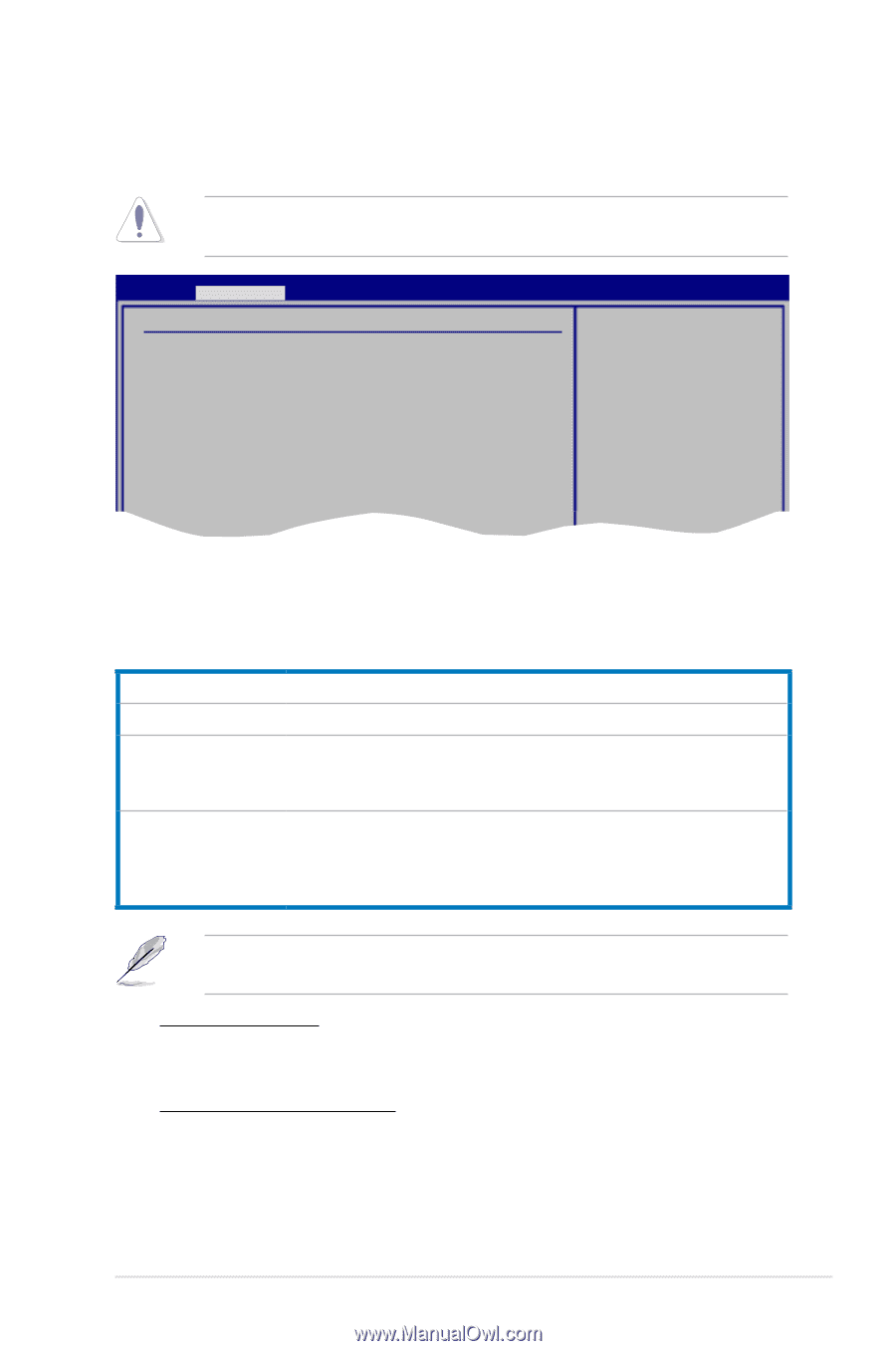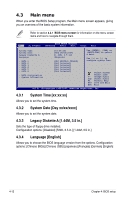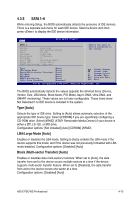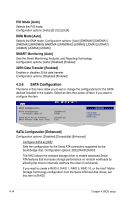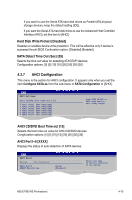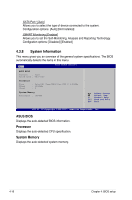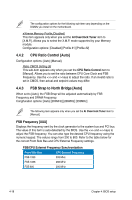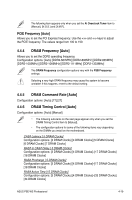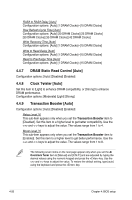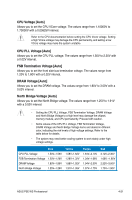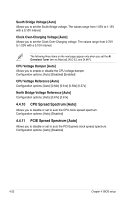Asus P5E WS PROFESSIONAL User Manual - Page 87
Ai Tweaker menu
 |
View all Asus P5E WS PROFESSIONAL manuals
Add to My Manuals
Save this manual to your list of manuals |
Page 87 highlights
4.4 Ai Tweaker menu The Ai Tweaker menu items allow you to change the settings for the system performance. Take caution when changing the settings of the Ai Tweaker menu items. Incorrect field values can cause the system to malfunction. Ai Tweaker Configure System Performance Settings Ai Overclock Tuner CPU Ratio Control FSB Strap to North Bridge DRAM Frequency DRAM Command Rate DRAM Timing Control DRAM Static Read Control [Auto] [Auto] [Auto] [Auto] [Auto] [Auto] [Auto] Clock Twister [Auto] Transaction Booster [Auto] CPU Spread Spectrum [Auto] PCIE Spread Spectrum [Auto] Select the target CPU frequency, and the relevant parameters will be auto-adjusted. Frequencies higher than CPU manufacturer recommends are not guaranteed to be stable. If the system becomes unstable, return to the default. 4.4.1 Ai Overclock Tuner [Auto] Allows selection of CPU overclocking options to achieve desired CPU internal frequency. Select one of the preset overclocking configuration options: Manual Auto N.O.S. X.M.P. Allows you to individually set overclocking parameters. Loads the optimal settings for the system. The ASUS Non-delay Overclocking System feature intelligently determines the system load and automatically boosts the performance for the most demanding tasks. If you install memory module(s) supporting the eXtreme Memory Profile (X.M.P.) Technology, choose this item to set the profile(s) supported by your memory module(s) for optimizing the system performance. The following sub-item only appears when you set the Ai Overclock Tuner item to [N.O.S]. N.O.S. Mode [Auto] Allows you to set the Non-Delay Overclocking System mode. Configuration options: [Auto] [Standard] [Sensitve] [Heavy Load] Turbo N.O.S. [Overclock 3%] This sub-item appears only when you set N.O.S. Mode to either [Standard], [Sensitive], or [Heavy Load]. Allows you to set the maximum overclock percentage for the selected N.O.S. mode. Configuration options: [Overclock 3%] [Overclock 5%] [Overclock 10%] [Overclock 15%] [Overclock 20%] [Overclock 30%] ASUS P5E WS Professional 4-17