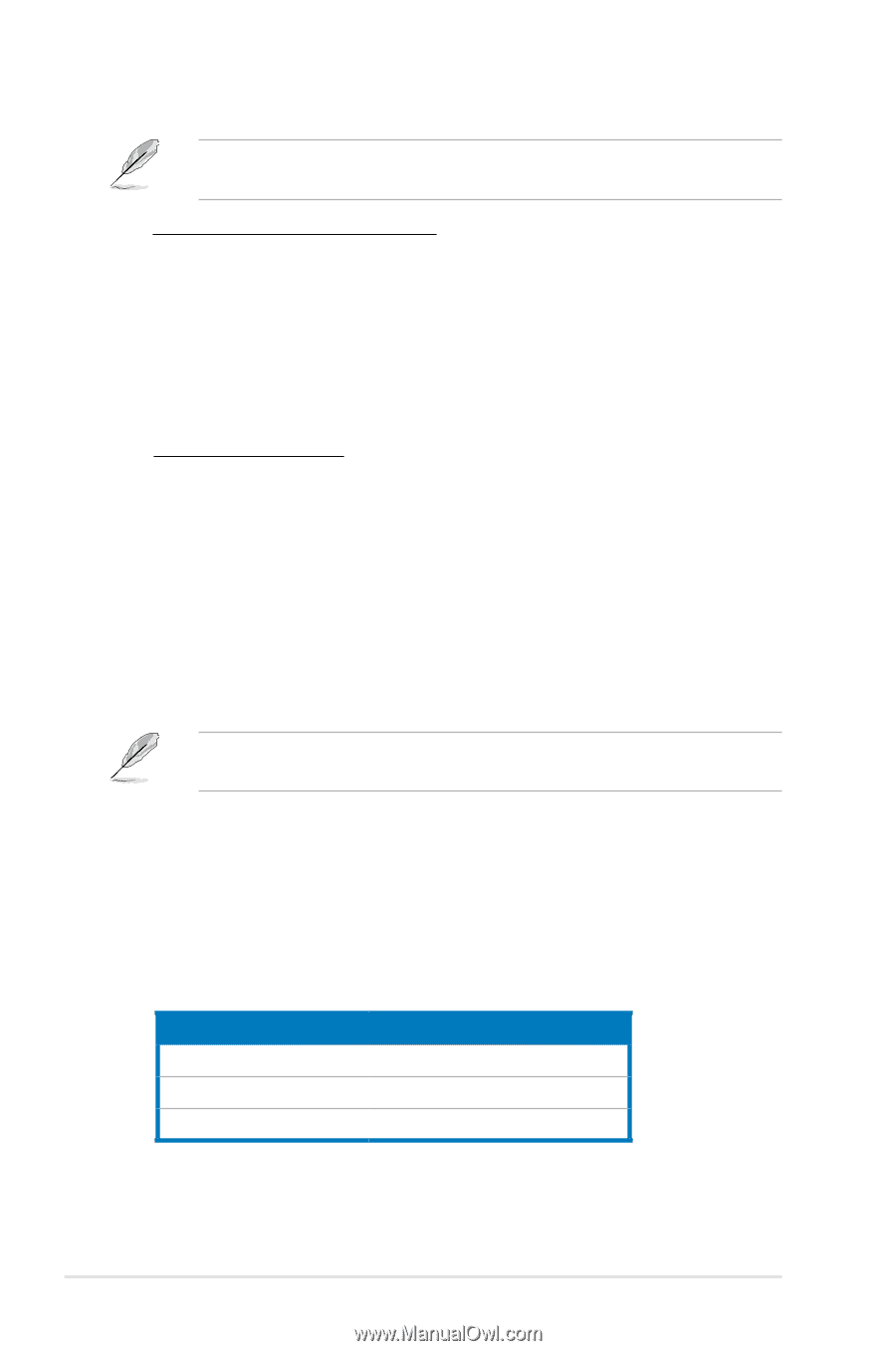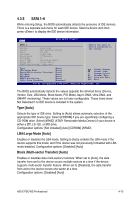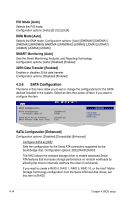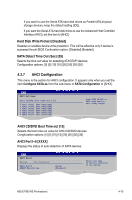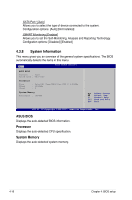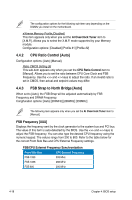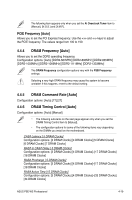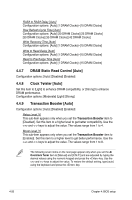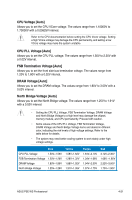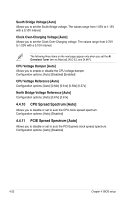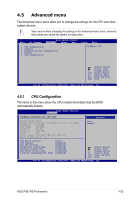Asus P5E WS PROFESSIONAL User Manual - Page 88
CPU Ratio Control [Auto], FSB Strap to North Bridge [Auto]
 |
View all Asus P5E WS PROFESSIONAL manuals
Add to My Manuals
Save this manual to your list of manuals |
Page 88 highlights
The configuration options for the following sub-item vary depending on the DIMMs you install on the motherboard. eXtreme Memory Profile [Disabled] This item appears only when you set the Ai Overclock Tuner item to [X.M.P.]. Allows you to select the X.M.P. mode supported by your Memory module. Configuration options: [Disabled] [Profile #1] [Profile #2] 4.4.2 CPU Ratio Control [Auto] Configuration options: [Auto] [Manual]. Ratio CMOS Setting [9] This sub-item appears only when you set the CPU Ratio Control item to [Manual]. Allows you to set the ratio between CPU Core Clock and FSB Frequency. Use the and keys to adjust the ratio. If an invalid ratio is set in CMOS, then actual and setpoint values may differ. 4.4.3 FSB Strap to North Bridge [Auto] When set to [Auto], the FSB Strap will be adjusted automatically by FSB Frequency and DRAM Frequency. Congifuration options: [Auto] [200MHz] [266MHz] [333MHz] The following item appears only when you set the Ai Overclock Tuner item to [Manual]. FSB Frequency [XXX] Displays the frequency sent by the clock generator to the system bus and PCI bus. The value of this item is auto-detected by the BIOS. Use the and keys to adjust the FSB frequency. You can also type the desired CPU frequency using the numeric keypad. The values range from 200 to 800. Refer to the table below for the correct Front Side Bus and CPU External Frequency settings. FSB/CPU External Frequency Synchronization Front Side Bus CPU External Frequency FSB 1333 333 MHz FSB 1066 266 MHz FSB 800 200 MHz 4-18 Chapter 4: BIOS setup