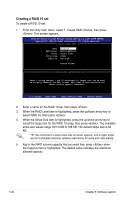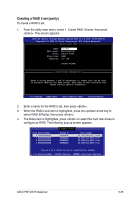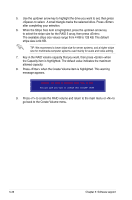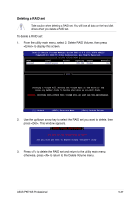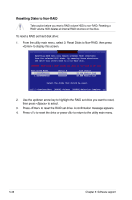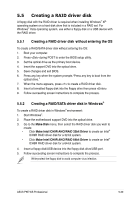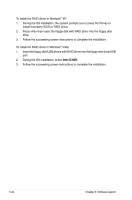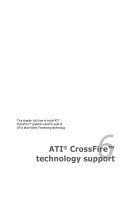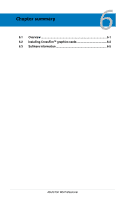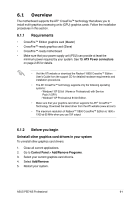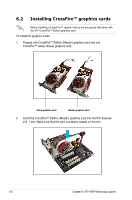Asus P5E WS PROFESSIONAL User Manual - Page 151
Creating a RAID driver disk
 |
View all Asus P5E WS PROFESSIONAL manuals
Add to My Manuals
Save this manual to your list of manuals |
Page 151 highlights
5.5 Creating a RAID driver disk A floppy disk with the RAID driver is required when installing Windows® XP operating system on a hard disk drive that is included in a RAID set. For Windows® Vista operating system, use either a floppy disk or a USB device with the RAID driver. 5.5.1 Creating a RAID driver disk without entering the OS To create a RAID/SATA driver disk without entering the OS: 1. Boot your computer. 2. Press during POST to enter the BIOS setup utility. 3. Set the optical drive as the primary boot device. 4. Insert the support DVD into the optical drive. 5. Save changes and exit BIOS. 6. Press any key when the system prompts "Press any key to boot from the optical drive." 7. When the menu appears, press to create a RAID driver disk. 8. Insert a formatted floppy disk into the floppy drive then press . 9. Follow succeeding screen instructions to complete the process. 5.5.2 Creating a RAID/SATA driver disk in Windows® To create a RAID driver disk in Windows® environment: 1. Start Windows®. 2. Place the motherboard support DVD into the optical drive. 3. Go to the Make Disk menu, then select the RAID driver disk you wish to create: • Click Make Intel ICH9R AHCI/RAID 32bit Driver to create an Intel® ICH9R RAID driver disk for a 32-bit system. • Click Make Intel ICH9R AHCI/RAID 64bit Driver to create an Intel® ICH9R RAID driver disk for a 64-bit system. 4. Insert a floppy disk/USB device into the floppy disk drive/USB port. 5. Follow succeeding screen instructions to complete the process. Write-protect the floppy disk to avoid computer virus infection. ASUS P5E WS Professional 5-39