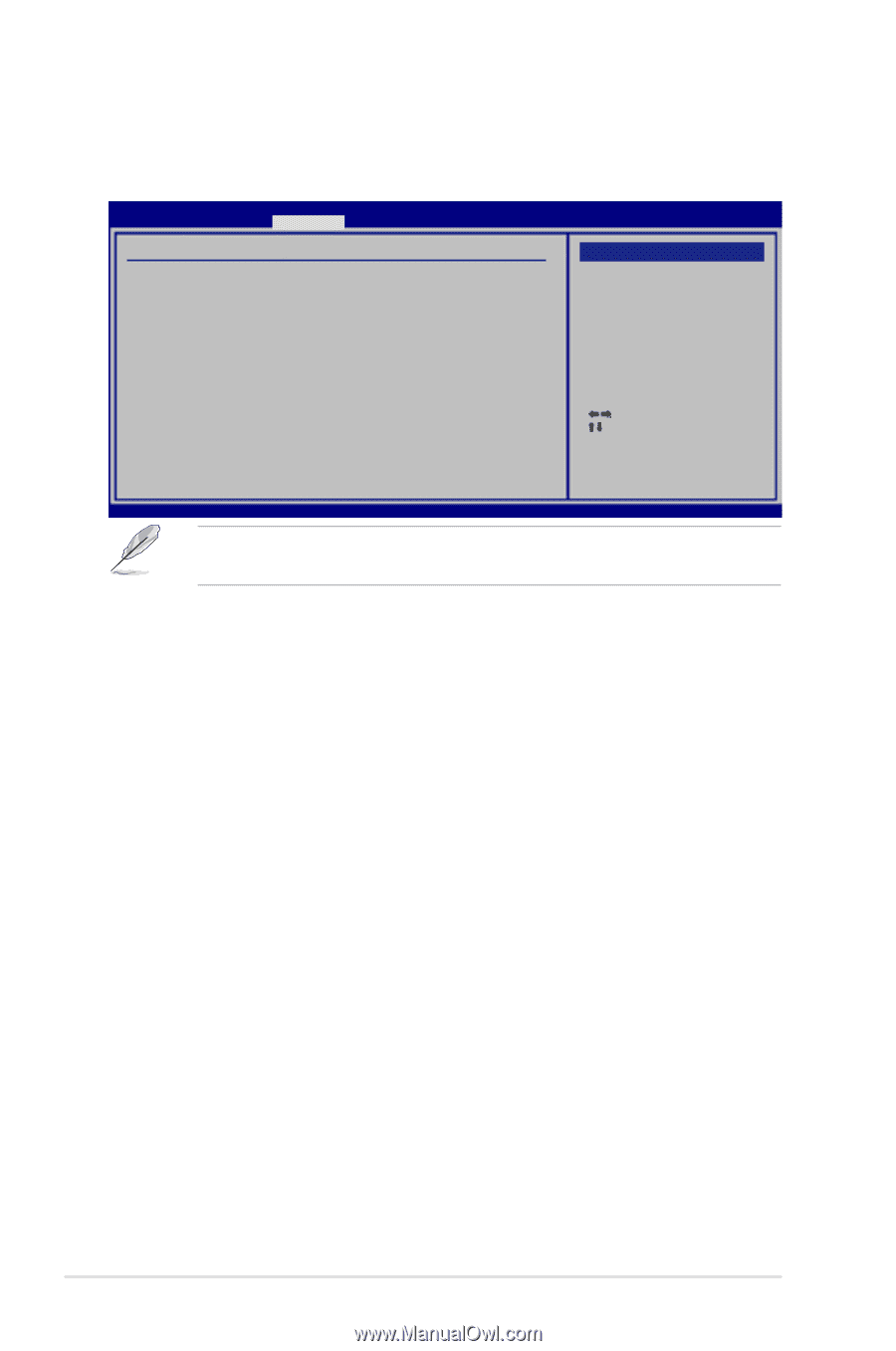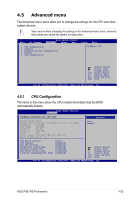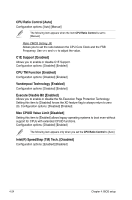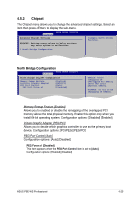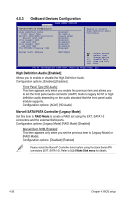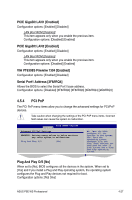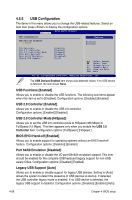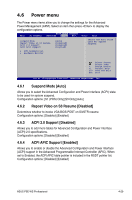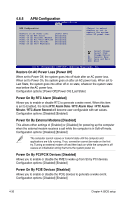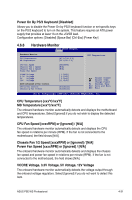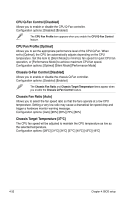Asus P5E WS PROFESSIONAL User Manual - Page 98
USB Configuration
 |
View all Asus P5E WS PROFESSIONAL manuals
Add to My Manuals
Save this manual to your list of manuals |
Page 98 highlights
4.5.5 USB Configuration The items in this menu allows you to change the USB-related features. Select an item then press to display the configuration options. Advanced BIOS SETUP UTILITY USB Configuration Options USB Devices Enabled: 1 Mouse Disabled Enhanced USB Functions USB 2.0 Controller USB 2.0 Controller Mode BIOS EHCI Hand-off Port 64/60 Emulation Legacy USB Support [Enabled] [Enabled] [HiSpeed] [Enabled] [Disabled] [Auto] Select Screen Select Item +- Change Option F1 General Help F10 Save and Exit ESC Exit v02.61 (C)Copyright 1985-2007, American Megatrends, Inc. The USB Devices Enabled item shows auto-detected values. If no USB device is detected, the item shows None. USB Functions [Enabled] Allows you to enable or disable the USB functions. The following sub-items appear when this item is set to [Enabled]. Configuration options: [Disabled] [Enabled] USB 2.0 Controller [Enabled] Allows you to enable or disable the USB 2.0 controller. Configuration options: [Enabled] [Disabled] USB 2.0 Controller Mode [HiSpeed] Allows you to set the USB 2.0 controller mode to HiSpeed (480 Mbps) or FullSpeed (12 Mbps). This item appears only when you enable the USB 2.0 Controller item. Configuration options: [FullSpeed ] [HiSpeed ] BIOS EHCI Hand-off [Enabled] Allows you to enable support for operating systems without an EHCI hand‑off feature. Configuration options: [Disabled] [Enabled] Port 64/60 Emulation [Disabled] Allows you to enable or disable the I/O port 60h/64h emulation support. This item should be enabled for the complete USB keyboard legacy support for non-USB aware OSes. Configuration options: [Disabled] [Enabled] Legacy USB Support [Auto] Allows you to enable or disable support for legacy USB devices. Setting to [Auto] allows the system to detect the presence of USB devices at startup. If detected, the USB controller legacy mode is enabled. If no USB device is detected, the legacy USB support is disabled. Configuration options: [Disabled] [Enabled] [Auto] 4-28 Chapter 4: BIOS setup