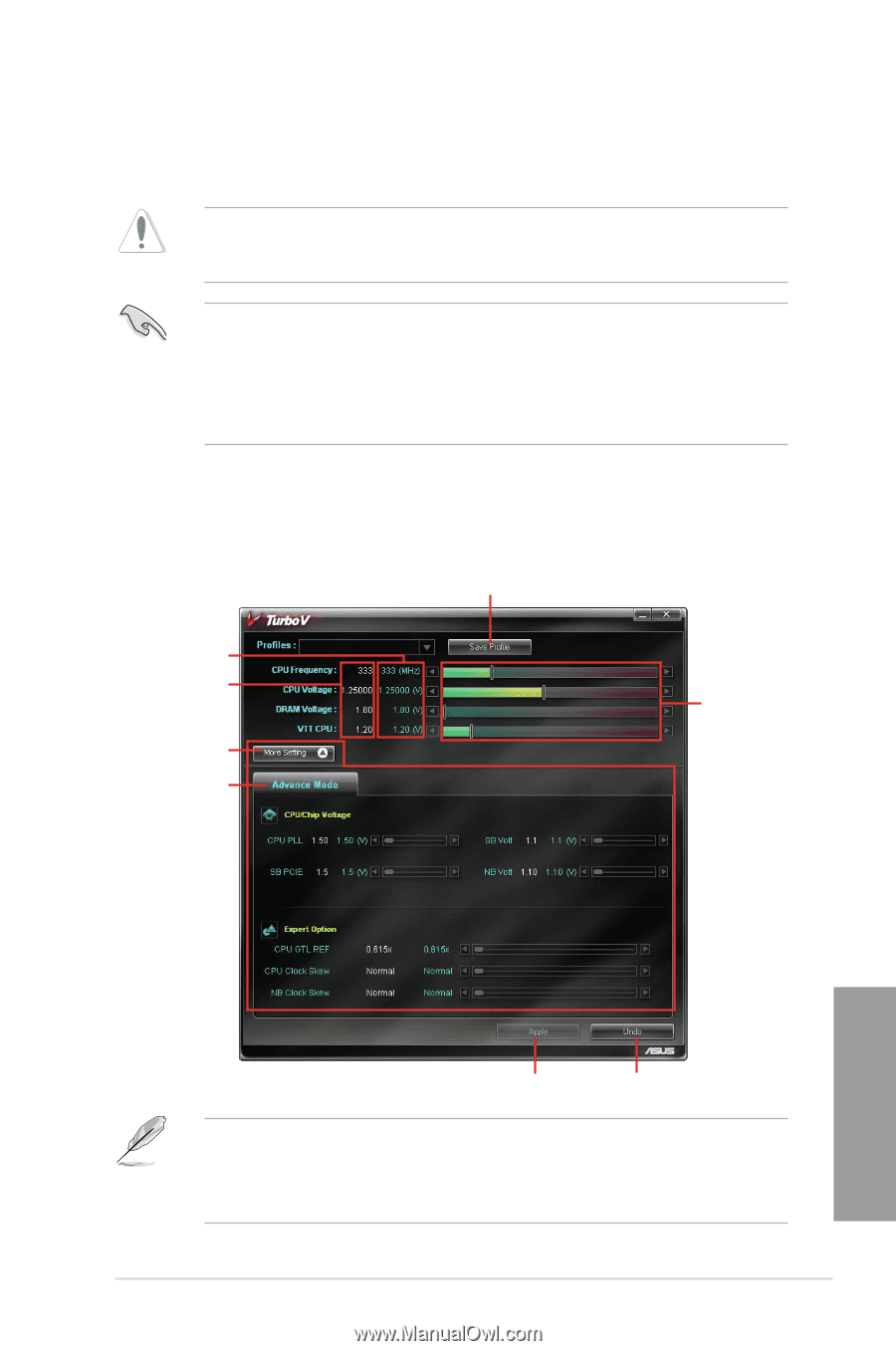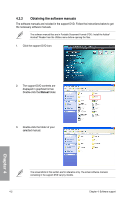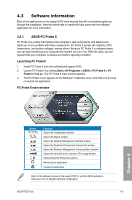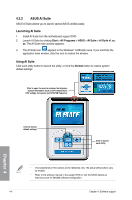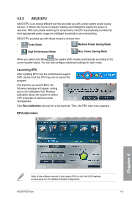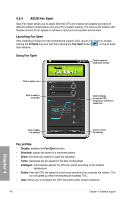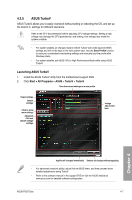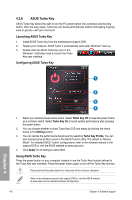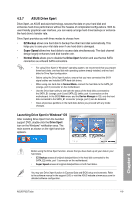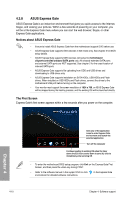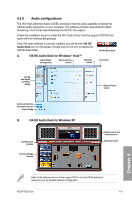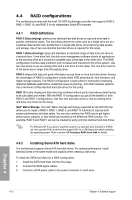Asus P5Q Turbo User Guide - Page 101
ASUS TurboV
 |
UPC - 610839170258
View all Asus P5Q Turbo manuals
Add to My Manuals
Save this manual to your list of manuals |
Page 101 highlights
4.3.5 ASUS TurboV ASUS TurboV allows you to easily overclock without exiting or rebooting the OS, and set up the best O.C. settings for different scenarios. Refer to the CPU documentation before adjusting CPU voltage settings. Setting a high voltage may damage the CPU permanently, and setting a low voltage may make the system unstable. • For system stability, all changes made in ASUS TurboV will not be saved to BIOS settings and will not be kept on the next system boot. Use the Save Profile function to save your customized overclocking settings and manually load the profile after Windows starts. • For system stability, set ASUS EPU to High Performance Mode while using ASUS TurboV. Launching ASUS TurboV 1. Install the ASUS TurboV utility from the motherboard support DVD. 2. Click Start > All Programs > ASUS > TurboV > TurboV. Save the current settings as a new profile Target settings Default settings Click to show more settings Advanced CPU and chipset voltage settings Voltage Adjustment bars Chapter 4 Applies all changes immediately Undoes all changes without applying • For advanced overclock ability, adjust first the BIOS items, and then proceed more detailed adjustments using TurboV. • Refer to the software manual in the support DVD or visit the ASUS website at www.asus.com for detailed software configuration. ASUS P5Q Turbo 4-7