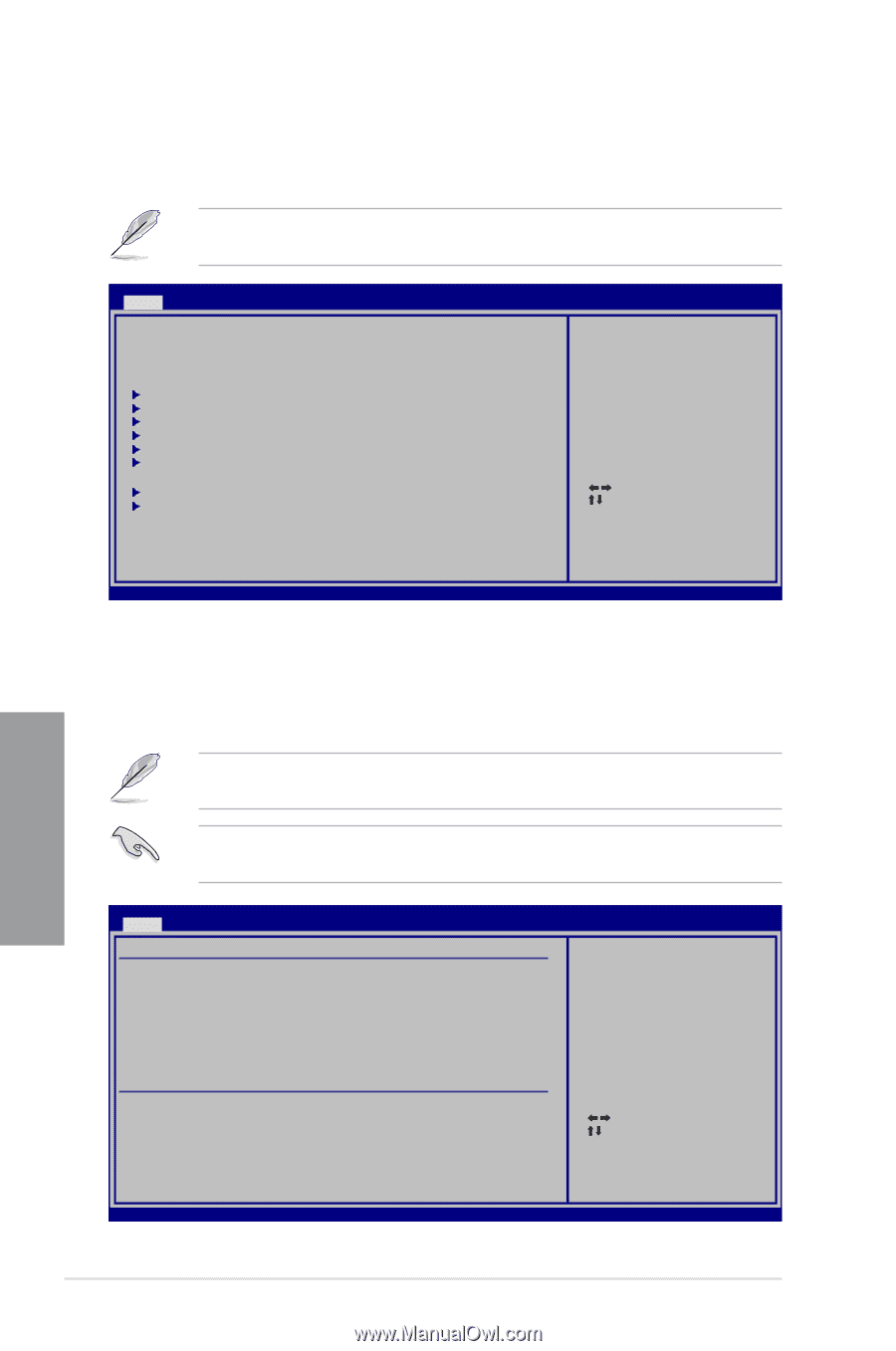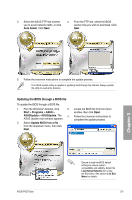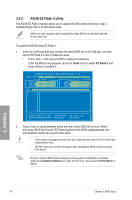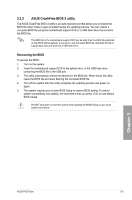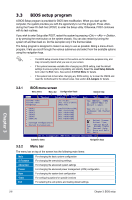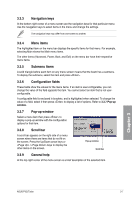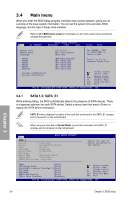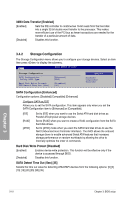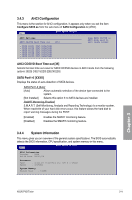Asus P5Q Turbo User Guide - Page 66
Main menu
 |
UPC - 610839170258
View all Asus P5Q Turbo manuals
Add to My Manuals
Save this manual to your list of manuals |
Page 66 highlights
3.4 Main menu When you enter the BIOS Setup program, the Main menu screen appears, giving you an overview of the basic system information. You can set the system time and date, BIOS language, and the type of floppy drive installed. Refer to 3.3.1 BIOS menu screen for information on the menu screen items and how to navigate through them. BIOS SETUP UTILITY Main Ai Tweaker Advanced Power Boot Tools Exit System Time System Date Language [10:55:25] [Fri 02/13/2009] [English] Use [ENTER], [TAB] or [SHIFT-TAB] to select a field. SATA1 SATA2 SATA3 SATA4 SATA5 SATA_E1 Storage Configuration System Information [HDT722516DLA380] [Not Detected] [Not Detected] [Not Detected] [Not Detected] [Not Detected] Use [+] or [-] to configure System Time. Select Screen Select Item +- Change Field Tab Select Field F1 General Help F10 Save and Exit ESC Exit v02.61 (C)Copyright 1985-2008, American Megatrends, Inc. 3.4.1 SATA 1-5; SATA_E1 While entering Setup, the BIOS automatically detects the presence of SATA devices. There is a separate submenu for each SATA device. Select a device item then press to display the SATA device information. SATA_E1 menu displays the status of the hard disk connected to the SATA_E1 (ornage, port 0) connector on the motherboard. When using one hard disk in Normal Mode, connect the hard disk to the SATA_E1 (orange, port 0) connector on the motherboard. Main BIOS SETUP UTILITY SATA 1 Device : Hard Disk Vendor : WDC WD800JD-00LSA0 Size 80.0GB LBA Mode : Supported Block Mode : 16 Sectors PIO Mode : 4 Async DMA : MultiWord DMA-2 Ultra DMA : Ultra DMA-5 SMART Monitoring: Supported Select the type of device connected to the system. Type [Auto] LBA/Large Mode [Auto] Block(Multi-sector Transfer) M[Auto] PIO Mode [Auto] DMA Mode [Auto] SMART Monitoring [Auto] 32Bit Data Transfer [Enabled] Select Screen Select Item +- Change Option F1 General Help F10 Save and Exit ESC Exit v02.61 (C)Copyright 1985-2008, American Megatrends, Inc. Chapter 3 3-8 Chapter 3: BIOS setup