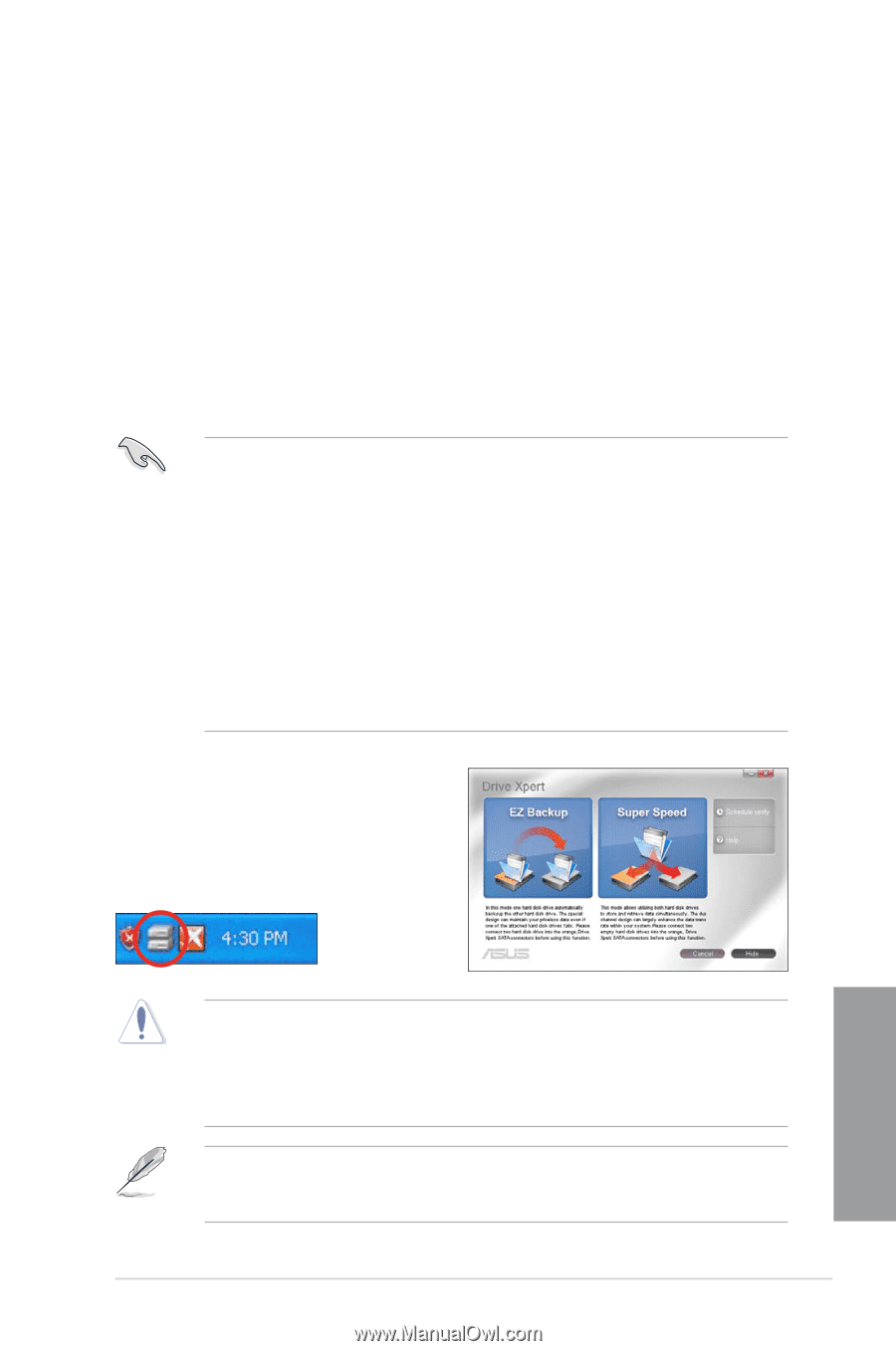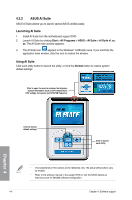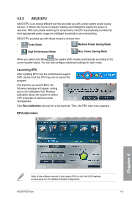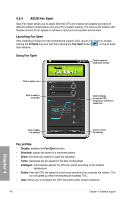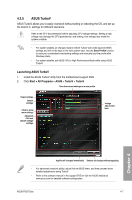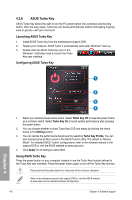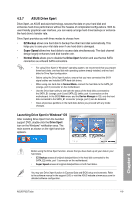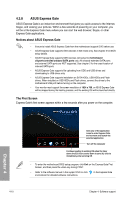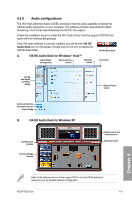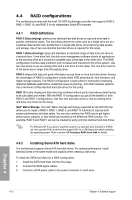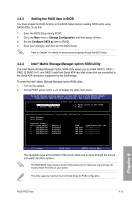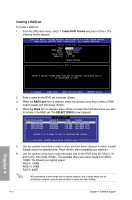Asus P5Q Turbo User Guide - Page 103
ASUS Drive Xpert
 |
UPC - 610839170258
View all Asus P5Q Turbo manuals
Add to My Manuals
Save this manual to your list of manuals |
Page 103 highlights
4.3.7 ASUS Drive Xpert Drive Xpert, an ASUS exclusive technology, secures the data on your hard disk and enhances hard drive performance without the hassles of complicated configurations. With its user-friendly graphical user interface, you can easily arrange hard drive backups or enhance the hard drive's transfer rate. Drive Xpert provides you with three modes to choose from: • EZ Backup allows one hard disk to backup the other hard disk automatically. This helps you to save your vital data even if one hard disk is damaged. • Super Speed allows two hard disks to access data simultaneously. The dual channel design largely enhances hard disk transfer rate. • Normal Mode allows you to disable the Drive Xpert function and use the two SATA connectors as onboard SATA connectors. • For using Drive Xpert in Windows® operating system, we recommend that you prepare three hard disks: one hard disk with operating system already installed, and two hard disks for Drive Xpert configuration. • Before using the Drive Xpert function, ensure that you have connected the SATA signal cables and installed SATA hard disk drives. • When using one hard disk in Normal Mode, connect the hard disk to the SATA_E1 (orange, port 0) connector on the motherboard. • Use the Drive Xpert utility to see both the status of the hard disks connected to the SATA_E1 (orange, port 0) and SATA_E2 (white, port 1) connectors on the motherboard. In the BIOS Main menu and the Device Manager in OS, only the hard disk connected to the SATA_E1 connector (orange, port 0) can be detected. • Clear all previous partitions in the hard disks before you proceed with any mode changes. Launching Drive Xpert in Windows® OS After installing Drive Xpert from the bundled support DVD, double-click the Drive Xpert icon on the Windows® notification area. The main screen as shown on the right hand side appears. Chapter 4 Before using the Drive Xpert function, ensure that you have back up all your data in your hard disks. • EZ Backup erases all original data/partitions in the hard disk connected to the SATA_E2 (white, port 1) connector on the motherboard. • Super Speed erases all original data/partitions in both hard disks. You may use Drive Xpert function in Express Gate and BIOS setup environments. Refer to the software manual in the support DVD or visit the ASUS website at www.asus.com for detailed software configuration. ASUS P5Q Turbo 4-9