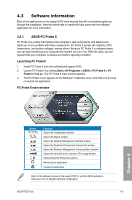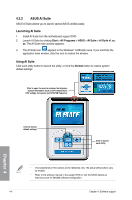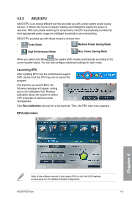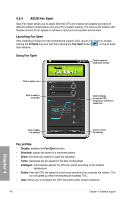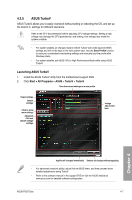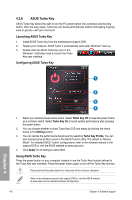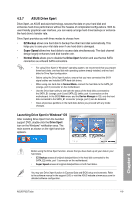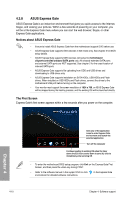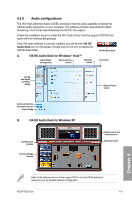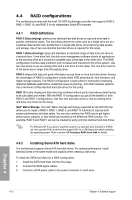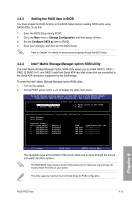Asus P5Q Turbo User Guide - Page 102
ASUS Turbo Key
 |
UPC - 610839170258
View all Asus P5Q Turbo manuals
Add to My Manuals
Save this manual to your list of manuals |
Page 102 highlights
4.3.6 ASUS Turbo Key ASUS Turbo Key allows the user to turn the PC power button into a physical overclocking button. After the easy setup, Turbo Key can boost performances without interrupting ongoing work or games-with just one touch! Launching ASUS Turbo Key 1. Install ASUS Turbo Key from the motherboard support DVD. 2. Restart your computer. ASUS Turbo V automatically starts after Windows® start-up. 3. Double-click the ASUS Turbo Key icon in the Windows® notification area to launch the Turbo Key user interface. Configuring ASUS Turbo Key 1 2 3 4 1. Select your desired power button action. Select Turbo Key Off to keep the power button as a common switch. Select Turbo Key On to boost system performance after pressing the power button. 2. You can choose whether to show Turbo Key OSD and status by clicking the check boxes in the Setting section. 3. You can decide the performance boost level by selecting Turbo Key Profile. You can also load personal profiles saved in the ASUS TurboV utility. The default is "Rocket Mode". For detailed ASUS TurboV configurations, refer to the software manual in the support DVD or visit the ASUS website at www.asus.com. 4. Click Apply for all settings to take effect. Using ASUS Turbo Key Press the power button on your computer chassis to use the Turbo Key function defined in the Turbo Key user interface. Press the power button again to turn off the Turbo Key function. Press and hold the power button for 4 seconds will turn off your computer. Refer to the software manual in the support DVD or visit the ASUS website at www.asus.com for detailed software configuration. 4-8 Chapter 4: Software support Chapter 4