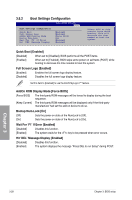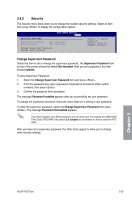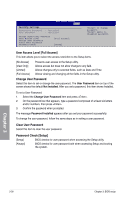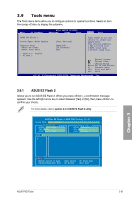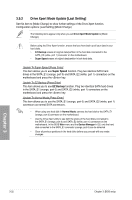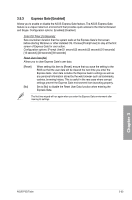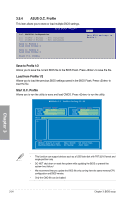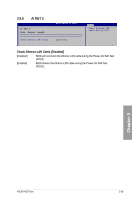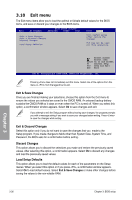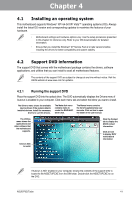Asus P5Q Turbo User Guide - Page 90
Super Speed, EZ Backup
 |
UPC - 610839170258
View all Asus P5Q Turbo manuals
Add to My Manuals
Save this manual to your list of manuals |
Page 90 highlights
3.9.2 Drive Xpert Mode Update [Last Setting] Set this item to [Mode Change] to show further settings of the Drive Xpert function. Configuration options: [Last Setting] [Mode Change] The following items appear only when you set Drive Xpert Mode Update to [Mode Change]. Before using the Drive Xpert function, ensure that you have back up all your data in your hard disks. • EZ Backup erases all original data/partition in the hard disk connected to the SATA_E2 (white, port 1) connector on the motherboard. • Super Speed erases all original data/partition in both hard disks. Update To Super Speed [Press Enter] This item allows you to use Super Speed function. Plug two identical SATA hard drives in the SATA_E1 (orange, port 0) and SATA_E2 (white, port 1) connectors on the motherboard and press the key. Update To EZ Backup [Press Enter] This item allows you to use EZ Backup function. Plug two identical SATA hard drives in the SATA_E1 (orange, port 0) and SATA_E2 (white, port 1) connectors on the motherboard and press the key. Update To Normal Mode [Press Enter] This item allows you to use the SATA_E1 (orange, port 0) and SATA_E2 (white, port 1) connectors as normal SATA connectors. • When using one hard disk in Normal Mode, connect the hard disk to the SATA_E1 (orange, port 0) connector on the motherboard. • Use the Drive Xpert utility to see both the status of the hard disks connected to the SATA_E1 (orange, port 0) and SATA_E2 (white, port 1) connectors on the motherboard. In the BIOS Main menu and the Device Manager in OS, only the hard disk connected to the SATA_E1 connector (orange, port 0) can be detected. • Clear all previous partitions in the hard disks before you proceed with any mode changes. Chapter 3 3-32 Chapter 3: BIOS setup