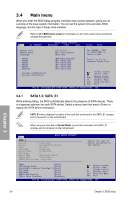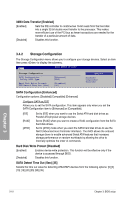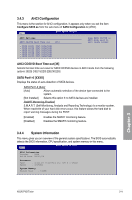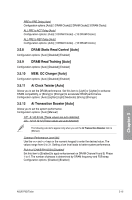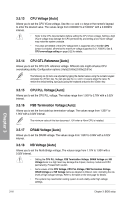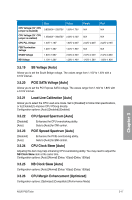Asus P5Q Turbo User Guide - Page 71
CPU Ratio Setting [Auto], FSB Frequency [XXX], PCIE Frequency [XXX], FSB Strap to North Bridge [Auto - specs
 |
UPC - 610839170258
View all Asus P5Q Turbo manuals
Add to My Manuals
Save this manual to your list of manuals |
Page 71 highlights
3.5.2 CPU Ratio Setting [Auto] Allows you to set the ratio between the CPU Core Clock and the FSB Frequency. Use and to adjust the ratio. The valid value ranges vary according to your CPU model. The following two items appear only when you set the Ai Overclock Tuner item to [Manual]. 3.5.3 FSB Frequency [XXX] Displays the frequency sent by the clock generator to the system bus and PCI bus. Use the and keys to adjust the FSB frequency. You can also key in the desired FSB frequency using the numeric keypad. The values range from 200 to 800. 3.5.4 PCIE Frequency [XXX] Allows you to set the PCI Express frequency. Use the and keys to adjust the PCIE frequency. You can also key in the desired value using the numeric keypad. The values range from 100 to 180. 3.5.5 FSB Strap to North Bridge [Auto] When set to [Auto], the FSB Strap will be adjusted automatically by FSB Frequency and DRAM Frequency. Congifuration options: [Auto] [200 MHz] [266 MHz] [333 MHz] [400 MHz] 3.5.6 DRAM Frequency [Auto] Allows you to set the DDR2 operating frequency. The configuration options vary with the FSB Frequency item settings. • Selecting a very high DRAM frequency may cause the system to become unstable! If this happens, revert to the default setting. • DRAM frequency lower than 800 MHz may cause system boot failure due to spec violation. 3.5.7 DRAM Timing Control [Auto] Configuration options: [Auto] [Manual] • The following sub-items apprear only when you set the DRAM Timing Control item to [Manual]. • The configuration options for some of the following items vary depending on the DIMMs you install on the motherboard. 1st Information: 5-5-5-15-3-36-5-3 The values vary depending on your settings of the following sub-items: CAS# Latency [5 DRAM Clocks] Configuration options: [3 DRAM Clocks] [4 DRAM Clocks] - [11 DRAM Clocks] DRAM RAS# to CAS# Delay [5 DRAM Clocks] Configuration options: [3 DRAM Clocks] [4 DRAM Clocks] - [18 DRAM Clocks] Chapter 3 ASUS P5Q Turbo 3-13