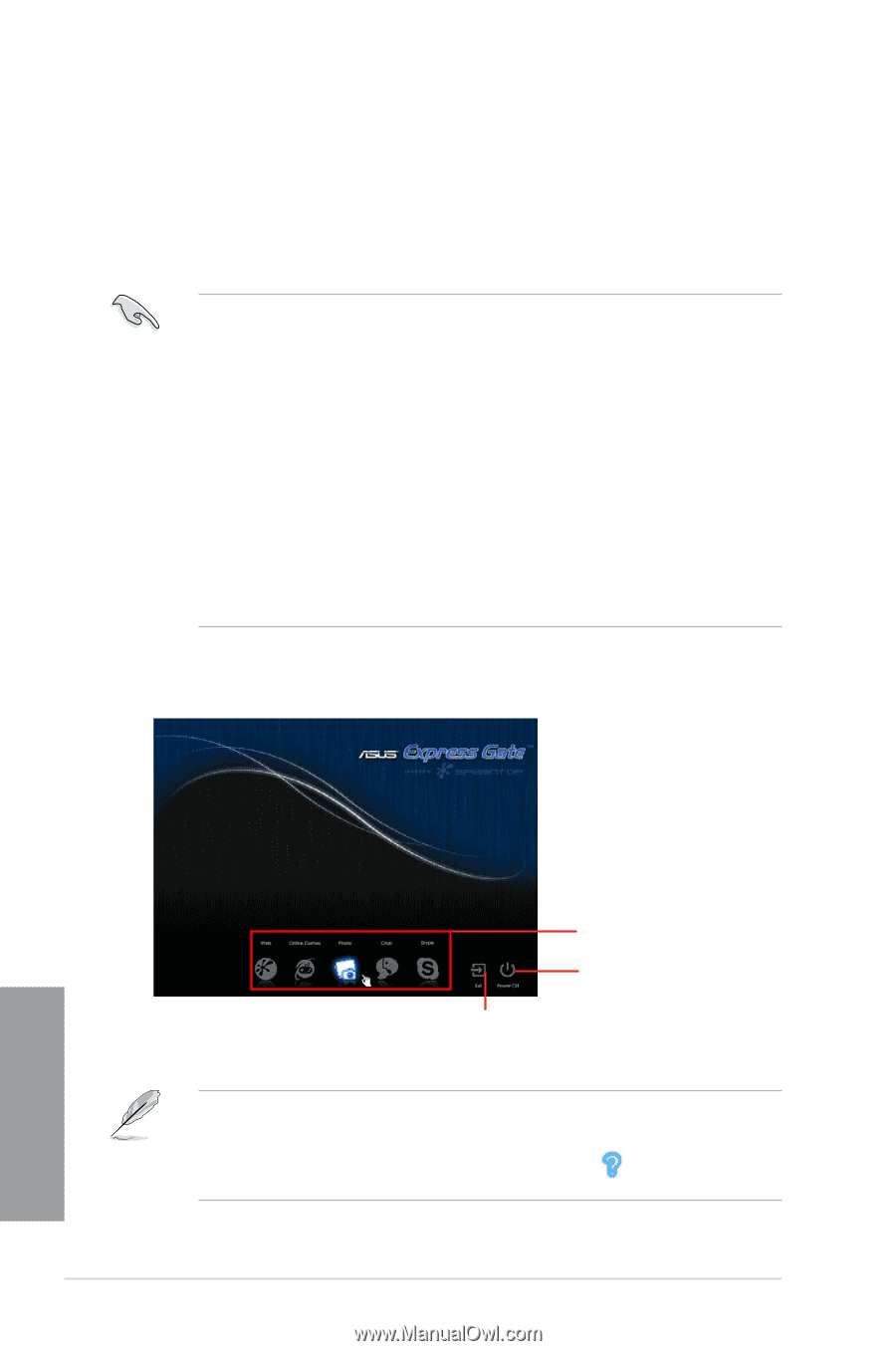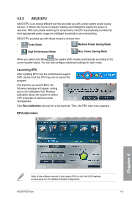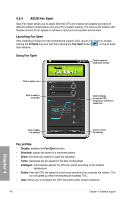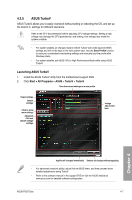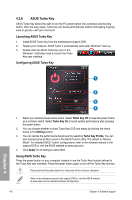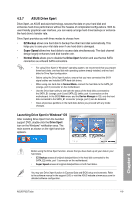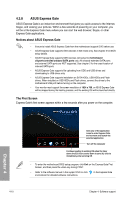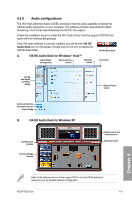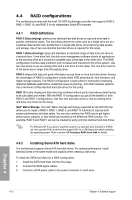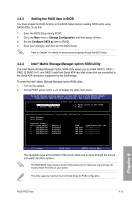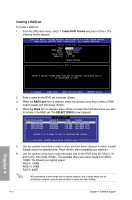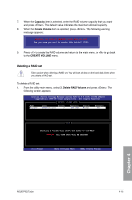Asus P5Q Turbo User Guide - Page 104
ASUS Express Gate
 |
UPC - 610839170258
View all Asus P5Q Turbo manuals
Add to My Manuals
Save this manual to your list of manuals |
Page 104 highlights
4.3.8 ASUS Express Gate ASUS Express Gate is an instant-on environment that gives you quick access to the Internet, Skype, and viewing your pictures. Within a few seconds of powering on your computer, you will be at the Express Gate menu where you can start the web browser, Skype, or other Express Gate applications. Notices about ASUS Express Gate • Ensure to install ASUS Express Gate from the motherboard support DVD before use. • ASUS Express Gate supports SATA devices in IDE mode only. See chapter 3 for BIOS setup details. • ASUS Express Gate supports SATA devices connected to motherboard chipset-controlled onboard SATA ports only. All onboard extended SATA ports and external SATA ports are NOT supported. See chapter 2 for the exact location of onboard SATA ports. • ASUS Express Gate supports file uploading from ODD and USB drives and downloading to USB drives only. • ASUS Express Gate supports installation on SATA HDDs, USB HDDs and Flash drives. When installed on USB HDDs and Flash drives, connect the drives to the motherboard USB port before turning on the computer. • Your monitor must support the screen resolution of 1024 x 768, or ASUS Express Gate will be skipped during the booting process, and the existing OS will be launched directly. The First Screen Express Gate's first screen appears within a few seconds after you power on the computer. Chapter 4 Click any of the application icons to enter Express Gate environment and launch the selected application Turn off the computer Continue booting to existing OS when the timer above the Exit icon counts down to zero (0); click to immediately enter existing OS • To enter the motherboard BIOS setup program, click Exit on the Express Gate First Screen, and then press the key during POST. • Refer to the software manual in the support DVD or click environment for detailed software instructions. in the Express Gate 4-10 Chapter 4: Software support