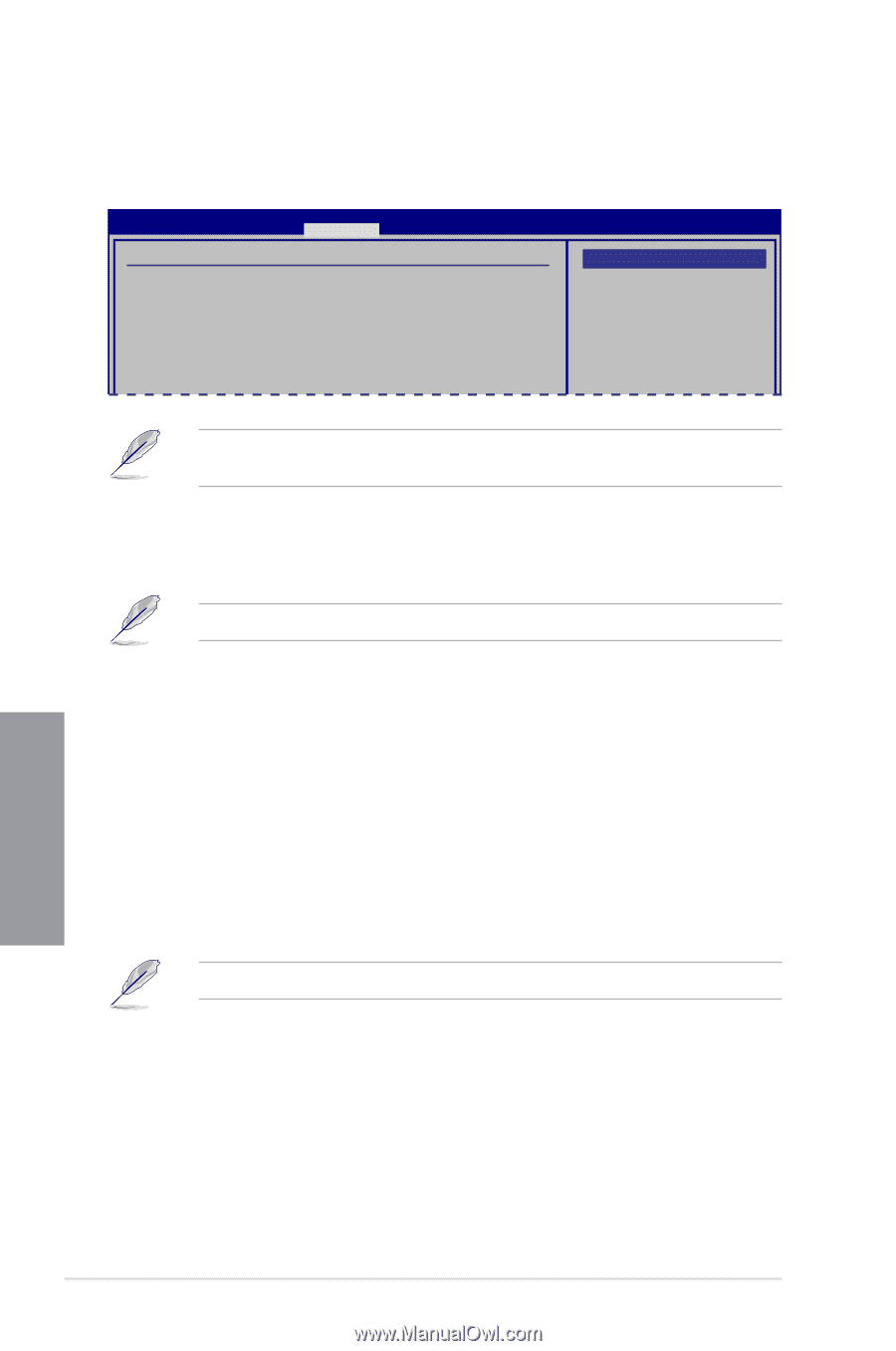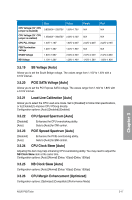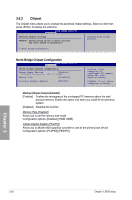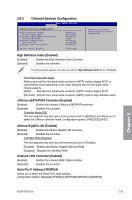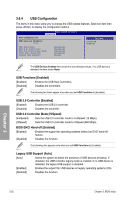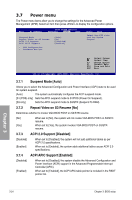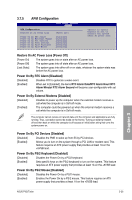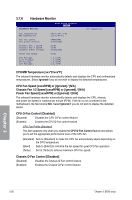Asus P5Q Turbo User Guide - Page 80
USB Functions [Enabled], USB 2.0 Controller [Enabled], USB 2.0 Controller Mode [HiSpeed], BIOS EHCI
 |
UPC - 610839170258
View all Asus P5Q Turbo manuals
Add to My Manuals
Save this manual to your list of manuals |
Page 80 highlights
3.6.4 USB Configuration The items in this menu allow you to change the USB-related features. Select an item then press to display the configuration options. BIOS SETUP UTILITY Advanced USB Configuration USB Devices Enabled: None USB Functions USB 2.0 Controller USB 2.0 Controller Mode BIOS EHCI Hand-off Legacy USB Support [Enabled] [Enabled] [HiSpeed] [Enabled] [Auto] Enable sOupptpioortnsfor all USB ports. Disabled Enabled The USB Devices Enabled item shows the auto-detected values. If no USB device is detected, the item shows None. USB Functions [Enabled] [Enabled] Enables the USB Host Controllers. [Disabled] Disables the controllers. The following two items appear only when you set USB Functions to [Enabled]. USB 2.0 Controller [Enabled] [Enabled] Enables the USB 2.0 controller. [Disabled] Disables the controller. USB 2.0 Controller Mode [HiSpeed] [FullSpeed] Sets the USB 2.0 controller mode to FullSpeed (12 Mbps). [HiSpeed] Sets the USB 2.0 controller mode to HiSpeed (480 Mbps). BIOS EHCI Hand-off [Enabled] [Enabled] Enables the support for operating systems without an EHCI hand‑off feature. [Disabled] Disables the function. The following item appears only when you set USB Functions to [Enabled]. Legacy USB Support [Auto] [Auto] Allows the system to detect the presence of USB devices at startup. If detected, the USB controller legacy mode is enabled. If no USB device is detected, the legacy USB support is disabled. [Enabled] Enables the support for USB devices on legacy operating systems (OS). [Disabled] Disables the function. Chapter 3 3-22 Chapter 3: BIOS setup