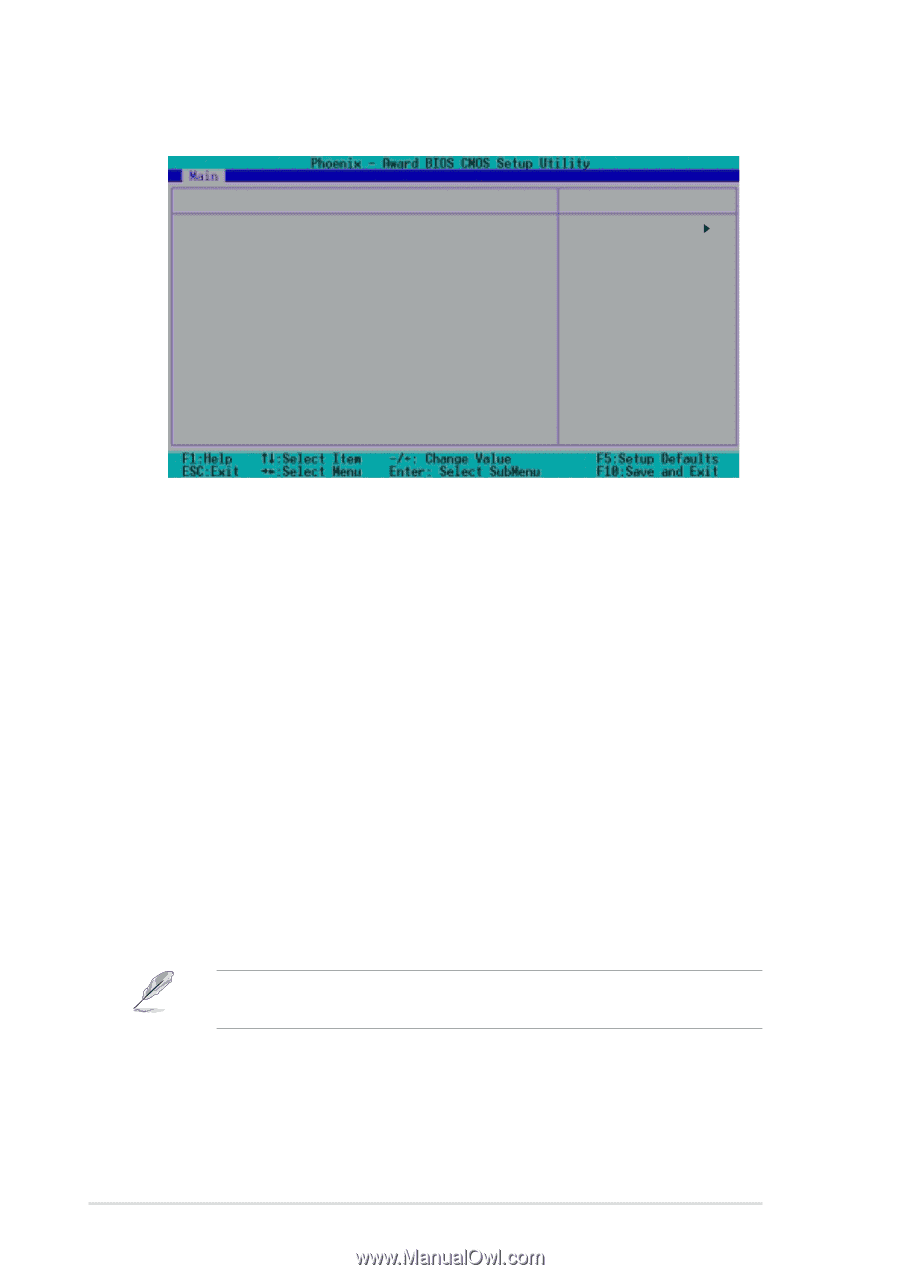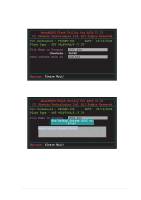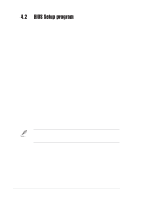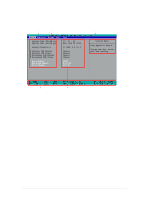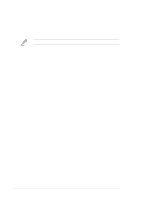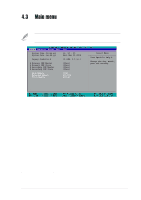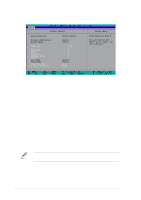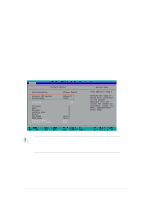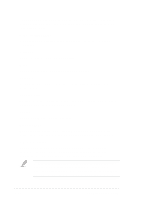Asus PSCH-SR SATA PSCH-SR User Manual English Version - Page 66
Auto-Detection [Press Enter], Primary IDE Master [Auto], Access Mode [Auto]
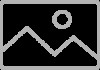 |
View all Asus PSCH-SR SATA manuals
Add to My Manuals
Save this manual to your list of manuals |
Page 66 highlights
4.3.1 Primary IDE Master Primary Master Auto-Detection Primary IDE Master Access Mode Capacity Cylinder Head Precomp Landing Zone Sector PIO Mode UDMA Mode Transfer Mode S.M.A.R.T Status [Press Enter] [Auto] [Auto] 0 MB 0 0 0 0 0 [Auto] [Auto] None None Select Menu Item Specific Help To auto-detect the HDD's size, head...on this channel. Auto-Detection [Press Enter] Press to automatically detect an IDE drive, if the drive is not yet detected. Upon pressing , the message "Detecting Hard Drive..." appears as the BIOS attempts to detect the presence of a IDE drive. Primary IDE Master [Auto] Select [Auto] to automatically detect an IDE drive. If automatic detection is successful, the setup BIOS automatically fills in the correct values for the remaining fields on this sub-menu. If automatic detection fails, this may be because the IDE drive is too old or too new. If the drive was already formatted on a previous system, the BIOS may detect incorrect parameters. In these cases, select [Manual] to manually enter the IDE drive parameters. Refer to the section "Manually detecting an IDE drive." If no drive is installed or if you are removing a drive and not replacing it, select [None]. Configuration options: [None] [Auto] [Manual] The IDE drive information items are grayed out when this item is set to [Auto]. Access Mode [Auto] Allows selection of the sector addressing mode. The default [Auto] allows automatic detection of an IDE drive. Set this item to [CHS] if the Primary IDE Master item is set to [Manual] so you can manually enter the drive values. Configuration options: [CHS] [LBA] [Large] [Auto] 4-10 Chapter 4: BIOS Setup