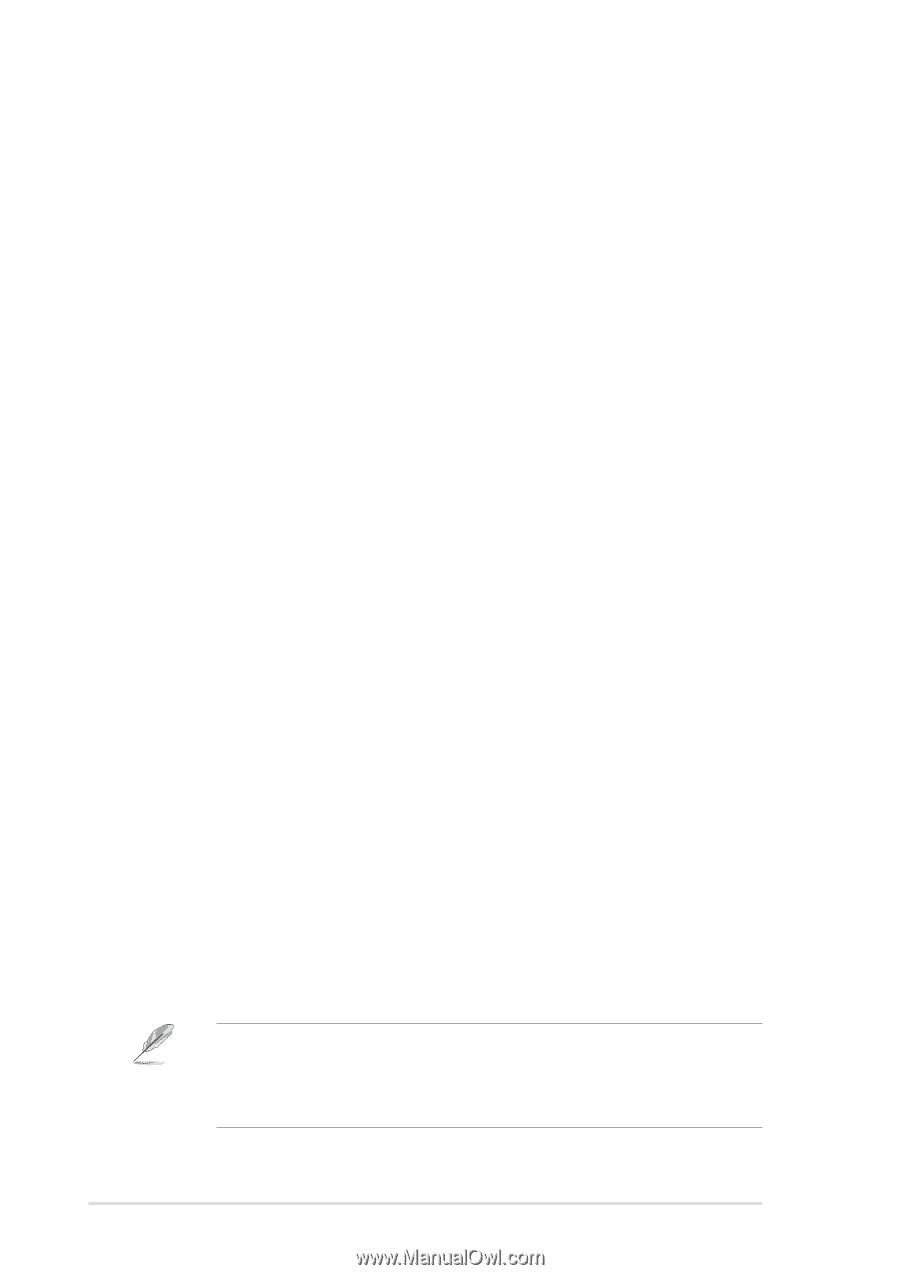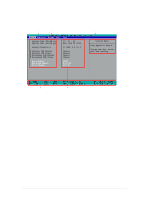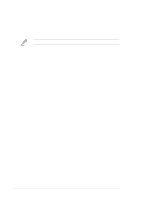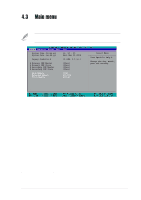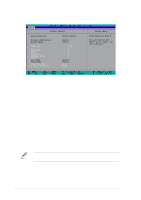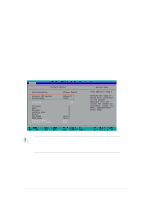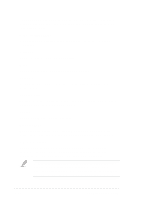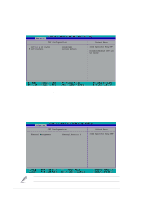Asus PSCH-SR SATA PSCH-SR User Manual English Version - Page 68
Capacity [x MB], Cylinder, Precomp, Landing Zone, Sector, Transfer Mode, S.M.A.R.T. Status
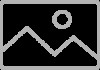 |
View all Asus PSCH-SR SATA manuals
Add to My Manuals
Save this manual to your list of manuals |
Page 68 highlights
To enter a value, you may also highlight the item, then press to display a pop-up menu. Type in the value from the drive documentation, then press . Capacity [xxxxx MB] Displays the auto-detected hard disk capacity. The value is not userconfigurable. Cylinder Shows the number of the hard disk cylinders. Head Shows the number of the hard disk read/write heads. Precomp Displays the precompressed volumes on the hard disk, if any, on the motherboard. Landing Zone Displays the drive's maximum usable capacity as calculated by the BIOS based on the drive information you entered. Sector Shows the number of sectors per track. Transfer Mode Shows the data transfer mode if the IDE hard disk drive supports the feature. Otherwise, this item is grayed out and shows the value [None]. S.M.A.R.T. Status Shows the Smart Monitoring, Analysis, and Reporting Technology (S.M.A.R.T.) status if the IDE hard disk drive supports the feature. Otherwise, this item is grayed out and shows the value [None]. After entering the IDE hard disk drive information, use a disk utility, such as FDISK, to partition and format new IDE drives. This is necessary so that you can write or read data from the hard disk. Make sure to set the partition of the Primary IDE hard disk drive to "Active." 4-12 Chapter 4: BIOS Setup