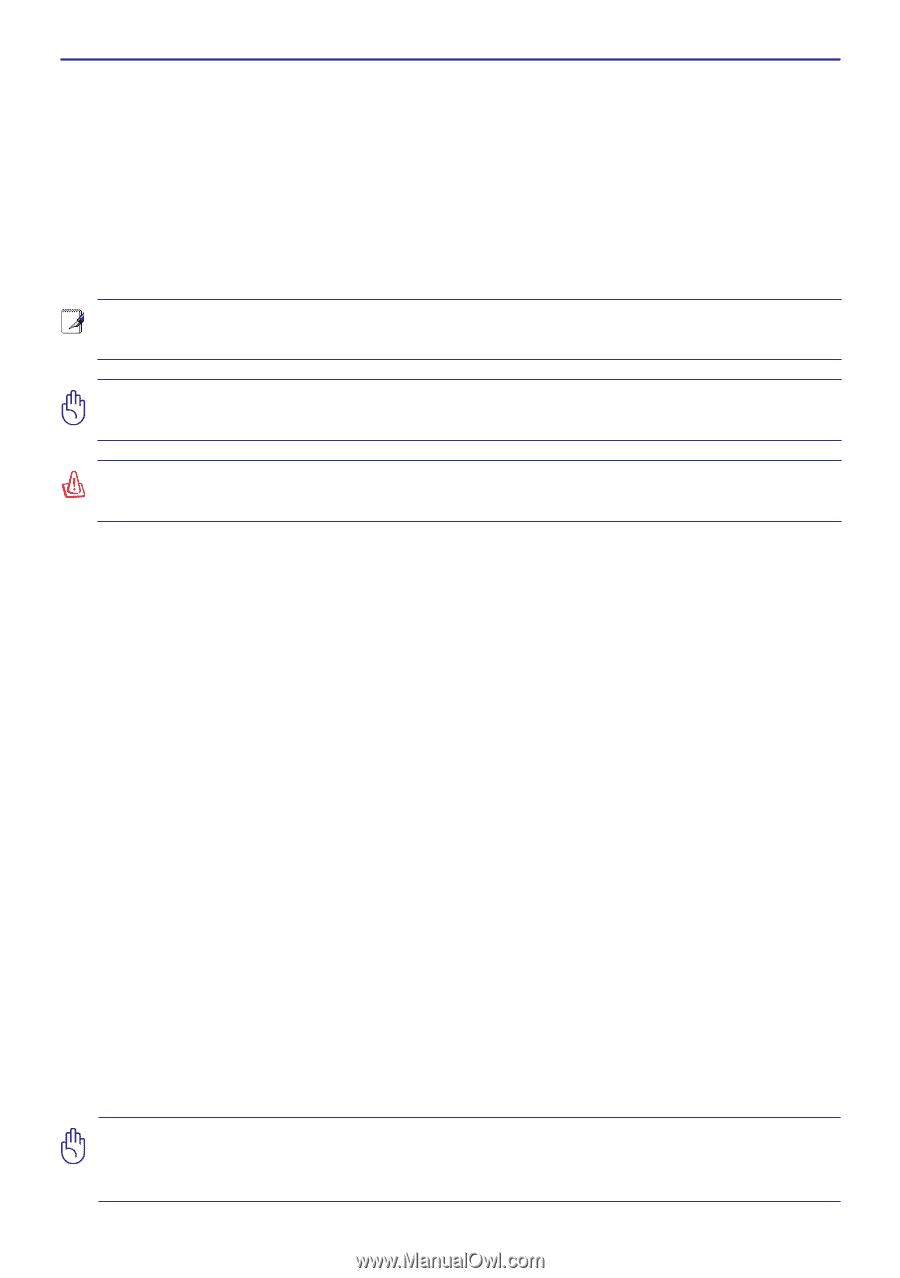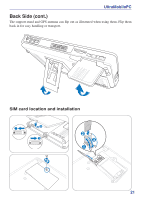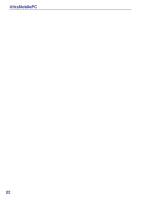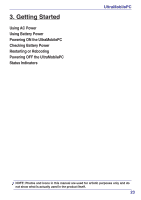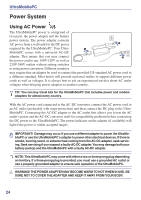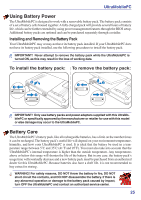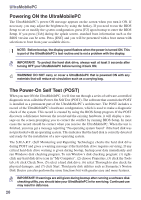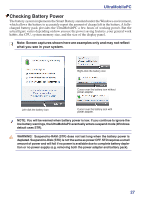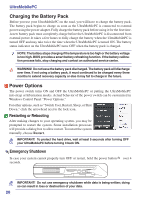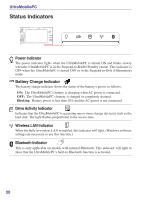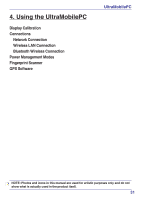Asus R2E User Manual - Page 26
Powering ON the UltraMobilePC, The Power-On Self Test (POST) - enter bios
 |
View all Asus R2E manuals
Add to My Manuals
Save this manual to your list of manuals |
Page 26 highlights
UltraMobilePC Powering ON the UltraMobilePC The UltraMobilePC's power-ON message appears on the screen when you turn it ON. If necessary, you may adjust the brightness by using the hotkey. If you need to run the BIOS Setup to set or modify the system configuration, press [F2] upon bootup to enter the BIOS Setup. If you press [Tab] during the splash screen, standard boot information such as the BIOS version can be seen. Press [ESC] and you will be presented with a boot menu with selections to boot from your available drives. NOTE: Before bootup, the display panel flashes when the power is turned ON. This is part of the UltraMobilePC's test routine and is not a problem with the display. IMPORTANT! To protect the hard disk drive, always wait at least 5 seconds after turning OFF your UltraMobilePC before turning it back ON. WARNING! DO NOT carry or cover a UltraMobilePC that is powered ON with any materials that will reduce air circulation such as a carrying bag. The Power-On Self Test (POST) When you turn ON the UltraMobilePC, it will first run through a series of software-controlled diagnostic tests called the Power-On Self Test (POST). The software that controls the POST is installed as a permanent part of the UltraMobilePC's architecture. The POST includes a record of the UltraMobilePC's hardware configuration, which is used to make a diagnostic check of the system. This record is created by using the BIOS Setup program. If the POST discovers a difference between the record and the existing hardware, it will display a message on the screen prompting you to correct the conflict by running BIOS Setup. In most cases the record should be correct when you receive the UltraMobilePC. When the test is finished, you may get a message reporting "No operating system found" if the hard disk was not preloaded with an operating system. This indicates that the hard disk is correctly detected and ready for the installation of a new operating system. The S.M.A.R.T. (Self Monitoring and Reporting Technology) checks the hard disk drive during POST and gives a warning message if the hard disk drive requires servicing. If any critical hard disk drive warning is given during bootup, backup your data immediately and run Windows disk checking program. To run Window's disk checking program: (1) rightclick any hard disk drive icon in "My Computer", (2) choose Properties, (3) click the Tools tab, (4) click Check Now, (5) select a hard disk drive, (6) select Thorough to also check for physical damages, and (7) click Start. Third party disk utilities such as Symantec's Norton Disk Doctor can also perform the same functions but with greater ease and more features. IMPORTANT! If warnings are still given during bootup after running a software disk checking utility, you should take your UltraMobilePC in for servicing. Continued use may result in data loss. 26