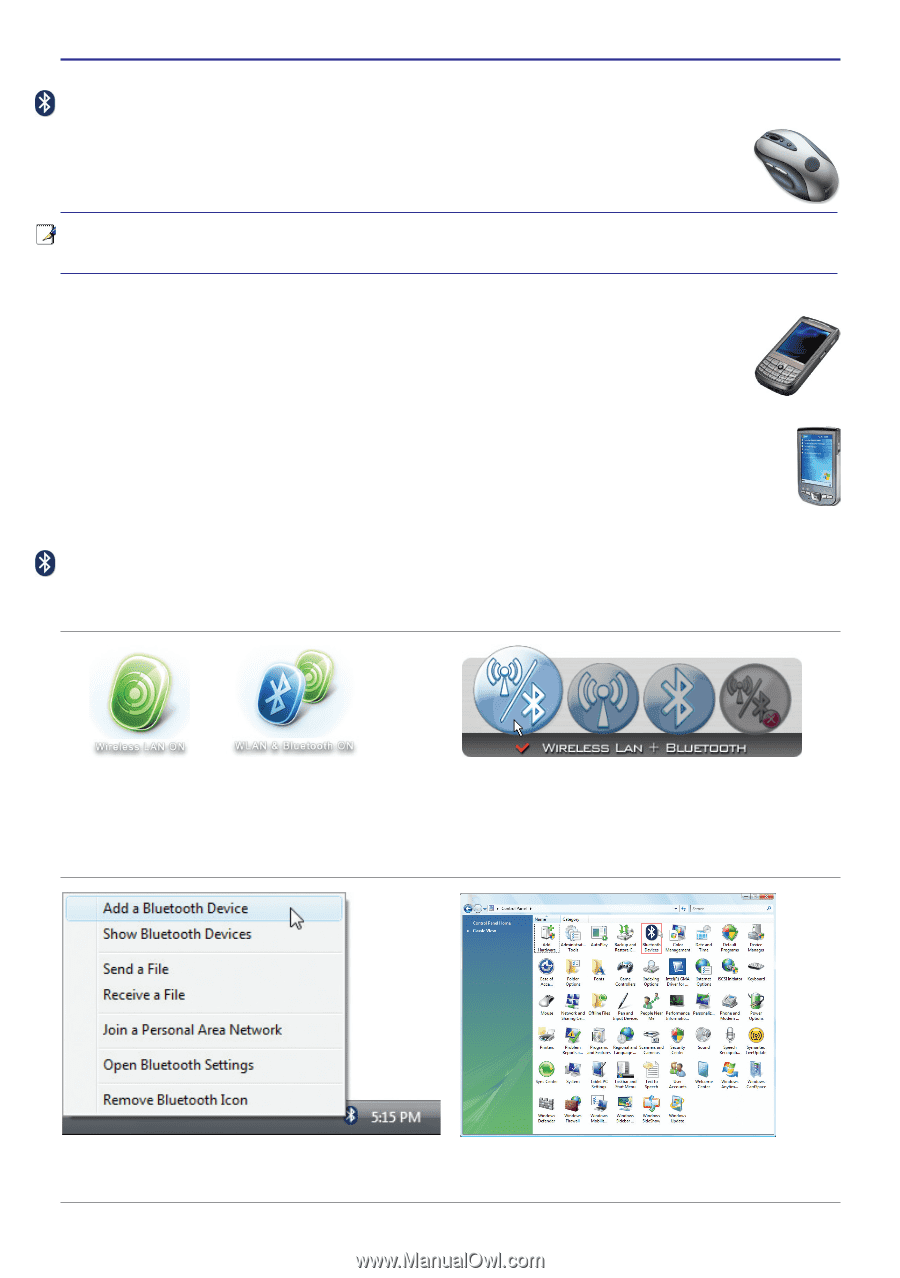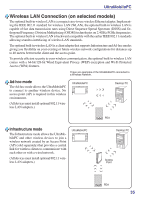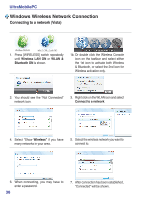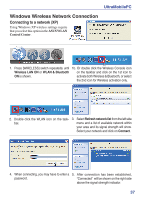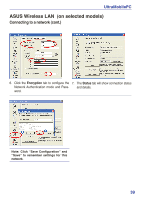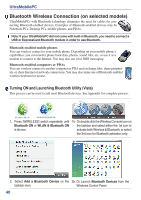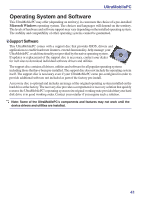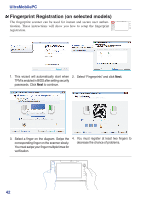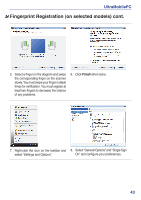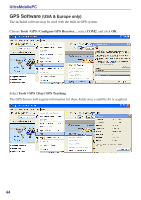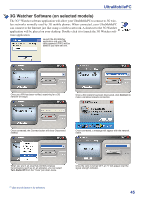Asus R2E User Manual - Page 40
Bluetooth Wireless Connection (on selected models), Turning ON and Launching Bluetooth Utility Vista - notebook
 |
View all Asus R2E manuals
Add to My Manuals
Save this manual to your list of manuals |
Page 40 highlights
UltraMobilePC Bluetooth Wireless Connection (on selected models) UltraMobilePCs with Bluetooth technology eliminates the need for cables for connecting Bluetooth-enabled devices. Examples of Bluetooth-enabled devices may be Notebook PCs, Desktop PCs, mobile phones, and PDAs. Note: If your UltraMobilePC did not come with built-in Bluetooth, you need to connect a USB or ExpressCard Bluetooth module in order to use Bluetooth. Bluetooth-enabled mobile phones You can wireless connect to your mobile phone. Depending on your mobile phone's capabilities, you can transfer phone book data, photos, sound files, etc. or use it as a modem to connect to the Internet. You may also use it for SMS messaging. Bluetooth-enabled computers or PDAs You can wireless connect to another computer or PDA and exchange files, share peripherals, or share Internet or network connections. You may also make use of Bluetooth-enabled wireless keyboard or mouse. Turning ON and Launching Bluetooth Utility (Vista) This process can be used to add most Bluetooth devices. See Appendix for complete process. 1. Press [WIRELESS] switch repeatedly until 1b. Or double click the Wireless Console icon on Bluetooth ON or WLAN & Bluetooth ON the taskbar and select either the 1st icon to is shown. activate both Wireless & Bluetooth, or select the 3rd icon for Bluetooth activation only. 2. Select Add a Bluetooth Device on the 2b. Or Launch Bluetooth Devices from the taskbar men. Windows Control Panel. 40