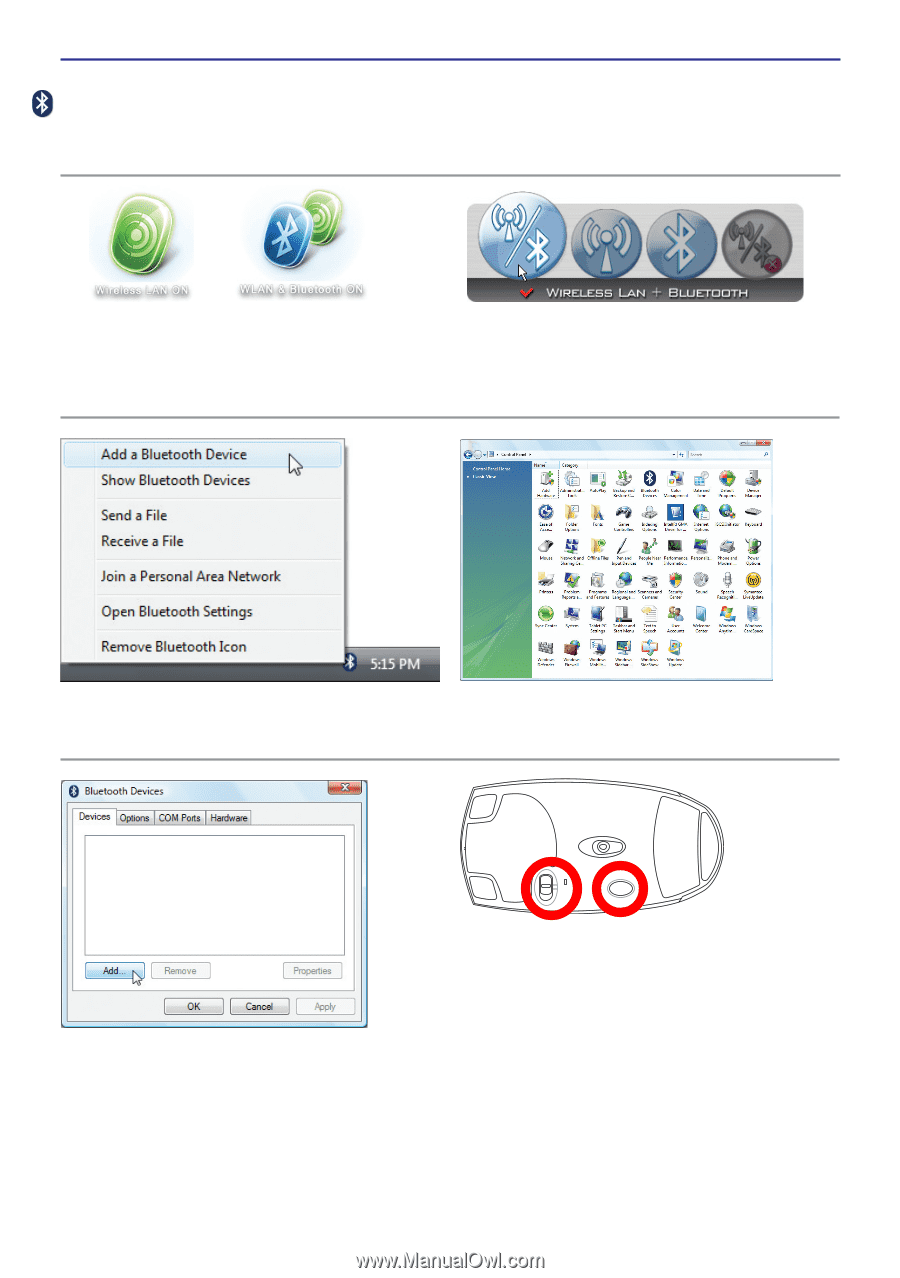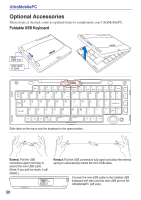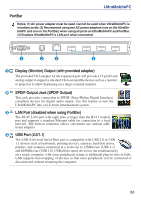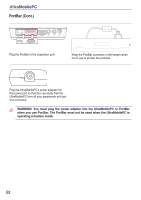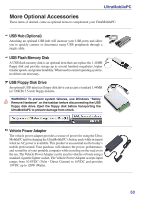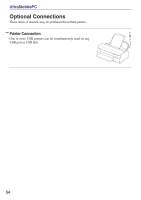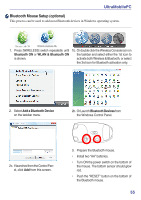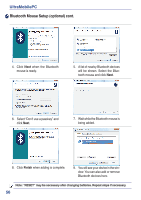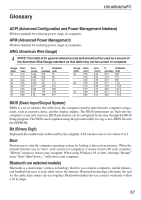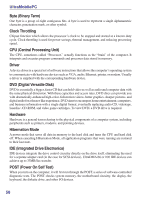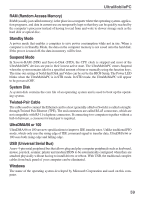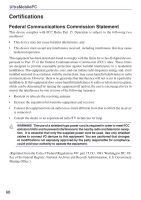Asus R2E User Manual - Page 55
Bluetooth Mouse Setup optional, Add a Bluetooth Device, Bluetooth Devices, Bluetooth
 |
View all Asus R2E manuals
Add to My Manuals
Save this manual to your list of manuals |
Page 55 highlights
UltraMobilePC Bluetooth Mouse Setup (optional) This process can be used to add most Bluetooth devices in Windows operating system. 1. Press [WIRELESS] switch repeatedly until 1b. Or double click the Wireless Console icon on Bluetooth ON or WLAN & Bluetooth ON the taskbar and select either the 1st icon to is shown. activate both Wireless & Bluetooth, or select the 3rd icon for Bluetooth activation only. 2. Select Add a Bluetooth Device on the taskbar menu. 2b. Or Launch Bluetooth Devices from the Windows Control Panel. OFF ON ESET R 2c. If launched from the Control Panel, click Add from this screen. 3. Prepare the Bluetooth mouse. • Install two "AA" batteries. • Turn ON the power switch on the bottom of the mouse. The bottom sensor should glow red. • Push the "RESET" button on the bottom of the Bluetooth mouse. 55